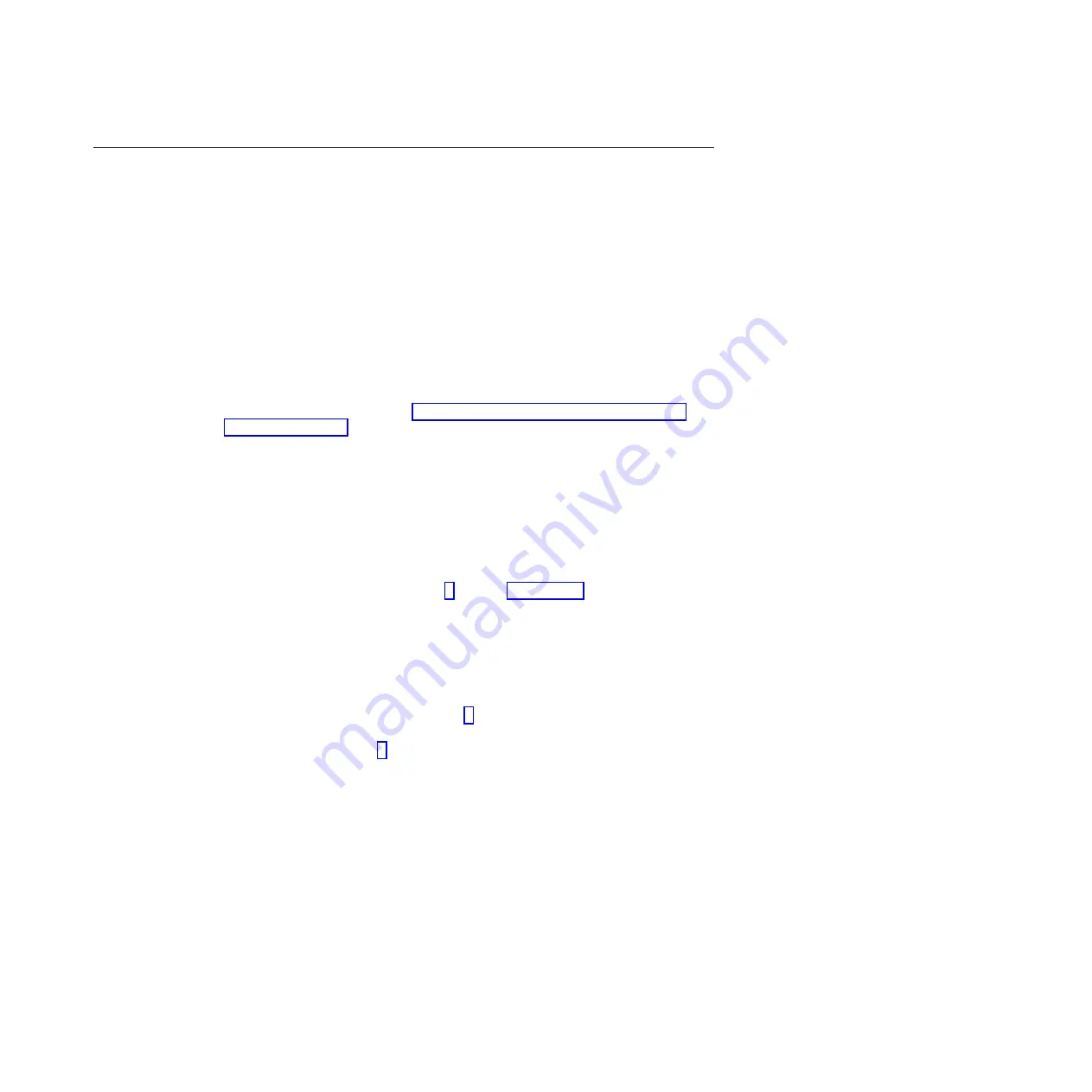
Upgrading clustered servers to ProtecTIER v3.1.x.x
Use these procedures to upgrade clustered servers to ProtecTIER v3.1.x.x.
Before you begin
Before you start the upgrade procedure, perform the following steps:
v
You must stop the vtfd and ptcluster services on both servers in the cluster
BEFORE
you start the upgrade process.
v
Perform the upgrade on Server A (the bottom server) first, and then on Server B.
To avoid complications, including unnecessary system reboots, you must start
with Server A.
About this task
The procedures below are for clustered servers. If you are working a stand-alone
server, follow the procedures in “Upgrading stand-alone servers to ProtecTIER
v3.1.x.x” on page 14, instead.
Notes:
v
The instructions in this section apply to older 3958 DD1, 3958 DD3, 3958 DD4,
and 3958 AP1 servers.
v
The ProtecTIER upgrade software is provided on the
IBM System Storage
ProtecTIER Enterprise Edition V3.1
.
Procedure
Starting with Server B, perform steps 1 through 5 on page 22 below to log in to the
server, verify previous RAS configuration, and stop the vtfd and ptcluster services.
After you have verified RAS (and taken any required action) and stopped the
services on Server B, repeat the RAS verification and stop the services on Server A.
1.
Log in to the server:
a.
Connect a USB keyboard and monitor (if not already present) to the server.
b.
Verify that the server is powered-on:
v
If it is powered-on, go to step 3.
v
If it is not powered-on do so now, wait for the boot cycle to complete,
then go to step 3.
Notes:
– During the boot cycle one or more warning or failure messages,
including ones specific to Eth4 and Eth5, might display. These
messages are expected.
– During the boot cycle, the ProtecTIER file systems are mounted. If the
message:
Running...
displays, press
<enter>
to proceed to the login
prompt.
2.
At the
login:
prompt, log in with the ID
root
and the password
admin
.
3.
Use the
RAS Menu
to verify that RAS has been configured and is running on
the server. Enter the following command:
rasMenu <enter>
The
RAS Menu
displays:
+------------------------------------------+
RAS Text Based Menu running on <servername>
Chapter 4. Installing and configuring the ProtecTIER v3.1.x.x upgrade
21
Содержание System Storage TS7600 ProtecTIER Series
Страница 2: ......
Страница 8: ...vi IBM System Storage TS7600 with ProtecTIER Software Upgrade Guide...
Страница 10: ...viii IBM System Storage TS7600 with ProtecTIER Software Upgrade Guide...
Страница 20: ...6 IBM System Storage TS7600 with ProtecTIER Software Upgrade Guide...
Страница 24: ...10 IBM System Storage TS7600 with ProtecTIER Software Upgrade Guide...
Страница 58: ...44 IBM System Storage TS7600 with ProtecTIER Software Upgrade Guide...
Страница 70: ...56 IBM System Storage TS7600 with ProtecTIER Software Upgrade Guide...
Страница 84: ...70 IBM System Storage TS7600 with ProtecTIER Software Upgrade Guide...
Страница 120: ...106 IBM System Storage TS7600 with ProtecTIER Software Upgrade Guide...
Страница 128: ...114 IBM System Storage TS7600 with ProtecTIER Software Upgrade Guide...
Страница 130: ...116 IBM System Storage TS7600 with ProtecTIER Software Upgrade Guide...
Страница 131: ......
Страница 132: ...Part Number 46X8489 Printed in USA SC27 3643 01 1P P N 46X8489...






























