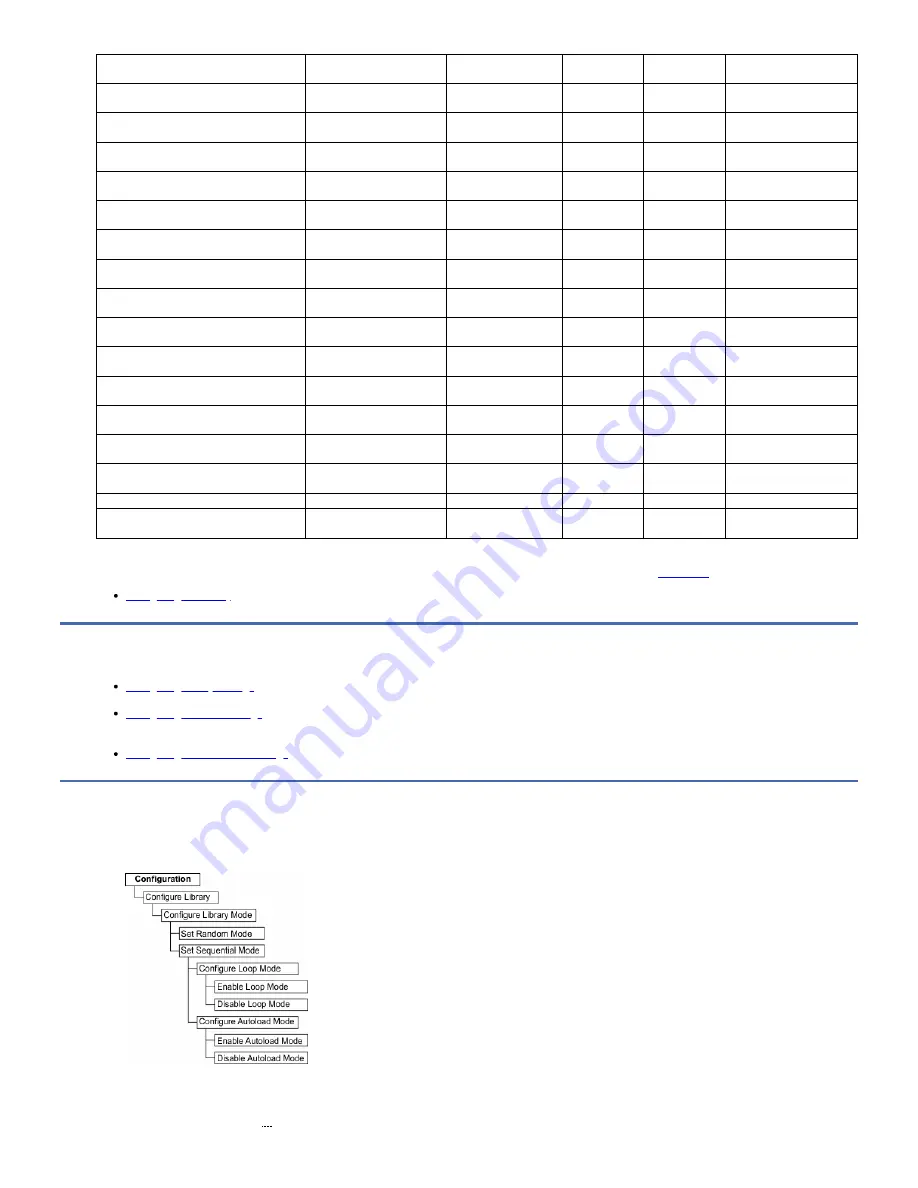
Library Condition
Ready/Activity LED
Cleaning LED
Attention LED
Error LED
Message on the LCD
screen
Library is online and ready to receive a
command
ON
OFF
OFF
OFF
READY
Magazine open
Flashes 2 times every 3
seconds
OFF
OFF
OFF
PLEASE INSERT MAGAZINE
Magazine unlocked
Flashes 2 times every 3
seconds
OFF
OFF
OFF
MAGAZINE UNLOCKED
I/O Station open
Flashes 2 times every 3
seconds
OFF
OFF
OFF
PLEASE CLOSE I/O
STATION
I/O Station unlocked
Flashes 2 times every 3
seconds
OFF
OFF
OFF
N/A
Library firmware is being updated
Flashes 2 times every 3
seconds
OFF
OFF
OFF
LOADER FIRMWARE
UPDATING!
Drive firmware is being updated
Flashes 2 times every 3
seconds
OFF
OFF
OFF
DRIVE FIRMWARE
UPDATING!
Drive dump is being uploaded to host
computer
Flashes 2 times every 3
seconds
OFF
OFF
OFF
DRIVE DUMP DATA
UPLOADING!
Library is offline
Flashes 2 times every 3
seconds
OFF
OFF
OFF
OFFLINE
Cartridge is being moved
Flashes 2 times every 3
seconds
OFF
OFF
OFF
READY
Library error occurred
ON
OFF
OFF
ON
*** CHK ***
CODE: [XXXX]
Drive error occurred
ON
OFF
OFF
ON
DRIVE FAULT
CODE: [X]
Cartridge error occurred
ON
OFF
ON
OFF
MEDIA FAULT
CODE: [X]
Cleaning cartridge expired
ON
OFF
ON
OFF
REPLACE CLEANING
MEDIA
Drive requested cleaning
ON
ON
OFF
OFF
CLEAN DRIVE
Drive is being cleaned
ON
Flashes 1 time per
second
OFF
OFF
CLEANING...
Any error that is detected by the library or drive controller and not recoverable through predetermined firmware algorithms is considered unrecoverable. When an error
occurs, an error code is displayed on the Operator Panel display and the error LED is ON. The error code remains on the Operator Panel until a key is pressed, which
causes the Operator Panel to return to the Home Screen. Numeric error codes and or text status messages are displayed. See
.
Configuring the library
To configure the library settings, complete this procedure.
In many environments, the default network settings might be sufficient to access your tape library on a network. To change the default network settings with the
Operator Panel, complete this procedure.
Configuring date and time settings
Configuring library settings
To configure the library settings, complete this procedure.
Figure 1. Library access mode settings
1. From the top menu screen, press the Minus key to select Configuration, and press Enter.
2. Select Configure Library, and press Enter.
3. Active Slots (Default: All)
a. Select Configure Library > Set Active Slots Count.
TS2900 Tape Autoloader
43
Содержание System Storage TS2900
Страница 1: ...TS2900 Tape Autoloader IBM...






























