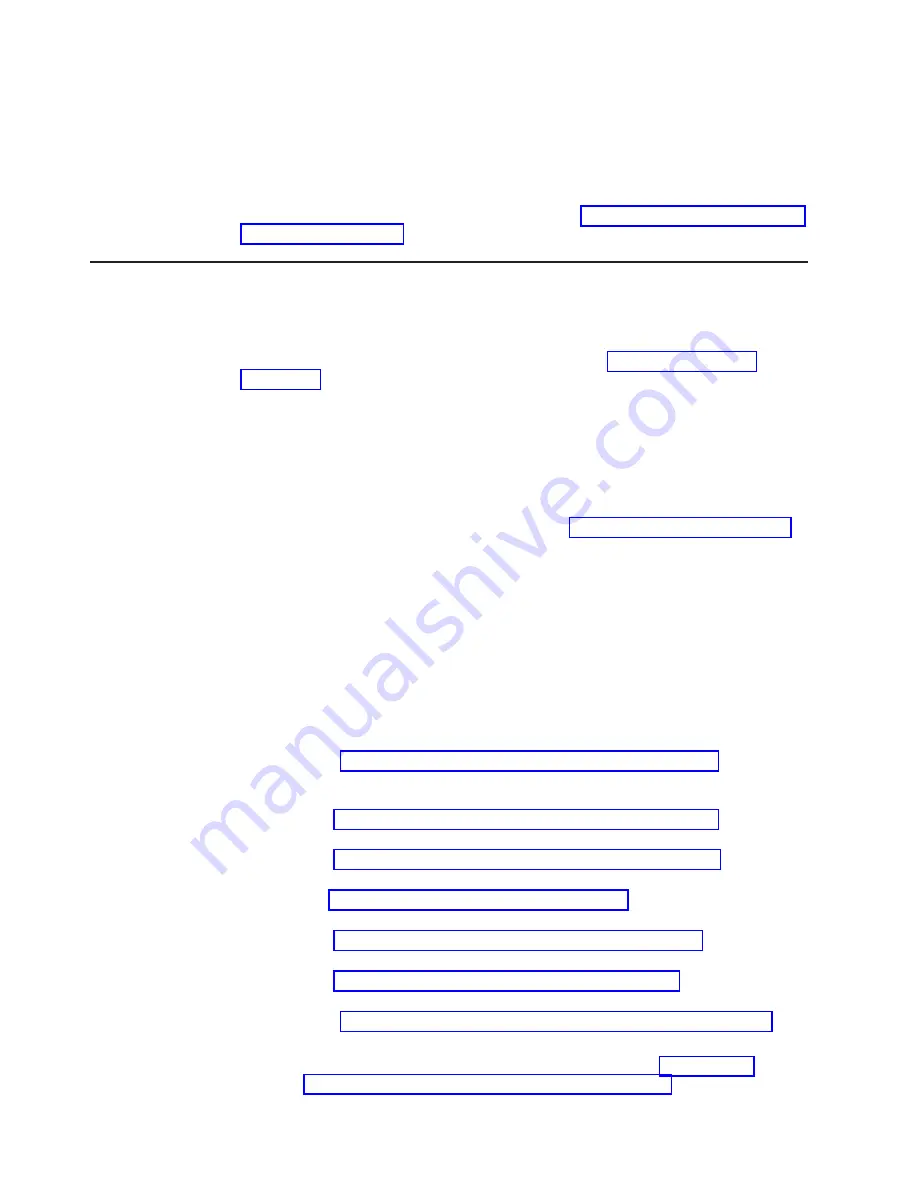
in
NVRAM.
Any
failures
that
SARS
detects
are
reported
as
TapeAlert
flags
on
the
server
(see
IBM
LTO
Ultrium
Tape
Drive
SCSI
Reference
).
Attention:
If
you
insert
the
IBM
LTO
Ultrium
Data
Cartridge
into
another
manufacturer’s
drive,
the
SARS
data
in
the
cartridge
memory
may
become
lost
or
invalid.
If
you
encounter
a
media-related
problem,
refer
to
Pre-Call
Checklist
If
you
have
questions
or
problems,
go
through
this
checklist
before
contacting
IBM
Technical
Support.
Ensure
that
the
total
SAS
cable
length
does
not
exceed
5.5m
(18
ft).
Perform
the
following
steps
before
you
place
a
call
to
IBM
Technical
Support.
Where
instructions
refer
you
to
the
web,
visit
1.
Perform
a
general
checkup
of
the
hardware
and
connections:
v
Verify
that
all
cables
are
connected
properly
at
both
ends.
v
Before
attaching
the
SAS
cables,
ensure
that
the
connector
does
not
contain
bent
or
recessed
pins.
v
Ensure
that
all
retention
screws
for
the
SAS
cable
are
securely
tightened.
2.
Verify
that
the
drive’s
firmware
is
at
the
most
recent
level.
To
determine
the
latest
release
of
firmware,
visit
the
web.
See
for
instructions
on
downloading
the
latest
firmware.
3.
Verify
that
your
device
drivers
are
at
the
most
recent
level:
v
For
IBM
device
drivers,
visit
the
web.
v
For
the
device
drivers
of
independent
software
vendors
(ISVs),
visit
the
appropriate
third-party
web
site.
4.
Verify
whether
your
hardware
and
software
configuration
is
supported.
To
determine
the
latest
supported
attachments,
visit
the
web.
5.
Review
“Frequently
Asked
Questions
and
″
Hints
and
Tips”
on
the
web.
6.
Run
one
of
the
following
diagnostic
methods:
v
Local
diagnostic:
a.
Run
to
determine
whether
the
drive
can
properly
load
and
unload
cartridges,
and
read
and
write
data.
Optionally,
you
may
run
one
of
the
following
diagnostics:
–
to
determine
whether
a
suspect
cartridge
and
its
magnetic
tape
are
acceptable.
–
to
ensure
that
the
drive
can
read
from
and
write
to
tape.
–
to
ensure
that
the
tape
drive’s
head
and
tape-carriage
mechanics
work
correctly.
–
to
ensure
that
the
drive
can
read
from
and
write
to
tape.
–
to
test
the
drive’s
ability
to
load
and
unload
a
tape
cartridge.
b.
Run
v
Remote
diagnostic:
–
Using
the
ITDT
utility,
run
the
SCAN
as
described
in
5-4
TS2240
Tape
Drive
Setup,
Operator
and
Service
Manual
Содержание System Storage TS2240
Страница 2: ......
Страница 6: ...iv TS2240 Tape Drive Setup Operator and Service Manual...
Страница 10: ...viii TS2240 Tape Drive Setup Operator and Service Manual...
Страница 12: ...x TS2240 Tape Drive Setup Operator and Service Manual...
Страница 14: ...xii TS2240 Tape Drive Setup Operator and Service Manual...
Страница 38: ...2 8 TS2240 Tape Drive Setup Operator and Service Manual...
Страница 76: ...5 6 TS2240 Tape Drive Setup Operator and Service Manual...
Страница 84: ...B 2 TS2240 Tape Drive Setup Operator and Service Manual...
Страница 92: ...C 8 TS2240 Tape Drive Setup Operator and Service Manual...
Страница 118: ...F 6 TS2240 Tape Drive Setup Operator and Service Manual...
Страница 136: ...X 4 TS2240 Tape Drive Setup Operator and Service Manual...
Страница 139: ......
Страница 140: ...Part Number 45E1880 Printed in USA GC27 2151 00 1P P N 45E1880...
















































