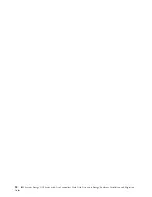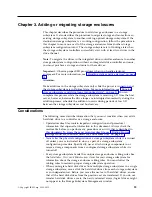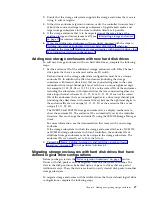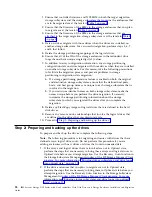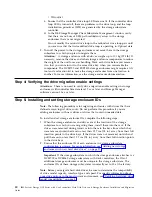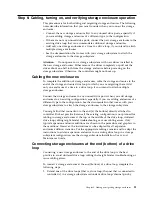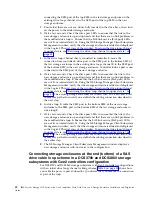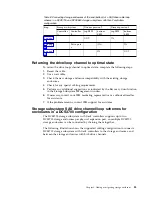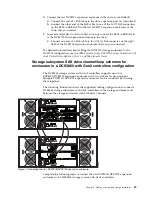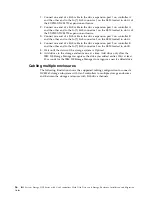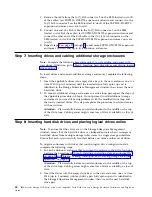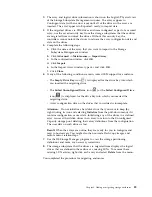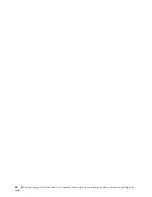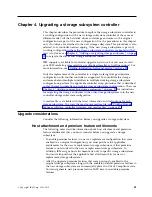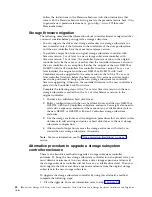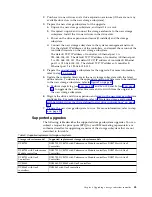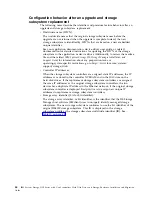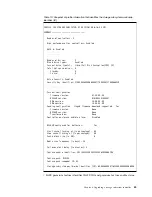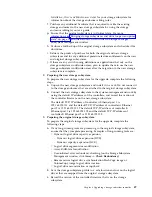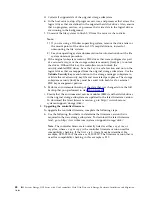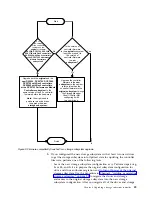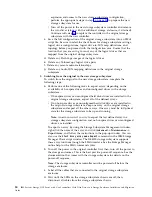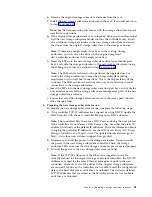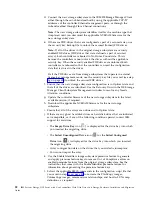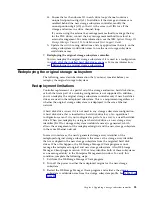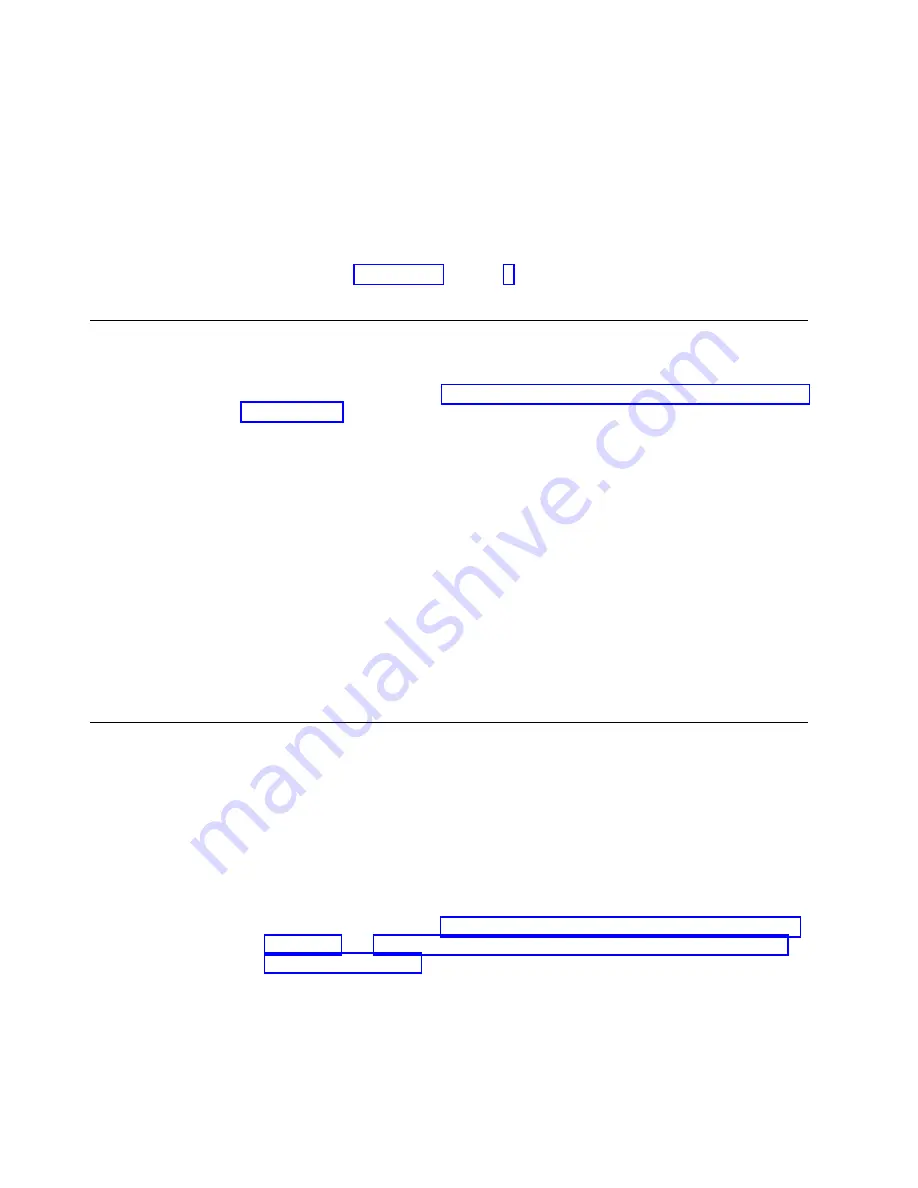
7.
Remove the cable from the In (
↑
) SAS connector 2 on the ESM located in slot B
of the earlier/last EXP3800/DCS3700 expansion enclosure and connect it to the
In (
↑
) SAS connector 2 on the ESM located in slot B of the EXP3800/DCS3700
expansion enclosure you want to add.
8.
Connect one end of a SAS cable to the In (
↑
) SAS connector 1 on the ESM
located in slot B of the earlier/last EXP3800/DCS3700 expansion enclosure and
connect the other end of the SAS cable to the Out (
↓
) SAS connector on the
ESM located in slot B of the EXP3800/DCS3700 expansion enclosure you want
to add.
9.
Repeat steps 2 on page 37 through 8 to add more EXP3800/DCS3700 expansion
enclosures. You can add up to five expansion enclosures.
Step 7: Inserting drives and cabling additional storage enclosures
Note:
Complete the following procedure only if you are adding enclosures with
new drives. Otherwise, go to “Step 8: Inserting hard disk drives and placing logical
drives online.”
To insert drives and connect additional storage enclosures, complete the following
steps:
1.
Insert the applicable drives into empty drive bays in the new enclosure one at a
time. Wait (up to 5 minutes) until the inserted drive fully spins up and is
identified in the Storage Subsystem Management window; then, insert the next
hard disk drive.
2.
To connect additional storage enclosures to a drive loop pair, repeat the steps of
the applicable procedure in Step 6. Do not proceed to add additional storage
enclosures if you are still having problems with the modified drive loop and
the newly inserted drives. This step completes the procedure to add enclosures
with new drives.
Attention:
Plan carefully before you add enclosures to the middle or the top
of the drive loop. Cabling errors might cause loss of data availability, or loss of
data.
Step 8: Inserting hard disk drives and placing logical drives online
Note:
To ensure that the arrays are on the Storage Subsystem Management
window, move all of the hard disk drives as independent sets when you migrate
hard disk drives from multiple storage subsystems to a single storage subsystem.
Ensure that each set successfully transfers before you move another set of drives.
To migrate enclosures with drives that contain logical drive configuration data,
complete the following steps:
1.
For each additional enclosure that you intend to migrate to the drive loop pair,
perform the procedure in “Step 5: Installing and setting storage enclosure IDs”
on page 30 and “Step 6: Cabling, turning on, and verifying storage enclosure
operation” on page 31.
Attention:
Plan carefully before you add enclosures to the middle or the top
of the drive loop. Cabling errors might cause loss of data availability, or loss of
data.
2.
Insert the drives into the empty drive bays in the new enclosure, one at a time.
Wait (up to 5 minutes) until each drive pair fully spins up and is identified in
the Storage Subsystem Management window; then, insert the next hard disk
drive pair.
38
IBM System Storage DCS Series with Gen2 controllers Hard Disk Drive and Storage Enclosure Installation and Migration
Guide
Содержание System Storage DCS Series
Страница 89: ......
Страница 90: ...IBM Printed in USA GA32 0962 07...