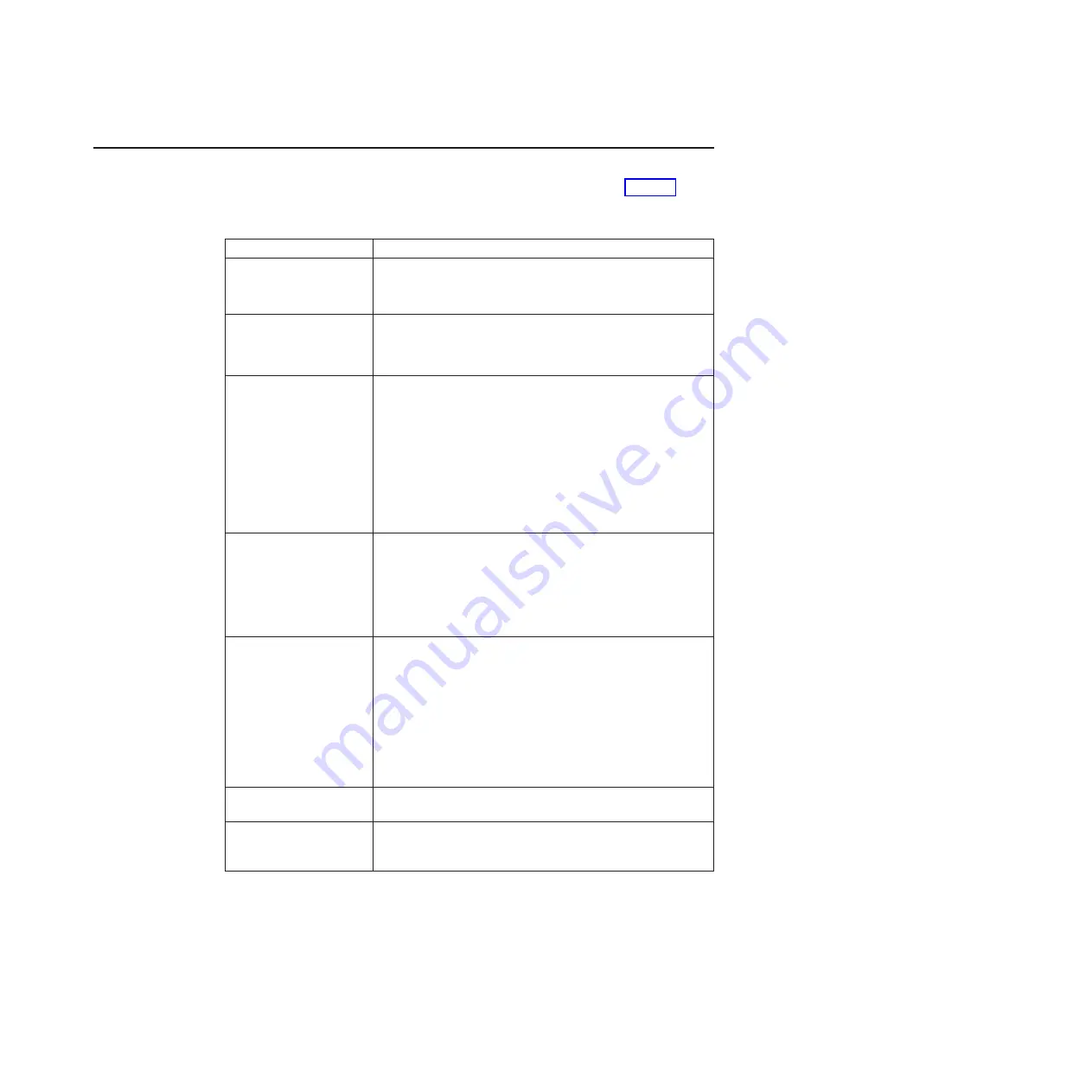
Problem isolation
If the SurePOS 700 fails, follow the procedures that are described in Table 11. If
you cannot solve the problem, contact a trained service technician.
Table 11. Actions to isolate the cause of a problem
Problem
Action to perform
The power indicator
remains off.
1. Check that the AC power cord is plugged into both the wall
outlet and the back of the terminal.
2. Ensure that AC power is present at the wall outlet.
There is a continuous
series of beeps.
1. Check to see if memory is missing.
2. Re-seat memory.
3. Replace memory.
The video display is failing
(totally blank screen, no
cursor displayed, screen is
unreadable, or other
display problems).
1. Verify that the video display cables are securely connected.
2. Ensure that the video display power cord is plugged in and
that the video display is turned on.
3. Verify that the power indicator on the system unit and the
indicator light on the display are lit.
4. Adjust contrast and brightness controls on the display.
5. Use the reference documentation (if available) for the
display.
6. Exchange the video display.
The keyboard does not
work or only some keys
work.
1. Ensure that the keyboard is securely attached to the
keyboard port.
2. Move your fingers across the keys. Ensure that no keys are
stuck.
3. Ensure that you are on a screen that permits typing. Some
screens do not permit you to type on them.
One or more POS I/O
devices are failing.
1. Ensure that the I/O devices are securely and correctly
connected to the system unit.
2. If the device has its own power cord and power switch,
ensure that it has power and that the power switch is turned
on.
3. Exchange the cables.
4. If a POS I/O device is available that is known to be good,
substitute it for the failing device to help in isolating the
failure.
An optional feature
adapter is failing.
Refer to the service information for the adapter.
The system does not turn
off when the power switch
is pressed.
Press and hold the power button until the unit turns off
(approximately 5 seconds).
Notes:
1. Some devices that attach to the system have test instructions. Refer to those
instructions when testing those devices.
2. Record any error message or symptom so that this information is available
when service is called.
Chapter 3. Problem determination
63
Содержание SurePOS 700 Series
Страница 1: ...SurePOS 700 Series SurePOS 700 723 743 783 784 Hardware Service Guide GY27 0424 05...
Страница 2: ......
Страница 3: ...SurePOS 700 Series SurePOS 700 723 743 783 784 Hardware Service Guide GY27 0424 05...
Страница 8: ...vi SurePOS 700 723 743 783 784 Hardware Service Guide...
Страница 10: ...viii SurePOS 700 723 743 783 784 Hardware Service Guide...
Страница 12: ...x SurePOS 700 723 743 783 784 Hardware Service Guide...
Страница 16: ...xiv SurePOS 700 723 743 783 784 Hardware Service Guide...
Страница 18: ...xvi SurePOS 700 723 743 783 784 Hardware Service Guide...
Страница 23: ...A B C D 1 GB 1 GB Figure 2 2 G configuration DIMMs Chapter 1 Introducing the SurePOS 700 models 5...
Страница 24: ...A B C D 1 GB 2 GB 1 GB Figure 3 4 G configuration DIMMs 6 SurePOS 700 723 743 783 784 Hardware Service Guide...
Страница 46: ...28 SurePOS 700 723 743 783 784 Hardware Service Guide...
Страница 65: ...A Figure 33 Loosening the spline screw Chapter 2 Removal and replacement procedures 47...
Страница 76: ...58 SurePOS 700 723 743 783 784 Hardware Service Guide...
Страница 94: ...76 SurePOS 700 723 743 783 784 Hardware Service Guide...
Страница 95: ...Appendix A Parts catalog Copyright IBM Corp 2007 2010 2012 77...
Страница 101: ...Appendix A Parts catalog 83...
Страница 109: ...IBM IBM GA27 4004 GA27 4004 Appendix B Safety information 91...
Страница 110: ...GA27 4004 GA27 4004 GA27 4004 GA27 4004 GA27 4004 GA27 4004 IBM 92 SurePOS 700 723 743 783 784 Hardware Service Guide...
Страница 126: ...108 SurePOS 700 723 743 783 784 Hardware Service Guide...
Страница 131: ......
Страница 132: ...GY27 0424 05...
















































