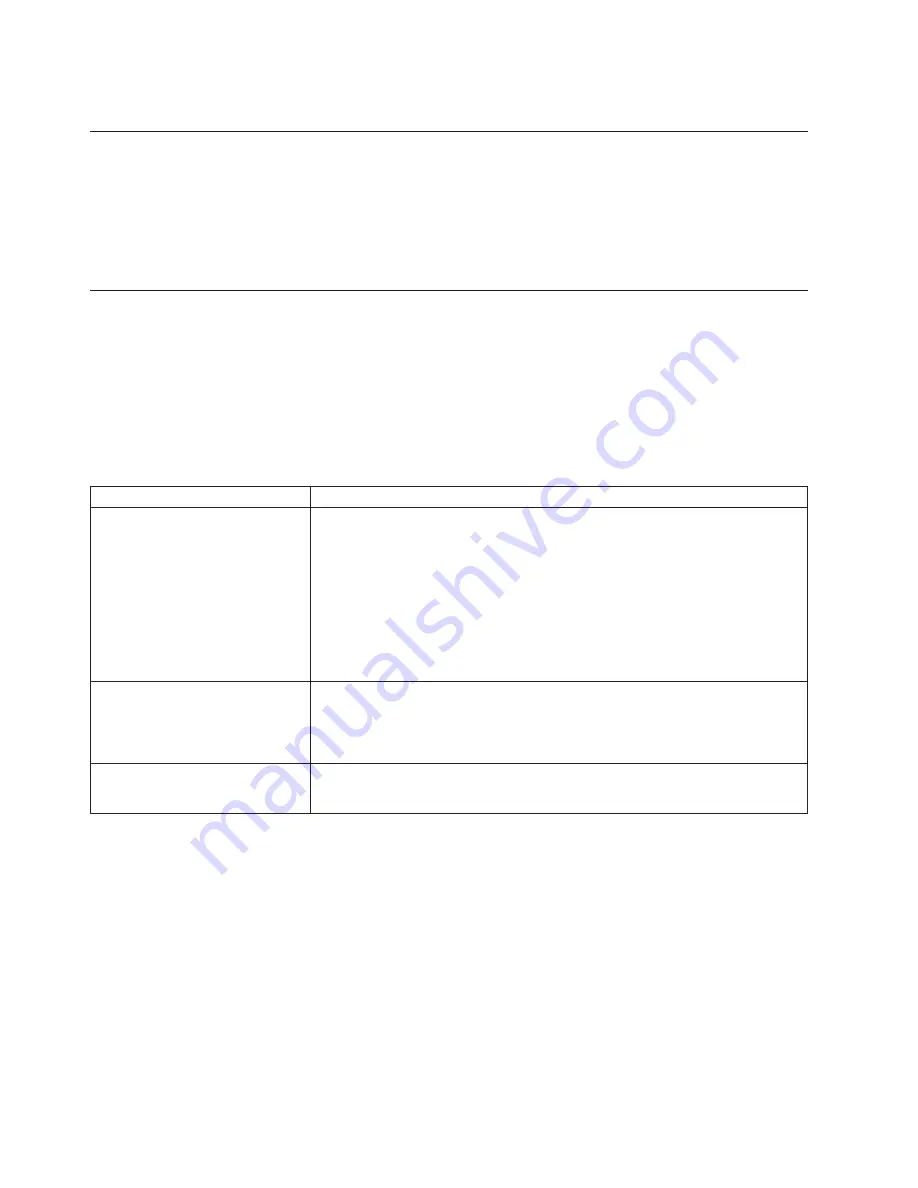
To exit, power OFF or reset the printer.
Resetting the printer - offline
To reset the printer:
1. Open the top cover.
2. Power off the printer using the power ON/OFF switch that is located in the right
front corner of the printer.
3. Power on the printer.
Problem determination
Any problems that arise with a SureMark printer are either software errors or
hardware failures. This section contains information to help you determine the
cause of a problem and how to solve it.
If the SureMark printer fails, use Table 4 to identify and report the problem. Follow
the procedures described in the table. If you can not identify and solve the problem,
call your service representative.
Table 4. Troubleshooting (Models TF6 and TM6)
If the problem is...
Then do this...
Printer ready indicator is OFF.
v
Check that the printer power switch, which is located under the top cover, is
set ON.
v
If connected to a system using the RS-485 communication port, check that
the system is powered on and cable 7 is connected.
v
If using the EIA-232 communication port or a USB port with a power brick,
check that the brick power supply is connected to the printer and plugged into
an ac power source.
v
If using USB communication with a powered USB cable, check that the
system is powered ON.
Printer ready indicator is blinking.
v
Check that the customer receipt station has paper loaded correctly. Close the
cover and push the Customer Receipt Feed button to feed a small amount of
paper.
v
Check that the cover is closed.
Customer receipt station is feeding
paper, but is not printing.
v
Ensure that the paper roll is in correctly. Go to “Paper loading” on page 53.
v
Clean the print head. See “Thermal print head cleaning” on page 57.
Notes:
1. Record all symptoms before calling for service.
2. If you receive software error messages, refer to the application program’s
software manual.
3. Call your service representative.
Updated April 2, 2009
78
SureMark Printers User’s Guide
Содержание SUREMARK TF6
Страница 2: ......
Страница 12: ...Updated April 2 2009 x SureMark Printers User s Guide...
Страница 14: ...52 Scanned image organization 170 Updated April 2 2009 xii SureMark Printers User s Guide...
Страница 16: ...Updated April 2 2009 xiv SureMark Printers User s Guide...
Страница 24: ...Updated April 2 2009 2 SureMark Printers User s Guide...
Страница 38: ...Updated April 2 2009 16 SureMark Printers User s Guide...
Страница 54: ...Updated April 2 2009 32 SureMark Printers User s Guide...
Страница 68: ...Updated April 2 2009 46 SureMark Printers User s Guide...
Страница 90: ...Updated April 2 2009 68 SureMark Printers User s Guide...
Страница 92: ...Updated April 2 2009 70 SureMark Printers User s Guide...
Страница 96: ...Updated April 2 2009 74 SureMark Printers User s Guide...
Страница 101: ...Part 4 Appendixes Updated April 2 2009 Copyright IBM Corp 1997 2006 79...
Страница 102: ...Updated April 2 2009 80 SureMark Printers User s Guide...
Страница 106: ...Updated April 2 2009 84 SureMark Printers User s Guide...
Страница 108: ...Updated April 2 2009 86 SureMark Printers User s Guide...
Страница 116: ...Code page 437 Figure 45 Code Page 437 Updated April 2 2009 94 SureMark Printers User s Guide...
Страница 118: ...Code page 860 Figure 47 Code Page 860 Updated April 2 2009 96 SureMark Printers User s Guide...
Страница 119: ...Code page 863 Figure 48 Code Page 863 Updated April 2 2009 Appendix C Technical information 97...
Страница 214: ...Updated April 2 2009 192 SureMark Printers User s Guide...
Страница 222: ...IBM IBM GA27 4004 GA27 4004 Updated April 2 2009 200 SureMark Printers User s Guide...
Страница 223: ...GA27 4004 GA27 4004 GA27 4004 GA27 4004 GA27 4004 GA27 4004 IBM Updated April 2 2009 Appendix H Safety information 201...
Страница 224: ...Updated April 2 2009 202 SureMark Printers User s Guide...
Страница 243: ......
Страница 244: ...Updated April 2 2009 GA27 4151 07...
















































