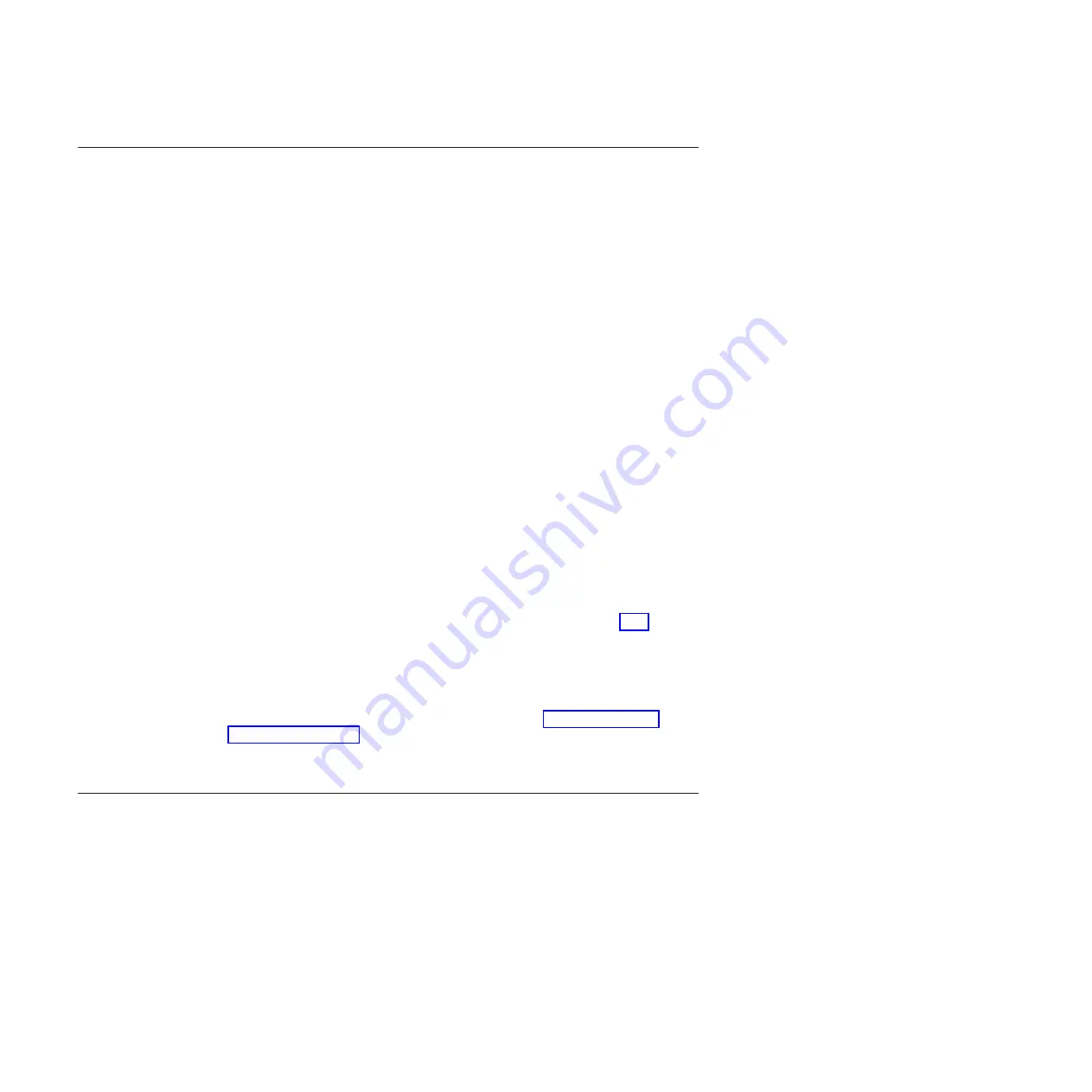
Checking client access
Make sure your client is able to ping the full hostname of the cluster and all of the
IP addresses associated with it.
The example here shows how to ping an cluster. When the client connects to the
hostname of the cluster, the DNS server answers with IP addresses. You then ping
each IP address from the client machine.
If clients cannot ping the IP addresses, they are not able to access Storwize V7000
Unified whenever the DNS returns the IP address on name resolution requests.
This can lead to situations where some clients have access while others do not.
1.
Obtain the IP addresses of your Storwize V7000 Unified cluster by using the
nslookup
command—this non-disruptive command requires “root” access—and
your domain name. .
Information similar to the following example is displayed:
# nslookup
yourdomainname
Server:
9.11.136.116
Address:
9.11.136.116#53
Non-authoritative answer:
Name:
yourdomainname
Address: 129.42.16.103
Name:
yourdomainname
Address: 129.42.17.103
Name:
yourdomainname
Address: 129.42.18.103
The
nslookup
command returns the IP addresses, such as 129.42.18.103 above,
that are configured on the DNS server for Storwize V7000 Unified. Ideally,
these IP addresses should be the same as the addresses configured on the
Storwize V7000 Unified cluster itself. You can check this using the
CLI
command.
2.
Ping each IP address listed in the output by issuing
ping
returned IP Address
. A
successful return indicates a working connection. A response of “Request timed
out” indicates a failed connection.
Note:
If clients cannot ping the IP addresses, refer to “Checking network
3.
If you have a failed connection, contact your system administrator or your next
level of support.
Checking network interface availability
You have several options for checking network availability by using the Storwize
V7000 Unified GUI or the CLI.
1.
In the Gui, select
Monitoring
>
System Details
>
mgmt00xst001
>
Operating
System
>
Network
.
2.
In the CLI, check the status of the interface “ethX0” (the interface of nodes to
the customer net).
a.
Open the CLI.
b.
Use the
lsnwinterface
command to display the status for the desired IPs.
# lsnwinterface
The system displays information similar to the following example:
166
Storwize V7000 Unified: Problem Determination Guide Version
Содержание Storwize V7000
Страница 6: ...vi Storwize V7000 Unified Problem Determination Guide Version...
Страница 8: ...viii Storwize V7000 Unified Problem Determination Guide Version...
Страница 10: ...x Storwize V7000 Unified Problem Determination Guide Version...
Страница 18: ...xviii Storwize V7000 Unified Problem Determination Guide Version...
Страница 24: ...xxiv Storwize V7000 Unified Problem Determination Guide Version...
Страница 32: ...8 Storwize V7000 Unified Problem Determination Guide Version...
Страница 274: ...250 Storwize V7000 Unified Problem Determination Guide Version...
Страница 278: ...254 Storwize V7000 Unified Problem Determination Guide Version...
Страница 296: ...272 Storwize V7000 Unified Problem Determination Guide Version...
Страница 306: ...282 Storwize V7000 Unified Problem Determination Guide Version...
Страница 312: ...288 Storwize V7000 Unified Problem Determination Guide Version...
Страница 313: ......
Страница 314: ...Printed in USA GA32 1057 04...






























