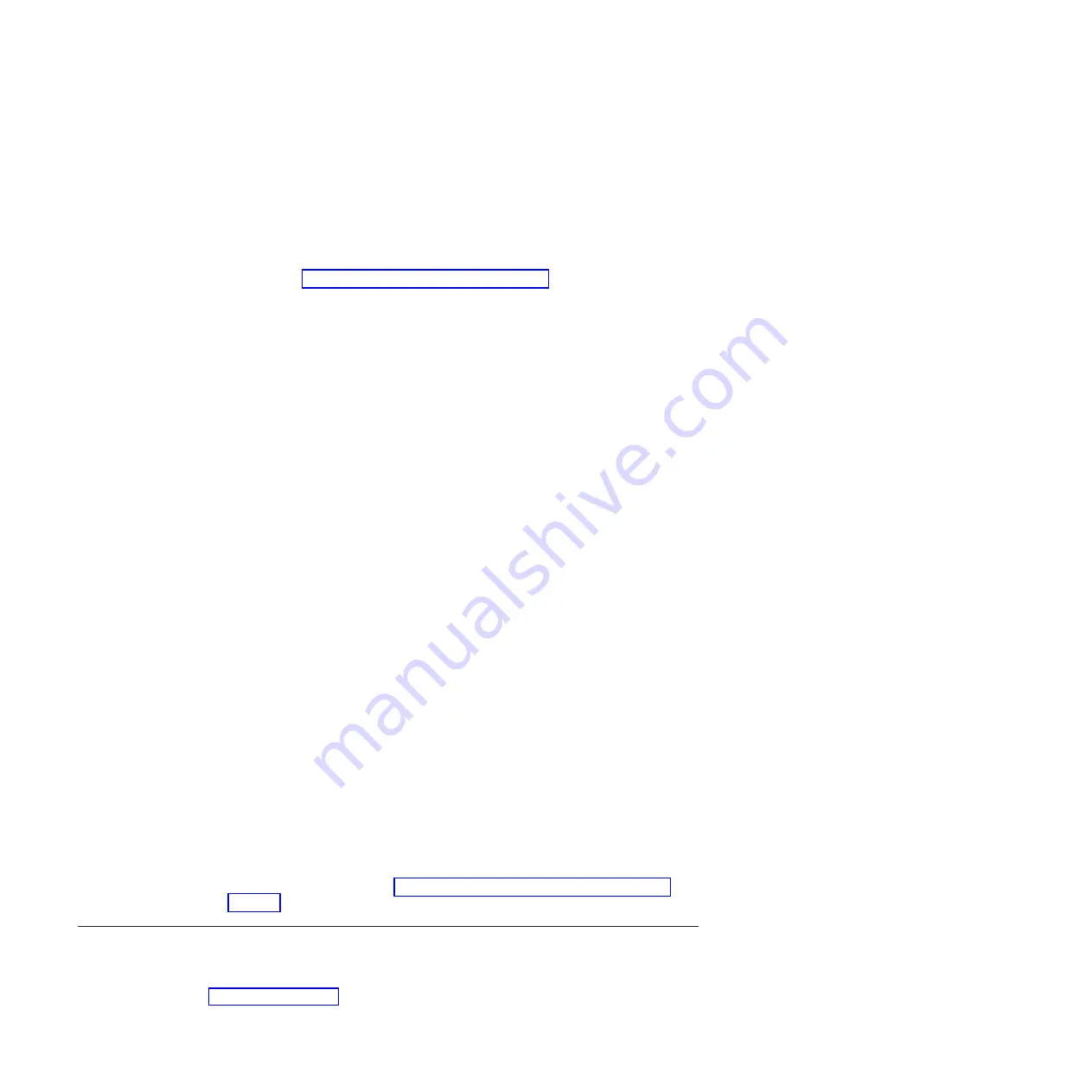
8.
Log back in to the standby CP blade and enter
firmwareDownloadStatus
on the
standby CP blade to validate a successful commit. This may take up to 10
minutes.
9.
If you are upgrading through several levels of the Fabric OS, repeat steps 5 - 8
as often as necessary to complete the upgrade. Otherwise, proceed to step 10
10.
Log out of the standby CP blade and log in to the active CP blade.
11.
Remove the USB device from the USB port.
12.
Proceed to “Completing the CP8 blade replacement.”
Completing the CP8 blade replacement
Complete the following steps to complete the CP8 control blade replacement
procedure.
1.
Enter
haEnable
to re-enable HA on the active CP blade
Note:
haEnable
will cause the standby CP blade to reboot. Wait until the power
cycles and the POST completes before moving to the next step. POST is
complete when the Status LED on the CP blade returns to a steady green state.
2.
Enter
haShow
and verify that the command output includes
HA Enabled,
Heartbeat Up
. If it is not yet enabled, re-enter the command until you have
verified that redundancy is achieved.
SAN768B-2_124:admin> hashow
Local CP (Slot 7, CP1) : Active
Remote CP (Slot 6, CP0) : Standby, Healthy
HA Enabled, Heartbeat Up, HA State Synchronized
3.
Enter
firmwareShow
to verify that the firmware version has been updated and
that the versions are the same on the two CP blades. Not all slot numbers are
shown in this example.
SAN768B-2_a:admin> firmwareshow
Slot Name
Appl
Primary/Secondary Versions
Status
-----------------------------------------------------------
4 FX8-24
FOS
v7.0.0a
v7.0.0a
6 CP0
FOS
v7.0.0a
STANDBY
v7.0.0a
7 CP1
FOS
v7.0.0a
ACTIVE *
v7.0.0a
10 FX8-24
FOS
v7.0.0a
v7.0.0a
If you have one or more application blades in the chassis, the Fabric OS
automatically detects mismatches between the active CP firmware and the
application blade's firmware and triggers the auto-leveling process. This
auto-leveling process automatically updates the application blade firmware to
match the active CP. At the end of the auto-leveling process, the active CP and
the application blades will run the same version of the firmware.
4.
Pack the faulty CP blade in the packaging provided with the new CP blade for
return to IBM, following local procedures.
5.
Install the chassis door (See “Removing and installing the chassis door” on
page 81.)
Removing and installing a core switch blade (CR16-8)
This section describes how to remove and install a core switch blade. Each
SAN768B-2 has two core switch blades: one in slot 5 and one in slot 8. See
Figure 34 on page 100.
98
SAN768B-2 Installation, Service, and User Guide
Содержание SAN768B-2
Страница 2: ......
Страница 8: ...vi SAN768B 2 Installation Service and User Guide...
Страница 10: ...viii SAN768B 2 Installation Service and User Guide...
Страница 14: ...xii SAN768B 2 Installation Service and User Guide...
Страница 28: ...xxvi SAN768B 2 Installation Service and User Guide...
Страница 40: ...12 SAN768B 2 Installation Service and User Guide...
Страница 108: ...80 SAN768B 2 Installation Service and User Guide...
Страница 182: ...154 SAN768B 2 Installation Service and User Guide...
Страница 186: ...158 SAN768B 2 Installation Service and User Guide...
Страница 196: ...168 SAN768B 2 Installation Service and User Guide...
Страница 202: ...174 SAN768B 2 Installation Service and User Guide...
Страница 220: ...192 SAN768B 2 Installation Service and User Guide...
Страница 226: ...198 SAN768B 2 Installation Service and User Guide...
Страница 227: ......
Страница 228: ...Part Number 00MA746 Printed in USA GA32 0893 06 1P P N 00MA746...






























