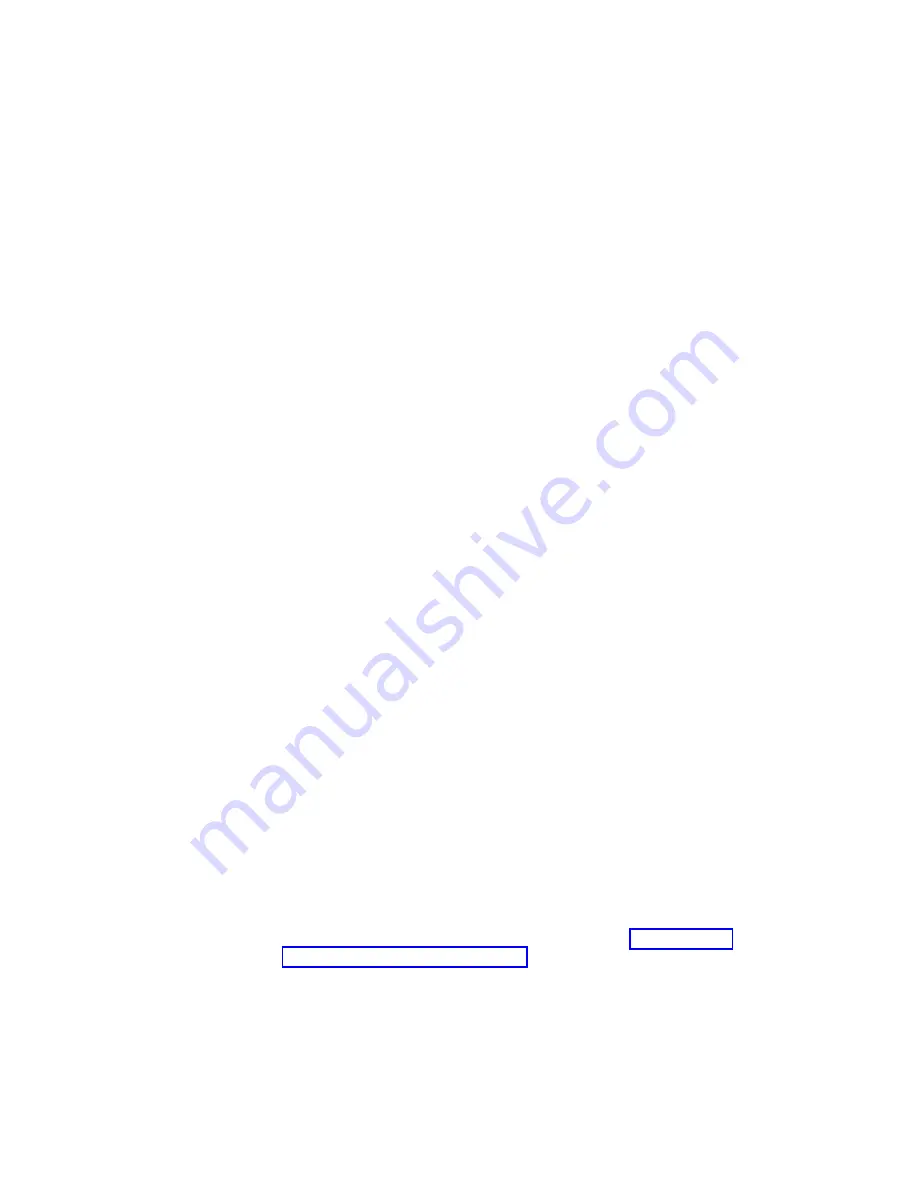
the same firmware version. Once you have installed the replacement CP blade,
determine the version of firmware on the replacement CP blade and upgrade it if
necessary.
Complete the following steps to install a CP blade.
Procedure
1.
If a protective sleeve is covering the blade connectors remove the sleeve.
2.
Open the ejector handles completely to approximately 45 degrees. Orient the
blade so that the handles are toward you and the flat metal side is facing
down.
3.
Follow these steps to insert the blade into the slot.
a.
Align the blade in the slot with the flat metal side of the blade at the
bottom (blade power and status LEDs are on the left).
b.
Carefully slide the blade into the slot using your thumbs on the blade face.
When the blade is about 2.54 cm (1 in.) from the chassis, you should feel
resistance as the blade connectors meet the backplane connectors.
CAUTION:
To avoid damaging blade and chassis, do not push the blade into a slot or
pull the blade from a slot using the ejector handles.
c.
Continue pushing with your thumbs until the ejectors move in towards the
blade slightly indicating that the connectors are engaged.
d.
Push the ejector handles fully in towards the blade simultaneously to seat it
completely in the slot. As you move the handles, you will hear connectors
engaging the backplane connector and possibly a slight popping noise. This
is normal and is due to the dense backplane.
4.
Tighten the captive screw for each ejector using a #1 Phillips screwdriver. As
blade seats completely, amber blade status and green blade power LEDs
illuminate.
Note:
Be sure that captive screws are tightened. If not, high pressure from fan
operation may unseat blade from chassis connectors.
5.
Observe the blade power and status LEDs and verify the following:
a.
The amber status LED on the blade illuminates until POST completes for
the blade. The LED remains amber until the blade has gained sync with the
active CP. This can take a few minutes to complete depending on the
configuration. If the status LED remains amber for an extended period, the
board may not be properly seated in the backplane or the board may be
faulty.
b.
The power LED on the port blade should displays a steady green. If it does
not turn on, ensure that the blade is firmly seated and blade ejector screws
are tightened.
6.
Connect the cables to the new CP blade.
7.
Remain logged in to the active CP and continue to “Verifying and
synchronizing firmware on blades.”
Verifying and synchronizing firmware on blades
About this task
At this point, the active blade is up and running. The replacement blade is the
standby blade. To verify that boot and POST are complete on a newly installed CP
blade, that the CP blade has achieved failover redundancy, and that firmware
levels are synchronized on the installed blades, perform the following steps.
Chapter 9. Control Processor Blades
137
Содержание SAN512B-6
Страница 2: ......
Страница 8: ...vi SAN512B 6 Installation Service and User Guide...
Страница 10: ...viii SAN512B 6 Installation Service and User Guide...
Страница 12: ...x SAN512B 6 Installation Service and User Guide...
Страница 40: ...16 SAN512B 6 Installation Service and User Guide...
Страница 60: ...36 SAN512B 6 Installation Service and User Guide...
Страница 128: ...104 SAN512B 6 Installation Service and User Guide...
Страница 140: ...116 SAN512B 6 Installation Service and User Guide...
Страница 170: ...146 SAN512B 6 Installation Service and User Guide...
Страница 184: ...160 SAN512B 6 Installation Service and User Guide...
Страница 196: ...172 SAN512B 6 Installation Service and User Guide...
Страница 208: ...184 SAN512B 6 Installation Service and User Guide...
Страница 214: ...Figure 59 Removal and replacement of the chassis door 190 SAN512B 6 Installation Service and User Guide...
Страница 258: ...234 SAN512B 6 Installation Service and User Guide...
Страница 274: ...250 SAN512B 6 Installation Service and User Guide...
Страница 285: ......
Страница 286: ...IBM Part Number 01JC152 Printed in USA SC27 8966 02 1P P N 01JC152...






























