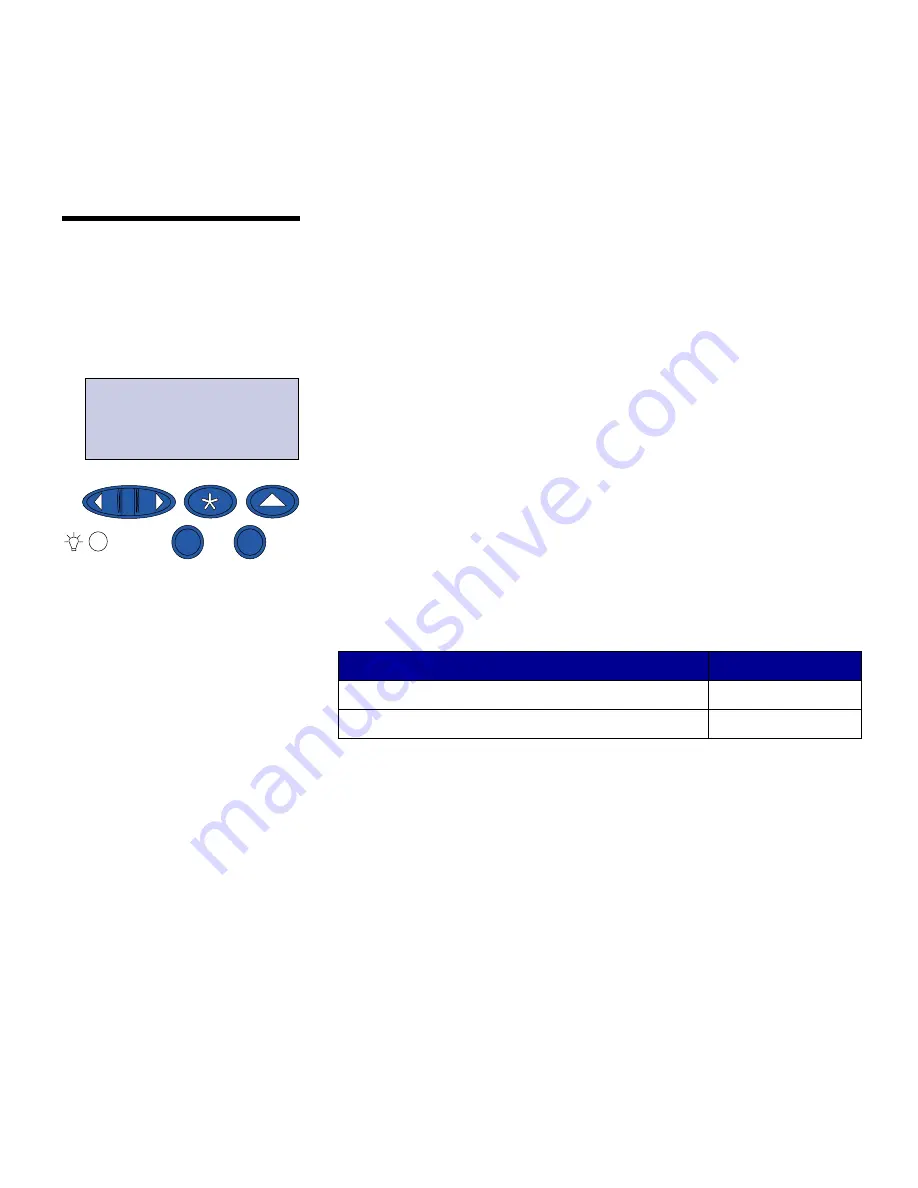
69
Verify printer setup
Printing a network
setup page
If the printer is attached to a network, print a network setup page to
verify the network connection. This page also provides important
information that helps you configure for network printing.
Note:
If an optional MarkNet
card is installed in slot 1, you
see Print Net1 Setup on the
display.
1
Press Menu until you see
Utilities Menu
, and then press
Select.
2
Press Menu until you see
Print Net Setup
, and then press
Select. The network setup page prints and the printer returns
to Ready status.
3
Check the first section on the network setup page and confirm
that Status is “Connected.”
If Status is “Not Connected,” your LAN drop may not be active
or your network cable may be malfunctioning. Consult your
network support person, and then print another network setup
page to verify that you are connected to your network.
Save the network setup page for later use.
UTILITIES MENU
1
Menu
2
Select
3
Go
5
Return
4
Stop
6
What do I do next?
Task
Go to page…
Configure for TCP/IP
70
Install printer drivers
72
Содержание S510-2222-00
Страница 1: ...Infoprint Color 1228 Setup Guide S510 2222 00...
Страница 2: ......
Страница 3: ...Infoprint Color 1228 Setup Guide S510 2222 00...
Страница 61: ...53 Load paper 1 Pull the paper tray out until it stops 2 Press the metal plate down until it locks...
Страница 84: ......
Страница 90: ......
Страница 93: ......






























