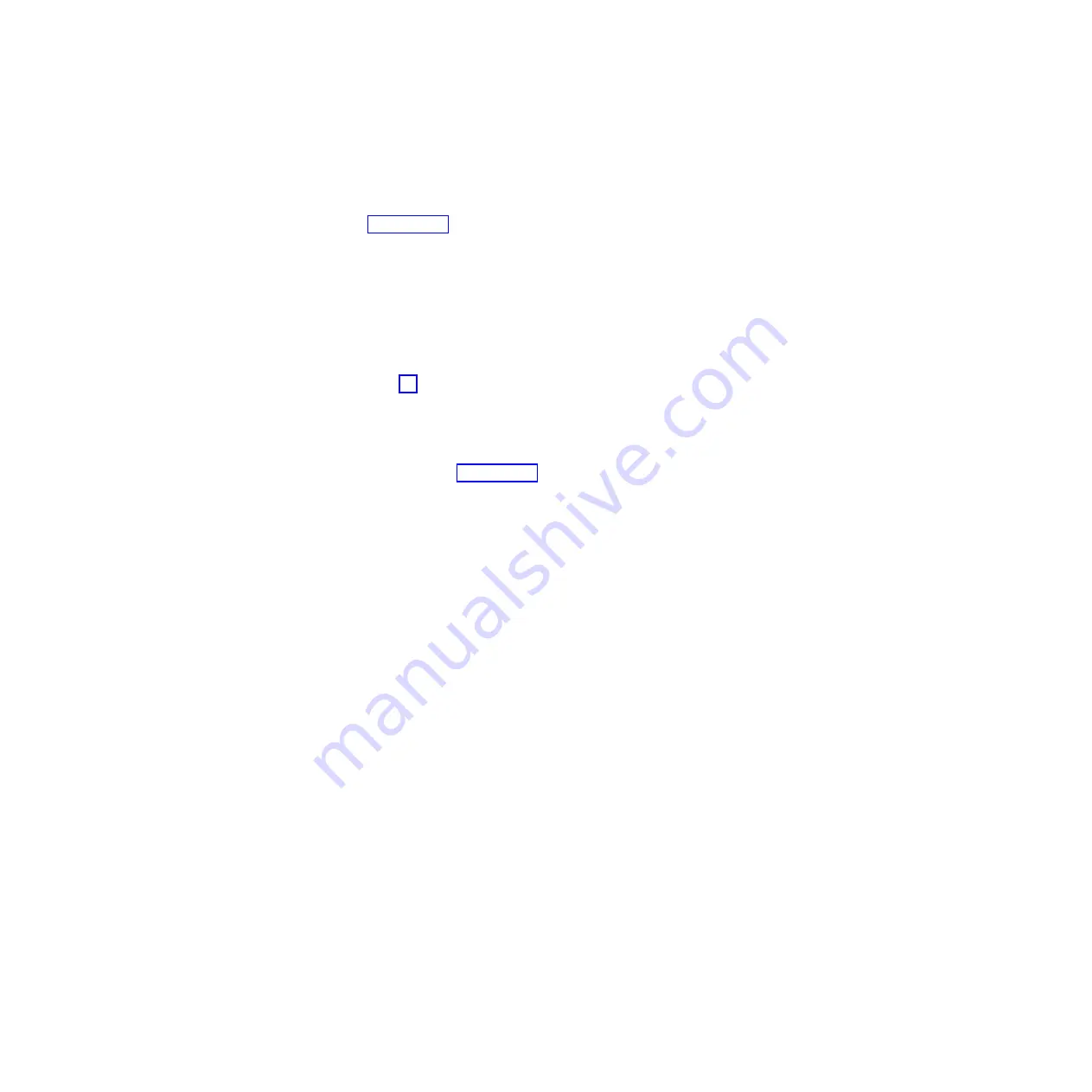
b.
Click
Storage
System
Profile
.
c.
In
the
Storage
Systems
Profile
notebook,
click
the
Controllers
tab.
d.
Find
the
preferred
controller
for
your
logical
drive.
Scroll
to
the
Associated
Logical
Drives
section
of
each
controller.
The
name
you
assigned
to
the
logical
drive
in
step
is
listed
as
an
associated
logical
drive
for
the
preferred
controller.
e.
Within
the
section
for
the
preferred
controller,
scroll
down
to
the
information
for
Host
interface
Sas
.
The
SAS
address
for
the
boot
device
is
specified
as
the
World-wide
identifier
of
the
Sas
host
interface.
7.
Configure
the
SAS
drive
as
a
boot
device
by
performing
the
following
steps
from
an
SMS
session
with
your
blade
server:
a.
Select
Change
SAS
Boot
Device
on
the
SAS
main
menu.
b.
Select
Change
SAS
Boot
Device
Address
on
the
SAS
Settings
menu.
c.
Type
the
address
of
step
and
press
Enter.
Omit
any
colons
that
were
shown
in
the
Storage
Manager
window
to
separate
pairs
of
hexadecimal
digits.
d.
Return
to
the
SAS
Settings
menu.
e.
Select
Change
SAS
Boot
Device
LUN
Id
on
the
SAS
Settings
menu.
f.
Type
the
LUN
you
assigned
in
step
and
press
Enter.
You
are
now
ready
to
install
the
operating
system.
Note:
A
remote
SAS
storage
must
boot
before
the
blade
server
attempts
to
boot
the
operating
system
from
it.
Configuring
the
IBM
BladeCenter
S
unit
local
drives
as
a
SAS
boot
device
If
you
have
installed
your
blade
server
in
an
IBM
BladeCenter
S
unit,
you
can
use
local
SAS
drives
of
the
BladeCenter
S
unit
as
a
boot
device.
For
setup
and
configuration
of
local
SAS
drives
see
the
documentation
that
comes
with
IBM
BladeCenter
S
unit.
Complete
the
following
steps
from
an
SMS
session
with
your
blade
server
to
configure
a
local
SAS
drive
of
a
BladeCenter
S
unit
as
a
boot
device:
1.
Select
Change
SAS
Boot
Device
on
the
SAS
main
menu.
2.
Select
Change
SAS
Boot
Device
Address
on
the
SAS
Settings
menu.
3.
Type
the
SAS
address
of
the
disk
you
want
to
boot
from
and
press
Enter.
Note:
The
disk
may
be
either
a
physical
disk
or
an
LSI
Integrated
RAID
volume
created
from
physical
disks.
4.
Return
to
the
SAS
Settings
menu.
5.
Select
Change
SAS
Boot
Device
LUN
Id
on
the
SAS
Settings
menu.
6.
Type
zero
and
press
Enter.
Using
the
optional
modular
flash
drive
You
can
install
Linux
directly
to
a
modular
flash
drive
installed
in
a
QS22
blade
server.
To
install
Linux
on
the
modular
flash
drive,
complete
the
following
steps:
58
BladeCenter
QS22
Type
0793:
Installation
and
User’s
Guide
Содержание QS22 - BladeCenter - 0793
Страница 3: ...BladeCenter QS22 Type 0793 Installation and User s Guide...
Страница 8: ...vi BladeCenter QS22 Type 0793 Installation and User s Guide...
Страница 30: ...14 BladeCenter QS22 Type 0793 Installation and User s Guide...
Страница 34: ...18 BladeCenter QS22 Type 0793 Installation and User s Guide...
Страница 54: ...38 BladeCenter QS22 Type 0793 Installation and User s Guide...
Страница 70: ...54 BladeCenter QS22 Type 0793 Installation and User s Guide...
Страница 84: ...68 BladeCenter QS22 Type 0793 Installation and User s Guide...
Страница 112: ...96 BladeCenter QS22 Type 0793 Installation and User s Guide...
Страница 113: ......
Страница 114: ...Part Number 44R5161 1P P N 44R5161...






























