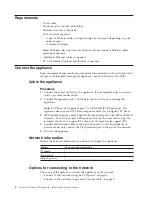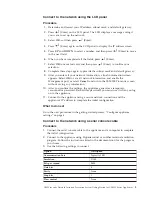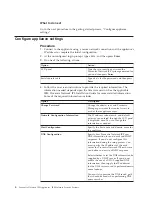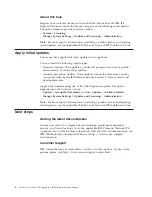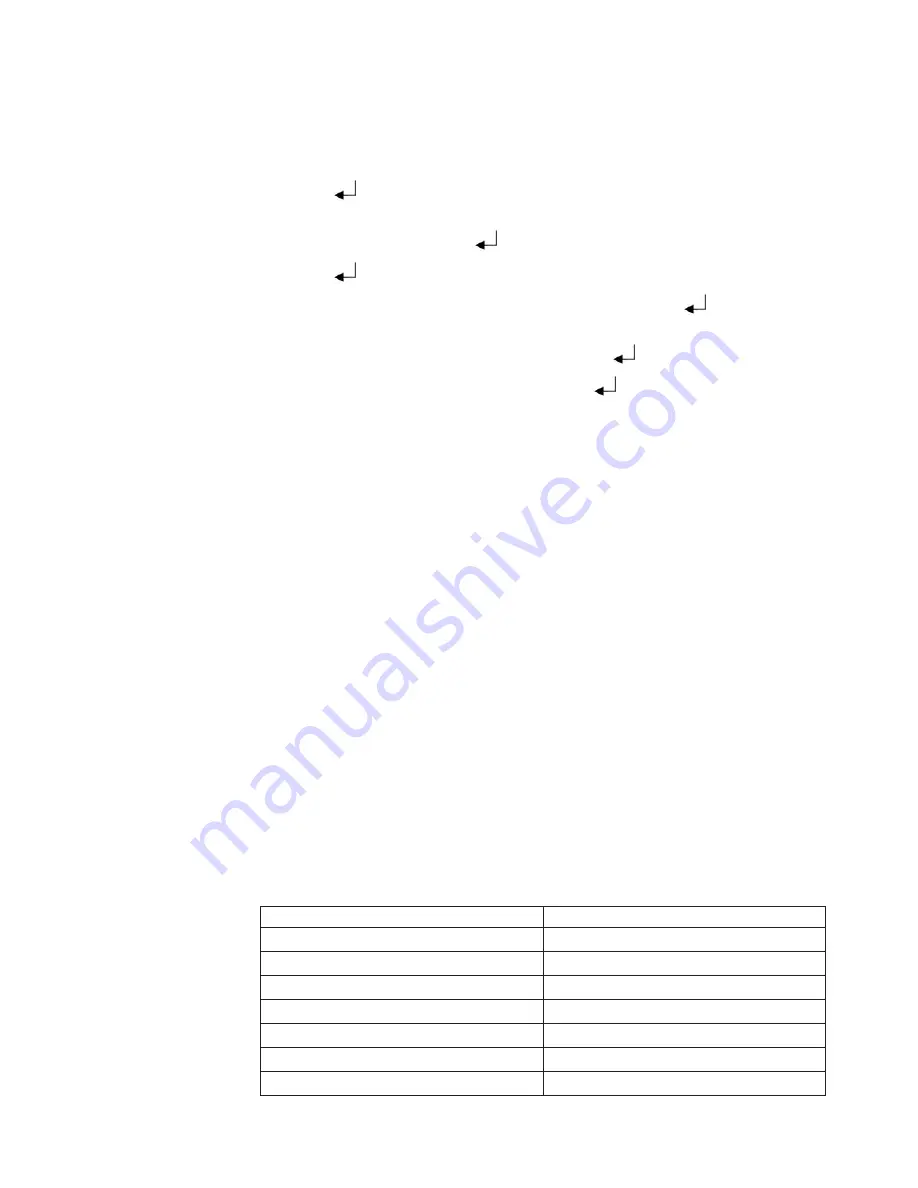
Connect to the network using the LCD panel
Procedure
1.
Determine and record your IP address, subnet mask, and default gateway.
2.
Press
(Enter) on the LCD panel. The LCD displays a message asking if
you want to set up the network.
3.
Select
OK
, and then press
(Enter).
4.
Press
(Enter) again on the LCD panel to display the IP address screen.
5.
Press
UP
and
DOWN
to select a number, and then press
(Enter) to move
to the next field.
6.
When you have completed all the fields, press
(Enter).
7.
Select
OK
to move forward, and then press
(Enter) to confirm your
selection.
8.
Complete these steps again to provide the subnet mask and default gateway.
9.
After you enter all your network information, a final conformation screen
appears. Select
OK
to save all network information and enable the
Management port, or select
Cancel
to return to the IBM ISS Proventia screen
without saving any information.
10.
After you confirm the settings, the appliance generates a temporary,
case-sensitive password. Record this password; you must use it when you log
on to the appliance.
11.
Connect to the appliance using a secure network connection and the
appliance's IP address to complete the initial configuration.
What to do next
Go to the next procedure in the getting started process, “Configure appliance
settings” on page 4.
Connect to the network using a serial console cable
Procedure
1.
Connect the serial console cable to the appliance and a computer to complete
the initial configuration.
2.
Connect to the appliance using Hyperterminal or another terminal emulation
program. Follow the instructions listed in the documentation for the program
you choose.
3.
Use the following settings to connect.
Option
Description
Communication Port
Typically
COM1
Emulation
VT100
Bits per second
9600
Data bits
8
Parity
None
Stop bits
1
Flow control
None
IBM Proventia Network Intrusion Prevention System Getting Started for GX4000 Series Appliances
3