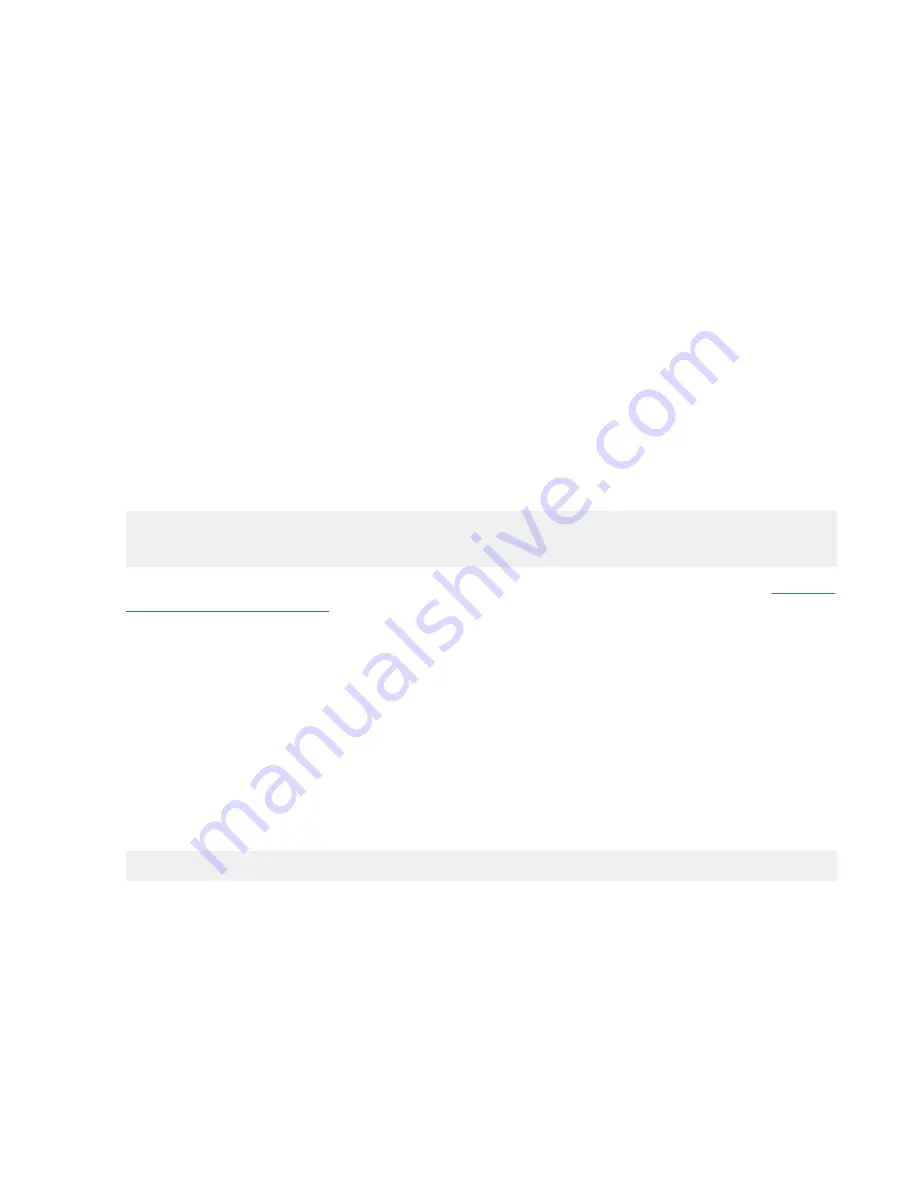
Troubleshooting
If you have video problems after the initial installation, follow these procedures to troubleshoot the
problem:
• Check the cables.
• Check the device driver software installation.
• Check the console.
• Check the adapter installation.
Checking the cables
1. Ensure the monitor cables are connected to the correct adapter.
2. If you have more than one video adapter, be sure that each adapter is connected to a monitor.
3. Verify that the connections are secure.
4. If no log-in prompt appears, restart the system unit.
Checking the device driver software installation
Verify that the device driver for the PCIe POWER GXT145 graphics accelerator adapter is installed by
typing the following command and then pressing Enter:
lslpp -l all | grep GXT145
If the GXT145 device driver is installed, the following table is an example of the data that appears if you
are running AIX Version 5.2:
devices.pci.2b102725.X11 5.2.0.105 COMMITTED AIXwindows GXT145 Graphics
devices.pci.2b102725.diag 5.2.0.105 COMMITTED GXT145 Graphics Adapter
devices.pci.2b102725.rte 5.2.0.105 COMMITTED GXT145 Graphics Adapter
If the POWER GXT145 device driver did not fully install, reinstall the driver. For instructions, see Installing
the AIX device driver software (www.ibm.com/support/knowledgecenter/POWER9/p9hak/
pxhak_installing_devicedriver_aix.htm).
Checking the console
1. If you continue to experience problems, you can redirect the monitor to the new adapter using the
chdisp
command.
2. If you continue to experience problems after you have checked your cables and tried the
chdisp
command, run diagnostics.
Checking the adapter installation
Verify that the system unit recognizes the PCIe POWER GXT145 graphics accelerator adapter.
At the AIX command-line type
lsdev -Cs pci
. If the PCIe POWER GXT145 graphics accelerator
adapter is correctly installed, the following is an example of the data that appears:
cor0 Available 0K-00 GXT145 Graphics Adapter
If the message indicates that the adapter is DEFINED instead of AVAILABLE, shut down the system unit
and check the PCIe POWER GXT145 graphics accelerator adapter to ensure that it is installed correctly. If
you continue to experience problems after following the steps in this section, contact service and support
for assistance.
Operating system or partition requirements
If you are installing a new feature, ensure that you have the software that is required to support the new
feature and that you determine whether any prerequisites must be met for this feature and attaching
devices. For information about operating system and partition requirements, see one of the following
topics:
58 Power Systems: Managing PCIe adapters
Содержание Power Systems Series
Страница 4: ...iv...
Страница 14: ...xiv Power Systems Managing PCIe adapters...
Страница 74: ...Figure 6 PCIe 8 Gb 2 Port Fibre Channel adapter FC 5273 and FC EL2N 60 Power Systems Managing PCIe adapters...
Страница 79: ...Figure 8 PCIe 4 port Async EIA 232 1X adapter Managing PCIe adapters 65...
Страница 92: ...Figure 14 PCIe3 LP 2 port 10 Gb NIC RoCE SR Cu Adapter FC EC2R 78 Power Systems Managing PCIe adapters...
Страница 96: ...Figure 16 PCIe3 LP 2 port 25 10 Gb NIC RoCE SFP28 Adapter FC EC2T 82 Power Systems Managing PCIe adapters...
Страница 101: ...Figure 18 PCIe3 LP 2 port 10 GbE NIC RoCE SFP copper adapter FC EC37 and FC EL3X Managing PCIe adapters 87...
Страница 105: ...Figure 21 PCIe3 LP 2 port 40 GbE NIC RoCE QSFP adapter FC EC3A Managing PCIe adapters 91...
Страница 136: ...Figure 37 2 port 100 GbE RoCE En Connectx 5 Gen4 PCIe x16 adapter FC EC66 122 Power Systems Managing PCIe adapters...
Страница 188: ...Figure 60 PCIe3 16 Gb 2 port Fibre Channel adapter FC EL43 and EN0B 174 Power Systems Managing PCIe adapters...
Страница 206: ...Figure 70 PCIe3 4 port 10 Gb FCoE and 1 GbE LR and RJ45 adapter FC EN0M 192 Power Systems Managing PCIe adapters...
Страница 243: ......
Страница 244: ...IBM...
















































