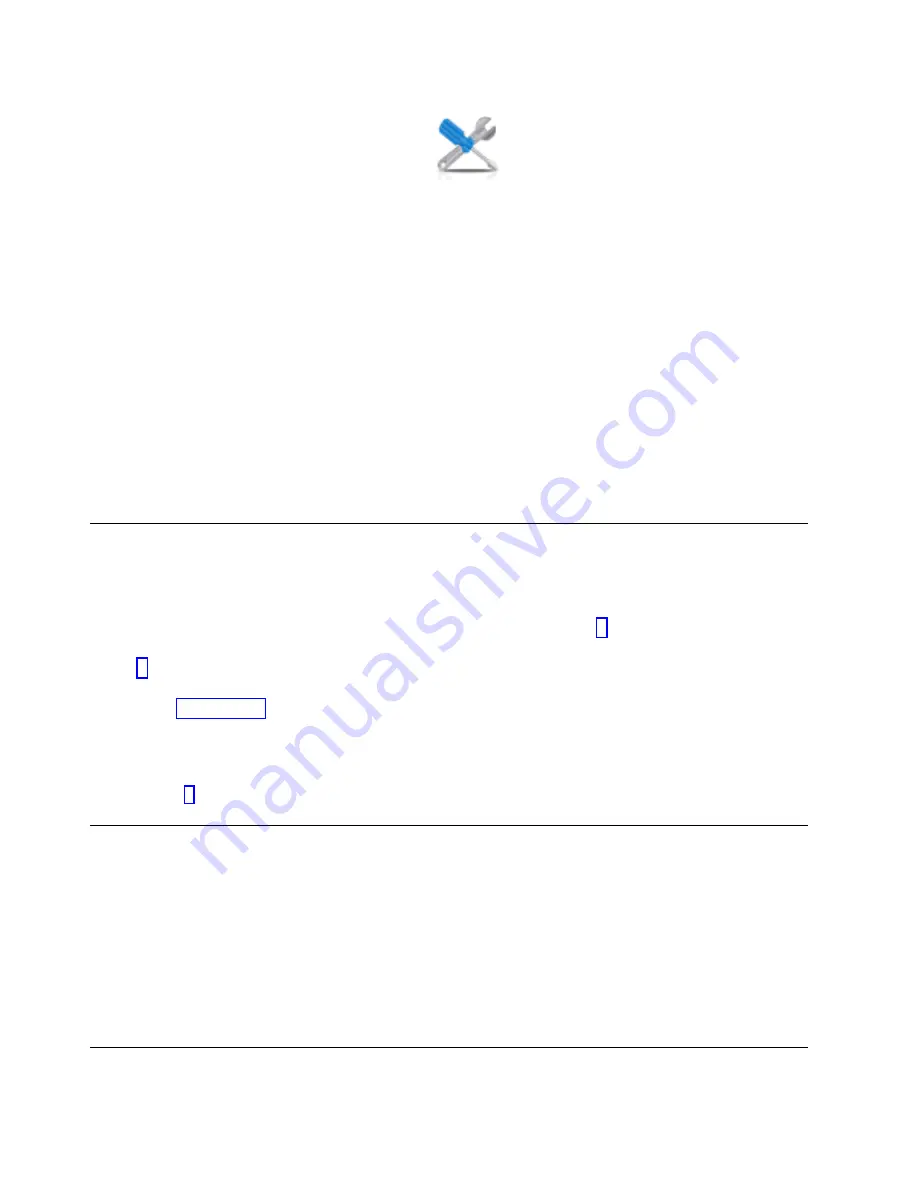
v
If you are using an HMC En Tech Preview (Pre-GA) or HMC E interface, in the
navigation area, click the Serviceability icon
, and then click Serviceable Events
Manager
.
2.
Select the criteria for the serviceable events that you want to view, and click OK. The Serviceable
Event Overview window opens. The list shows all serviceable events that match your selection
criteria. You can use the menu options to complete actions on the serviceable events.
3.
Select a line in the Serviceable Event Overview window, and select Selected > View Details. The
Serviceable Event Details window opens, showing detailed information about the serviceable event.
The upper table shows information, such as problem number and reference code. The lower table
shows the field replaceable units (FRUs) associated with this event.
4.
Select the error for which you want to view comments and history, and follow these steps:
a.
Click Actions > View Comments.
b.
When you are finished viewing the comments, click Close.
c.
Click Actions > View Service History. The Service History window opens, showing service
history that is associated with the selected error.
d.
When you are finished viewing the service history, click Close.
5.
When you are finished, click Cancel twice to close the Serviceable Event Details window and the
Serviceable Event Overview window.
Verifying a repair
Use these procedures to verify hardware operation after making repairs to the system.
Choose from the following options:
v
To verify the repair of a system that is currently powered off, go to step 1.
v
To verify the repair of a system that is currently powered on with no operating system loaded, go to
step 3.
v
To verify the repair of a system that is currently powered on and that has an operating system loaded,
go to step 5 on page 31.
1.
Power on the server and all attached I/O enclosures.
Did all the enclosures power on?
Yes:
Go to step 3.
No:
Continue with the next step.
2.
Choose from the following options:
v
If the original problem was that an enclosure would not power on and you have another FRU to replace, locate
and replace the next field-replaceable unit (FRU).
v
If the next FRU in the FRU list is an isolation procedure, perform the isolation procedure.
v
If the original problem was that an enclosure would not power on and you have an isolation procedure to
complete, perform the isolation procedure.
v
If the original problem was that an enclosure would not power on and there are no more FRUs or isolation
procedures in the FRU list, contact your next level of support.
v
If you have a new problem, perform problem analysis and repair the new problem.
3.
Load the operating system.
30
Power Systems: Chassis management card for the EMX0 PCIe Gen3 I/O expansion drawer
Содержание Power Systems EMX0 PCIe Gen3
Страница 1: ...Power Systems Chassis management card for the EMX0 PCIe Gen3 I O expansion drawer IBM ...
Страница 2: ......
Страница 3: ...Power Systems Chassis management card for the EMX0 PCIe Gen3 I O expansion drawer IBM ...
Страница 16: ...xiv Power Systems Chassis management card for the EMX0 PCIe Gen3 I O expansion drawer ...
Страница 24: ...8 Power Systems Chassis management card for the EMX0 PCIe Gen3 I O expansion drawer ...
Страница 72: ...56 Power Systems Chassis management card for the EMX0 PCIe Gen3 I O expansion drawer ...
Страница 84: ...68 Power Systems Chassis management card for the EMX0 PCIe Gen3 I O expansion drawer ...
Страница 85: ......
Страница 86: ...IBM ...






























