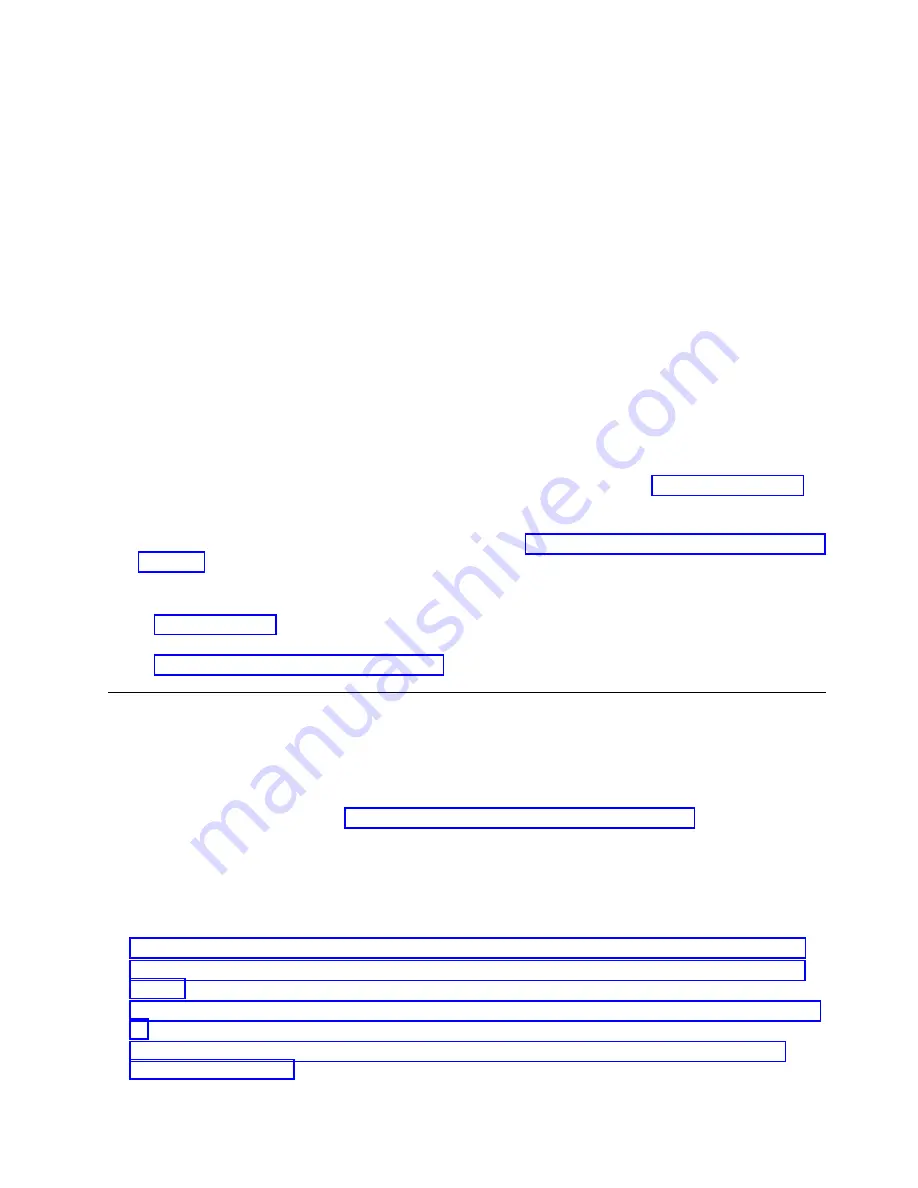
Note:
To change the language feature, type the language feature that appears on the media that
contains the operating system, and then press Enter.
Confirm the language feature by pressing Enter.
c.
From the Install Licensed Internal Code display, select option 2 (Work with Dedicated Service
Tools (DST) and press Enter.
Use the Dedicated Service Tools to make sure the disk units, including the load source, are
reporting correctly. Make sure that there are no errors that might prevent the IPL from disk.
When all errors are resolved and the load source disk is reporting correctly, continue with the
next step.
d.
From the Work with dedicated service tools (DST) display, select option 2 (Work with disk units)
and press Enter.
e.
Select option 8 (Update system vital product data) to identify the location of the load source disk
unit. Press Enter. The Update System Vital Product Data display is shown.
f.
Press Enter to confirm that you want the vital product data to be written.
g.
Press F12 (Previous) twice.
h.
Type
1
and press Enter to exit DST. Use the system control panel to delay turning off the system.
Change the IPL mode to B, and power on the system to complete an IPL from disk.
30.
If required for your operating system, restore the boot list.
The boot list is not present on a new system backplane; therefore, it is necessary to create the boot
devices by booting into the system management services (SMS) menus. See Selecting boot options
(http://www.ibm.com/support/knowledgecenter/POWER8/p8hb6/
usingsmsmenus_bootoptions.htm) for information about setting the boot device list.
31.
Start the system or logical partition. For instructions, see “Starting the system or logical partition” on
page 122.
32.
Verify the installed part.
v
If you replaced the part because of a service action, verify the installed part. For instructions, see
Verifying a repair.
v
If you installed the part for any other reason, verify the installed part. For instructions, see
“Verifying the installed part” on page 162.
Removing and replacing the expanded function system backplane for
the 8247-42L, 8286-41A, or 8286-42A
Learn how to remove and replace an expanded function system backplane.
If your system is managed by the Hardware Management Console (HMC), use the HMC to repair a part
in the system. For instructions, see “Repairing a part by using the HMC” on page 161.
If your system is not managed by an HMC, complete the following steps to remove and replace a
expanded function system backplane:
Note:
Replacing this field-replaceable unit (FRU) must be completed by an authorized service
representative.
1.
“Preparing the system to remove and replace the expanded function system backplane” on page 58
2.
“Removing the expanded function system backplane from the 8247-42L, 8286-41A, or 8286-42A” on
page 63
3.
“Replacing the expanded function system backplane in the 8247-42L, 8286-41A, or 8286-42A” on page
76
4.
System backplane
57
Содержание Power Systems 8247-42L
Страница 1: ...Power Systems System backplane for the 8247 42L 8286 41A or 8286 42A IBM...
Страница 2: ......
Страница 3: ...Power Systems System backplane for the 8247 42L 8286 41A or 8286 42A IBM...
Страница 8: ...vi System backplane...
Страница 18: ...xvi System backplane...
Страница 23: ...1 2 or 1 2 or 1 2 3 4 or 1 2 3 4 or System backplane 5...
Страница 80: ...1 2 or 1 2 or 1 2 3 4 or 1 2 3 4 or 62 System backplane...
Страница 214: ...196 System backplane...
Страница 226: ...208 System backplane...
Страница 227: ......
Страница 228: ...IBM...






























