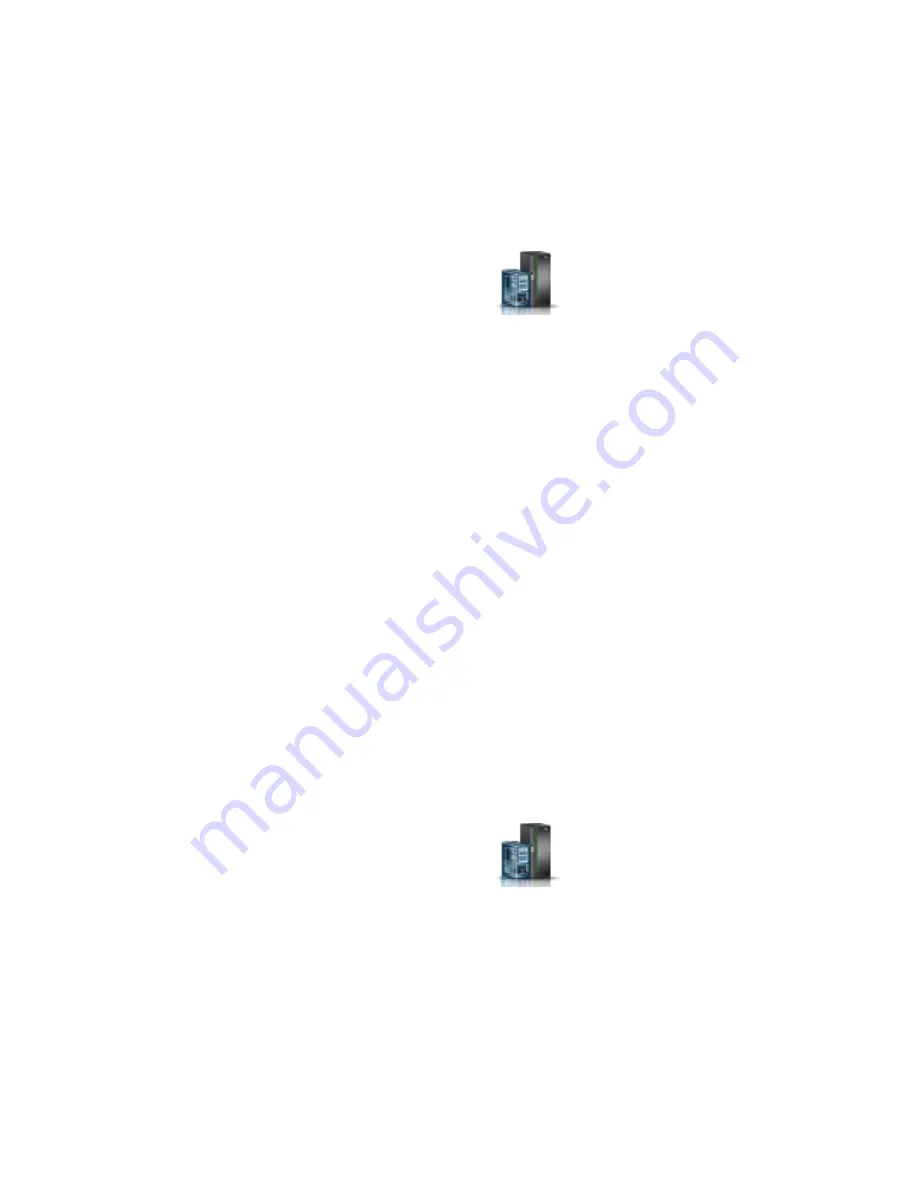
1.
Choose one of the following navigation options depending on the interface type of the HMC:
v
If you are using an HMC Classic or HMC Enhanced interface, complete the following steps:
a.
In the navigation area, expand Systems Management > Servers.
b.
Select the managed system from which you are removing a part.
c.
In the Tasks area, expand Serviceability > Hardware > MES Tasks > Remove FRU.
v
If you are using an HMC En Tech Preview (Pre-GA) or HMC E interface,
complete the following steps:
a.
In the navigation area, click the Resources icon
, and then click All Systems.
b.
Click the system name for which you want to remove a part.
c.
In the navigation area, click Serviceability.
d.
In the Serviceability window, click Remove FRU.
2.
In the Add/Install/Remove Hardware - Remove FRU, Select FRU Type window, select the system or
enclosure from which you are removing the part.
3.
Select the type of part that you are removing, and click Next.
4.
Select the location of the part that you are removing, and click Add.
5.
After the part is listed in the Pending Actions section, click Launch Procedure and follow the
instructions to remove the part.
Note:
The HMC might display the IBM Knowledge Center instructions for removing the part. If so,
follow those instructions to remove the part.
Repairing a part by using the HMC
You can use the Hardware Management Console (HMC) to complete many service actions, including
repairing a field-replaceable unit (FRU) or part.
1.
Choose one of the following navigation options depending on the interface type of the Hardware
Management Console (HMC):
v
If you are using an HMC Classic or HMC Enhanced interface, complete the following steps:
a.
In the navigation area, expand Systems Management > Servers.
b.
Select the managed system for which you want to repair a part.
c.
In the Tasks area, expand Serviceability > Manage Serviceable Events.
v
If you are using an HMC En Tech Preview (Pre-GA) or HMC E interface,
complete the following step:
a.
In the navigation area, click the Resources icon
, and then click All Systems.
b.
Click the system name for which you want to remove a part.
c.
In the navigation area, click Serviceability.
d.
In the Serviceability window, click Serviceable Events Manager.
Note:
You can also access Serviceable Events Manager option from the Actions list after selecting
the system.
2.
In the Manage Serviceable Events window, specify the event criteria, error criteria, and FRU criteria. If
you do not want the results to be filtered, select ALL.
3.
Click OK. The Manage Serviceable Events - Serviceable Event Overview window displays all of the
events that match your criteria. The information that is displayed in the compact table view includes
the following details:
Common procedures for removing and replacing the system backplane
161
Содержание Power Systems 8247-42L
Страница 1: ...Power Systems System backplane for the 8247 42L 8286 41A or 8286 42A IBM...
Страница 2: ......
Страница 3: ...Power Systems System backplane for the 8247 42L 8286 41A or 8286 42A IBM...
Страница 8: ...vi System backplane...
Страница 18: ...xvi System backplane...
Страница 23: ...1 2 or 1 2 or 1 2 3 4 or 1 2 3 4 or System backplane 5...
Страница 80: ...1 2 or 1 2 or 1 2 3 4 or 1 2 3 4 or 62 System backplane...
Страница 214: ...196 System backplane...
Страница 226: ...208 System backplane...
Страница 227: ......
Страница 228: ...IBM...






























