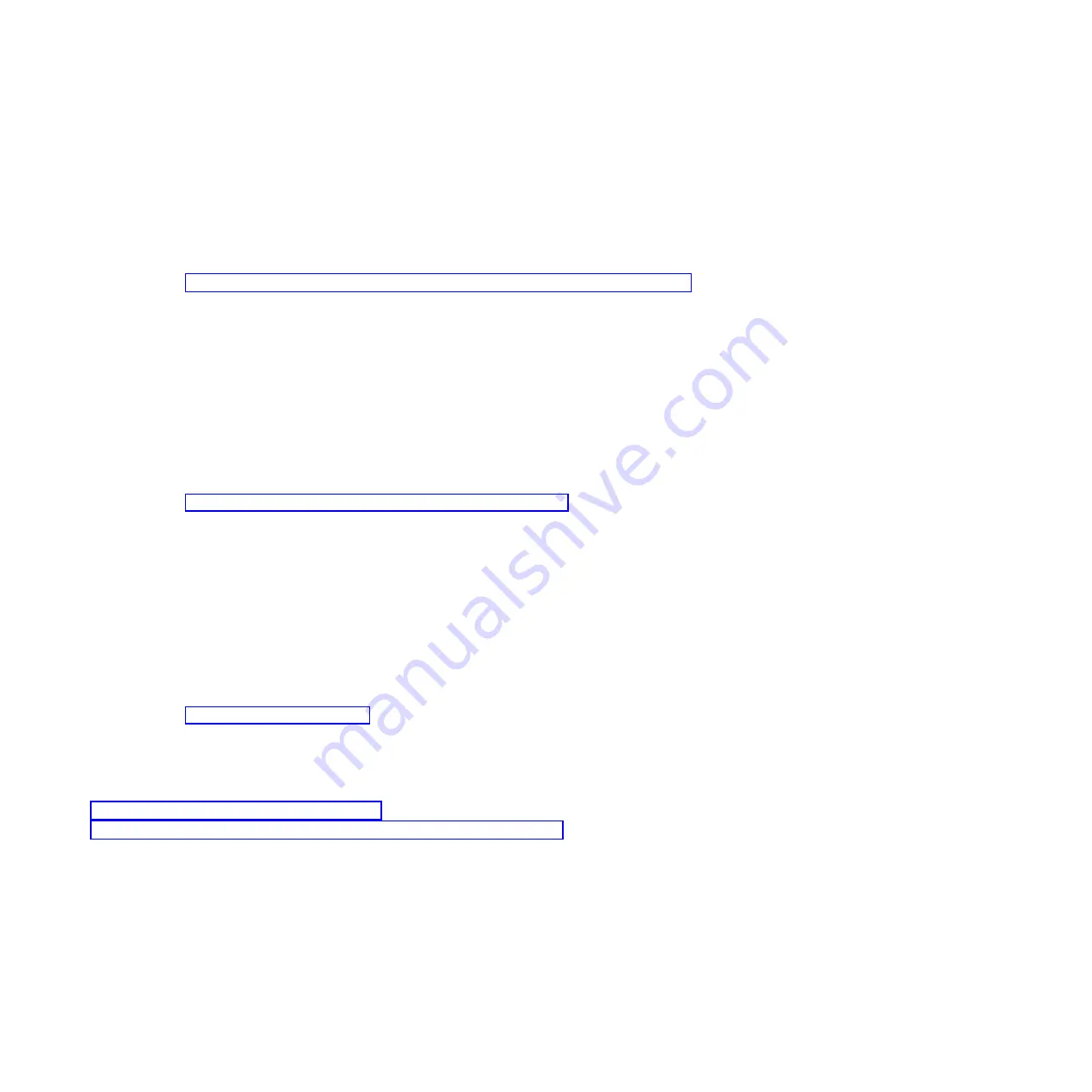
a.
Select the console, and press Enter.
b.
Select a language for the BOS menus, and press Enter.
c.
Select
Start Install Now with Default Settings
.
d.
Select
Continue with Install
. The managed system restarts after the installation is complete, and
the login prompt is displayed on the ASCII terminal.
6.
After you install the IVM, finish the installation by accepting the license agreement, checking for
updates, and configuring the TCP/IP connection.
7.
Continue with “Routing cables through the cable-management arm and connecting expansion units.”
Cabling the server with keyboard, video, and mouse:
Before you start the system, you might need to connect the keyboard, video, and mouse (KVM) to the
system, if a graphics card is present.
To connect the KVM, complete the following steps:
1.
Locate the graphics card and USB ports at the rear of the system. You might need a connector
converter.
2.
Connect the monitor cable to the graphics card.
3.
Connect a keyboard and mouse to the USB ports.
4.
Power on the console.
5.
Continue with “Cabling the server and connecting expansion units” on page 19.
Routing cables through the cable-management arm and connecting expansion
units
Use this procedure to route cables through the cable-management arm and to connect expansion units.
To route cables through the cable-management arm and to connect expansion units, complete the
following steps:
1.
Route the console cable through the cable management arm.
2.
Connect expansion units that were shipped with the system. For more information, see the expansion
unit installation book that was shipped with the system. Complete the tasks associated with
connecting a preinstalled expansion unit or disk drive enclosure, then return to this document to
complete your server setup.
3.
Continue with “Completing the server setup.”
Completing the server setup
Learn about the tasks you must complete to set up your managed system.
Select from the following options:
v
“Completing the server setup by using an HMC”
v
“Completing the server setup without using a management console” on page 30
Completing the server setup by using an HMC:
Perform these tasks to complete the server setup by using a Hardware Management Console (HMC). You
can also begin to use virtualization to consolidate multiple workloads onto fewer systems to increase
server use, and to reduce cost.
To manage POWER8 processor-based systems, the HMC must be at version 8 release 8.1.0, or later.
To complete the server setup by using an HMC, complete the following steps:
28
Power Systems: Installing the IBM Power System S822 (8284-22A)
Содержание Power System S822
Страница 1: ...Power Systems Installing the IBM Power System S822 8284 22A GI11 9906 00...
Страница 2: ......
Страница 3: ...Power Systems Installing the IBM Power System S822 8284 22A GI11 9906 00...
Страница 6: ...iv Power Systems Installing the IBM Power System S822 8284 22A...
Страница 14: ...xii Power Systems Installing the IBM Power System S822 8284 22A...
Страница 46: ...32 Power Systems Installing the IBM Power System S822 8284 22A...
Страница 54: ...40 Power Systems Installing the IBM Power System S822 8284 22A...
Страница 65: ......
Страница 66: ...Part Number 00LA014 Printed in USA GI11 9906 00 1P P N 00LA014...






























