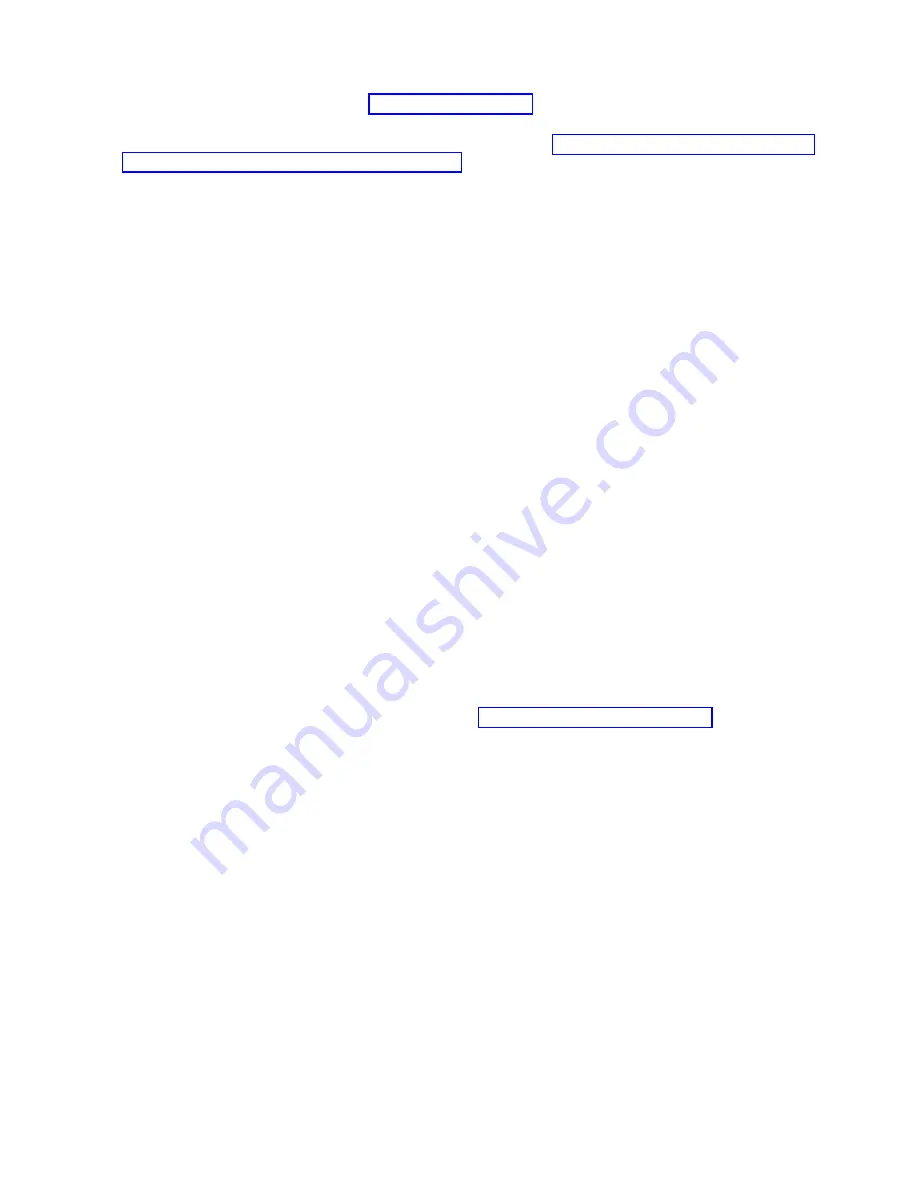
v
To plan your server installation, see Planning for the system (http://www.ibm.com/support/
knowledgecenter/POWER8/p8had/p8had_8xx_kickoff.htm).
v
If you are using a Hardware Management Console (HMC), see Obtaining and applying machine code
updates for the HMC with an Internet connection (http://www.ibm.com/support/knowledgecenter/
POWER8/p8hai/area3fixeshmc.htm).
Consider the following prerequisites before you install the server:
1.
Ensure that you have the following items before you start your installation:
v
Phillips screwdriver
v
Flat-head screwdriver
2.
Ensure that you have one of the following consoles:
v
Hardware Management Console (HMC): Ensure that your HMC is at version 8 release 8.4.0 or later.
v
Graphic monitor with keyboard and mouse.
v
Teletype (tty) monitor with keyboard.
Completing inventory for your preinstalled server
Use this information to complete inventory for your server.
To complete the inventory, complete the following steps:
1.
Verify that you received all the boxes you ordered.
2.
Unpack the server components as needed.
3.
Complete a parts inventory before you install each server component by following these steps:
a.
Locate the inventory list for your server.
b.
Ensure that you received all the parts that you ordered.
Note:
Your order information is included with your product. You can also obtain order
information from your marketing representative or the IBM Business Partner.
If you have incorrect, missing, or damaged parts, consult any of the following resources:
v
Your IBM reseller.
v
IBM Rochester manufacturing automated information line at 1-800-300-8751 (United States only).
v
The Directory of worldwide contacts website http://www.ibm.com/planetwide. Select your
location to view the service and support contact information.
Removing the shipping bracket and connecting power cords and power
distribution unit (PDU) for your preinstalled server
Before you set up a console, you must remove the shipping brackets and connect power cords.
Attention:
v
Attach an electrostatic discharge (ESD) wrist strap to the front ESD jack, to the rear ESD jack, or to an
unpainted metal surface of your hardware to prevent the electrostatic discharge from damaging your
hardware.
v
When you use an ESD wrist strap, follow all electrical safety procedures. An ESD wrist strap is used
for static control. It does not increase or decrease your risk of receiving electric shock when using or
working on electrical equipment.
v
If you do not have an ESD wrist strap, just prior to removing the product from ESD packaging and
installing or replacing hardware, touch an unpainted metal surface of the system for a minimum of 5
seconds.
To remove the shipping bracket and connect power cords, do the following:
1.
Remove the four screws that secure the shipping brackets to the chassis.
Installing the IBM Power System S812L (8247-21L)
37
Содержание Power System 8247-21L
Страница 1: ...Power Systems Installing the IBM Power System S812L 8247 21L GI11 9907 06 IBM ...
Страница 2: ......
Страница 3: ...Power Systems Installing the IBM Power System S812L 8247 21L GI11 9907 06 IBM ...
Страница 16: ...xiv Power Systems Installing the IBM Power System S812L 8247 21L ...
Страница 72: ...56 Power Systems Installing the IBM Power System S812L 8247 21L ...
Страница 73: ......
Страница 74: ...IBM Part Number 01LK525 Printed in USA GI11 9907 06 1P P N 01LK525 ...






























