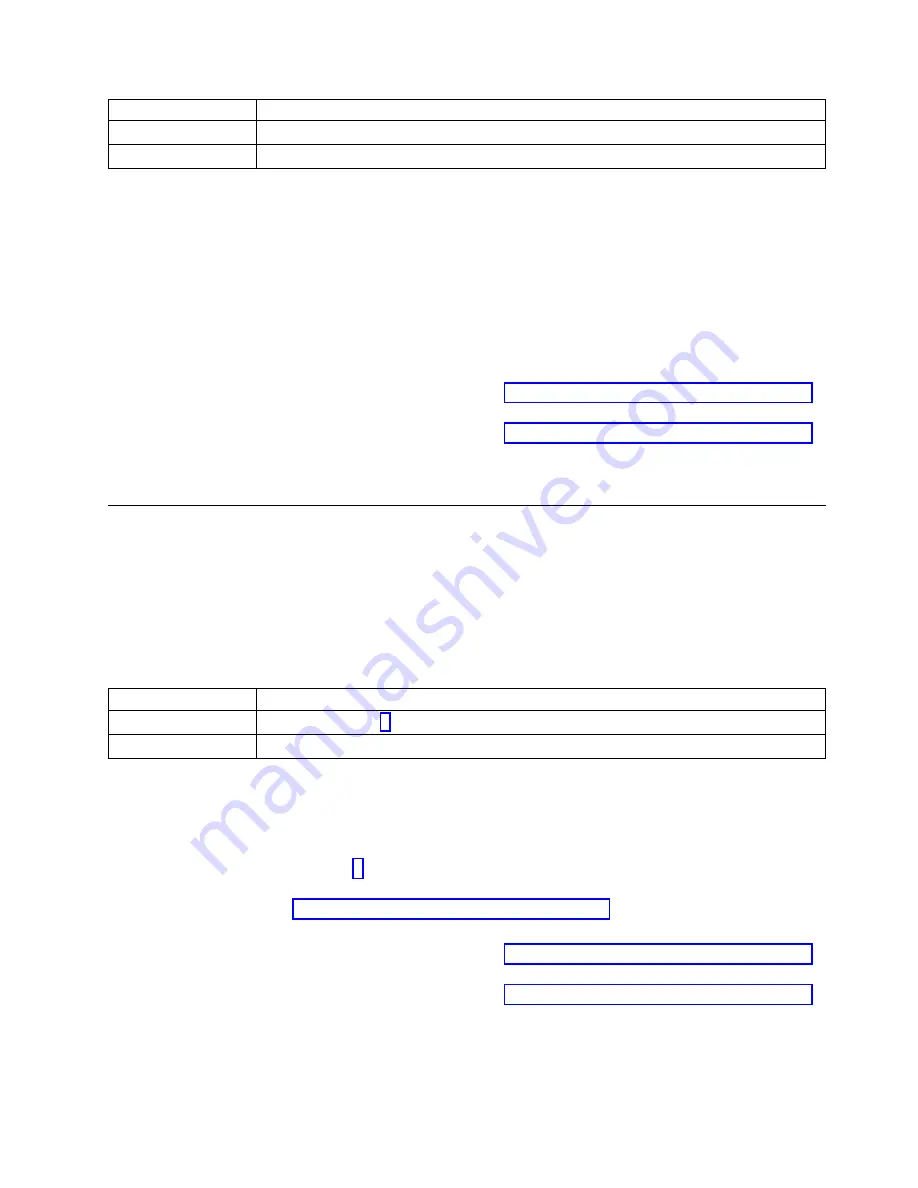
If
Then
Yes:
Continue with the next step.
No:
No service action is required. This ends the procedure.
2.
Perform the following actions, one at a time, until the problem is resolved:
a.
Ensure that all of the power cords are fully seated in the power supplies.
b.
Ensure that the power supply is fully seated in the system.
c.
Ensure that the power supply fan is not blocked.
d.
Ensure that all of the power cords are fully seated in the power distribution units (PDUs) or wall
outlets.
e.
If the power cords are plugged into PDUs, ensure that the PDUs are turned on.
f.
Replace the power cords.
g.
Replace the power supplies.
v
If your system is an 8001-12C or 8005-12N, go to “8001-12C or 8005-12N locations” on page 73
to identify the physical location and the removal and replacement procedure.
v
If your system is an 8001-22C or 8005-22N, go to “8001-22C or 8005-22N locations” on page 87
to identify the physical location and the removal and replacement procedure.
This ends the procedure.
Resolving a system firmware boot failure
Learn how to identify the service action that is needed to resolve a failure while booting your system
firmware.
1.
Does the baseboard management controller (BMC) respond to commands and are you able to access
the BMC web interface?
Note:
To determine whether the BMC responds to commands, run the following
ipmitool
command:
ipmitool -I lanplus -U <username> -P <password> -H <bmc ip or bmc hostname> chassis status
If
Then
Yes:
Continue with step 3.
No:
Continue with the next step.
2.
Complete the following actions, one at a time, until the problem is resolved:
a.
Reset the BMC remotely by entering the following command:
ipmitool -I lanplus -U <username> -P <password> -H <bmc ip or bmc hostname> mc reset cold
b.
Disconnect the power cords from the system for 30 seconds. Reconnect the power cords, wait 5
minutes, and then go to step 1.
c.
Update the BMC firmware by using the pUpdate command with the block transfer (BT) option.
For instructions, see “Resolving a BMC access problem” on page 2.
d.
Replace the system backplane.
v
If your system is an 8001-12C or 8005-12N, go to “8001-12C or 8005-12N locations” on page 73
to identify the physical location and the removal and replacement procedure.
v
If your system is an 8001-22C or 8005-22N, go to “8001-22C or 8005-22N locations” on page 87
to identify the physical location and the removal and replacement procedure.
This ends the procedure.
3.
After you pressed the power button, did the system turn on but fail to display the Petitboot menu?
Beginning troubleshooting and problem analysis
5
Содержание Power System 8001-12C
Страница 2: ......
Страница 16: ...xiv Problem analysis system parts and locations for the 8001 12C 8001 22C 8005 12N and 8005 22N...
Страница 102: ...86 Problem analysis system parts and locations for the 8001 12C 8001 22C 8005 12N and 8005 22N...
Страница 111: ...System parts Figure 15 System parts Finding parts and locations 95...
Страница 116: ...100 Problem analysis system parts and locations for the 8001 12C 8001 22C 8005 12N and 8005 22N...
Страница 128: ...112 Problem analysis system parts and locations for the 8001 12C 8001 22C 8005 12N and 8005 22N...
Страница 129: ......
Страница 130: ...IBM...
















































