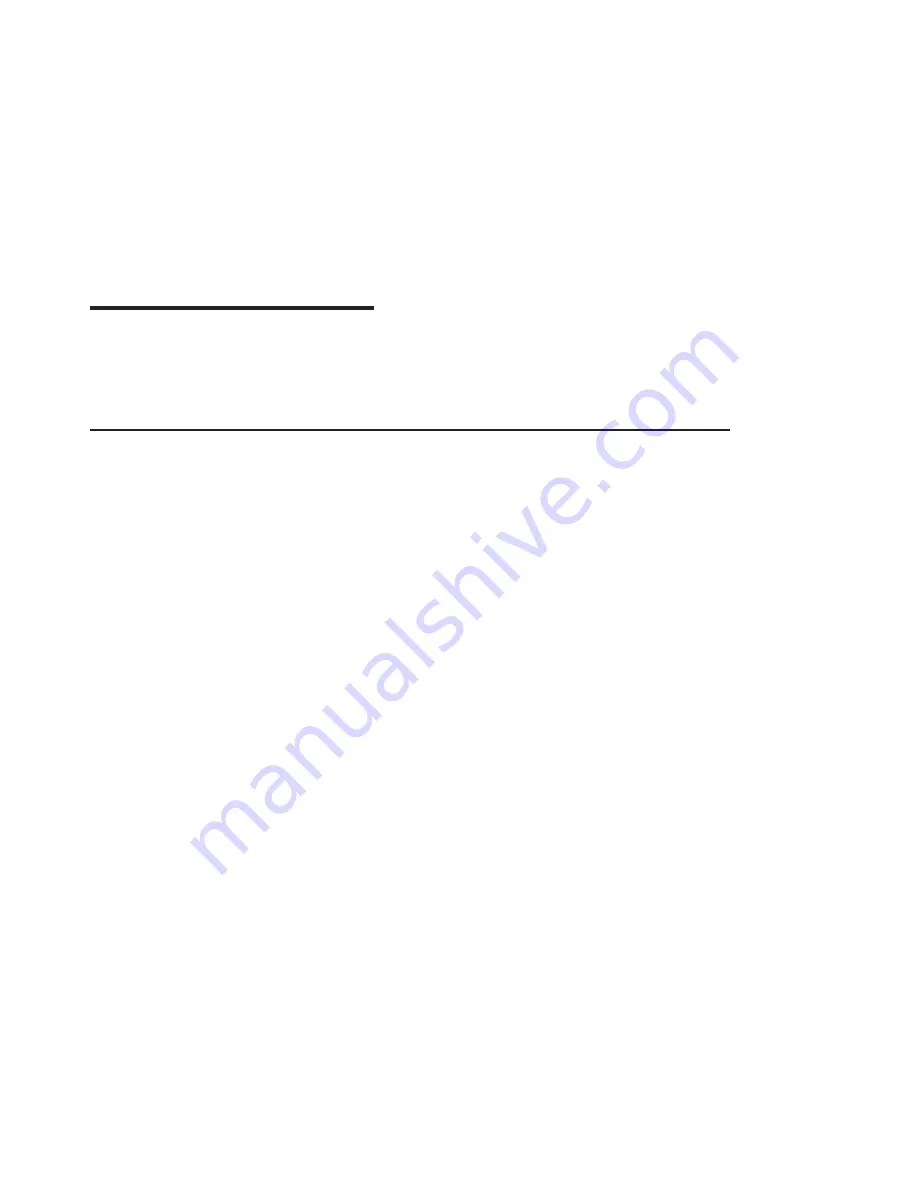
Chapter 5. Display Information
The POWER GXT4000P and POWER GXT6000P graphics adapters support Video
Electronics Standards Association (VESA), Display Power Management Signalling
(DPMS).
Changing Resolution and Refresh Rates
To change the resolution and refresh rates for X or CDE sessions, complete the
following steps:
1. Turn on your system unit power.
2. Log in as root user.
3. Type the following:
smit
Press Enter.
4. From the System Management screen, select Devices and press Enter.
5. Select Graphic Displays and press Enter.
6. Select Select the Display Type.
7. Select the POWER GXT4000P or POWER GXT6000P Graphics Adapter and
press Enter.
8. Press PF4 for a list of Display Types supported.
9. Select the
desired type
and press Enter.
Note: If POWER GXT4000P or POWER GXT6000P detects a Data Display
Channel (DDC) monitor,
default
is your only SMIT screen option.
For DDC monitor users, pressing PF4 here results in an information
message that states the popup is not available for this entry field. Press
PF3 to return to the Graphics Display screen. Select Display Resolution
and Refresh Rate. Resume process of non-DCC monitor user at step #12
below.
10. In Select the Display Type screen, notice the Select Display Type field data has
been updated. Press Enter.
11. Press PF3 twice to return to the Graphics Display screen.
12. Select Select the Display Resolution and Refresh Rate and press Enter.
13. From the Graphics Adapter screen, select the GXT4000P or GXT6000P Graphics
Adapter and press Enter.
14. Press PF4 for a list of Resolution and Refresh Rates that are supported.
15. Select the
desired rate
and press Enter.
Note: Your X session or CDE session will run at the rate that you specified the
next time that you start one of these sessions.
16. Press F10 to exit SMIT.
13
Содержание POWER GXT4000P
Страница 1: ...POWER GXT4000P and POWER GXT6000P Graphics Adapter Installation and Using Guide SA23 1236 00...
Страница 6: ...vi POWER GXT4000P and POWER GXT6000P Graphics Adapter Installation and Using Guide...
Страница 8: ...viii POWER GXT4000P and POWER GXT6000P Graphics Adapter Installation and Using Guide...
Страница 10: ...x POWER GXT4000P and POWER GXT6000P Graphics Adapter Installation and Using Guide...
Страница 14: ...4 POWER GXT4000P and POWER GXT6000P Graphics Adapter Installation and Using Guide...
Страница 16: ...6 POWER GXT4000P and POWER GXT6000P Graphics Adapter Installation and Using Guide...
Страница 24: ...14 POWER GXT4000P and POWER GXT6000P Graphics Adapter Installation and Using Guide...
Страница 28: ...18 POWER GXT4000P and POWER GXT6000P Graphics Adapter Installation and Using Guide...
Страница 34: ...24 POWER GXT4000P and POWER GXT6000P Graphics Adapter Installation and Using Guide...
Страница 36: ...26 POWER GXT4000P and POWER GXT6000P Graphics Adapter Installation and Using Guide...
Страница 39: ......






























