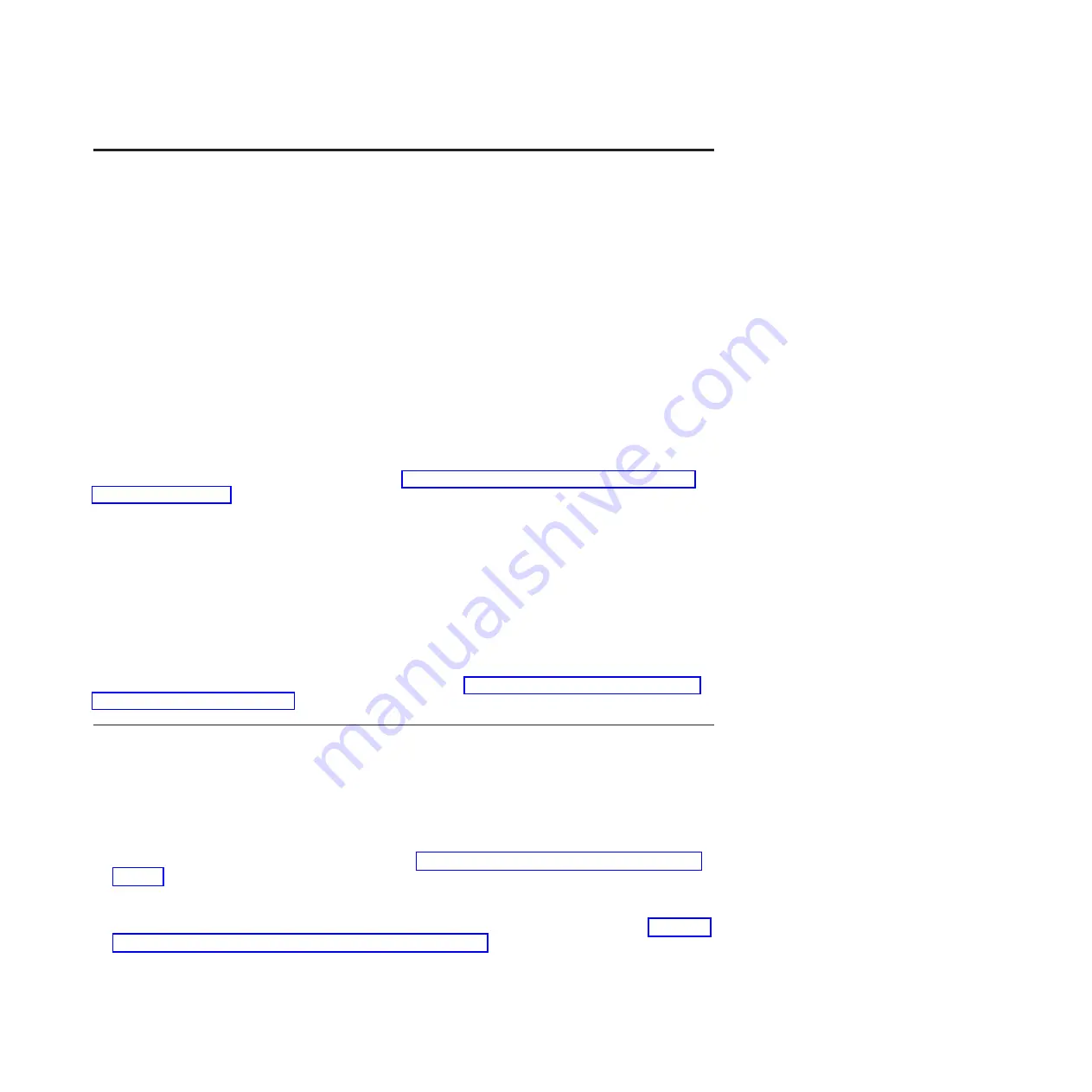
Completing the server setup
Learn more about the tasks that you must perform to complete your managed system installation.
If you have an HMC, use it to perform the following tasks:
1.
Update the time of day on the managed system by using the Advanced System Management Interface
(ASMI).
2.
Check the firmware level on the managed system.
3.
If required, update the managed system firmware levels.
4.
Confirm that the system is in standby mode. The green power status indicator on the front control
panel is flashing slowly, and the
DC Out
indicator lights on the power supplies are flashing. If none
of the indicators are flashing, check the power cord connections.
5.
Power on the managed system.
6.
Create partitions or deploy an imported system plan.
7.
Install an operating system, if it is not already installed.
For more detailed information about these tasks, see “Completing the server setup by using Hardware
Management Console.”
If you do not have an HMC, perform the following tasks:
1.
Check the firmware level on the managed system and update the time of day by using the ASMI.
2.
Confirm that the system is in standby mode. The green power status indicator on the front control
panel is flashing slowly, and the
DC Out
indicator lights on the power supplies are flashing. If none
of the indicators are flashing, check the power cord connections.
3.
Power on the managed system.
4.
Install and update an operating system (if it is not already installed).
5.
Update system firmware, if required.
For detailed instructions about how to perform these tasks, see “Completing the server without using a
management console” on page 29.
Completing the server setup by using Hardware Management Console
You must perform these tasks to complete the server setup by using a Hardware Management Console
(HMC).
To manage POWER7 processor-based systems, the HMC must be at Version 7.7.0, or later.
To complete the server setup by using an HMC, complete the following steps:
1.
Plug in the power cords. For more information, see “Connecting the power cables to the system” on
page 25.
2.
Confirm that the system is in standby mode. The green power status indicator on the front control
panel is flashing slowly, and the
DC Out
indicator lights on the power supplies are flashing. If none
of the indicators are flashing, check the power cord connections. For more information, see “Common
system attention LEDs and system reference codes” on page 40.
3.
Change the managed system passwords by completing the following steps:
a.
In the navigation area, expand
Systems Management > Servers
.
b.
In the content area, select the managed system.
© Copyright IBM Corp. 2013
27
Содержание Power 750 Express 8408-E8D
Страница 1: ...Power Systems Installing the IBM Power 750 8408 E8D and IBM PowerLinux 7R4 8248 L4T GI11 9890 01...
Страница 2: ......
Страница 3: ...Power Systems Installing the IBM Power 750 8408 E8D and IBM PowerLinux 7R4 8248 L4T GI11 9890 01...
Страница 6: ...iv Power Systems Installing the IBM Power 750 8408 E8D and IBM PowerLinux 7R4 8248 L4T...
Страница 30: ...18 Power Systems Installing the IBM Power 750 8408 E8D and IBM PowerLinux 7R4 8248 L4T...
Страница 42: ...30 Power Systems Installing the IBM Power 750 8408 E8D and IBM PowerLinux 7R4 8248 L4T...
Страница 65: ......
Страница 66: ...Part Number 00L5075 Printed in USA GI11 9890 01 1P P N 00L5075...






























