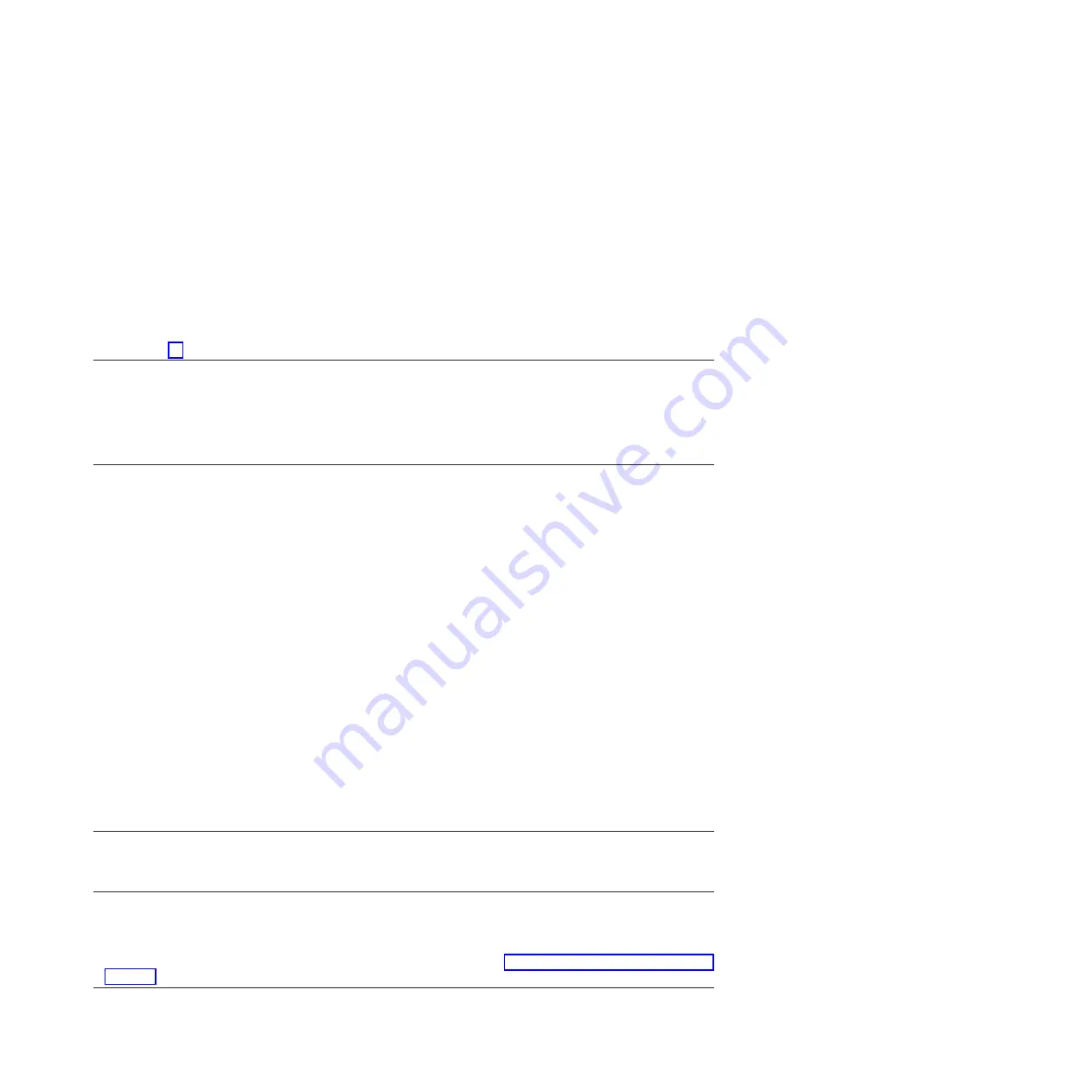
1.
On the PCI SCSI Disk Array Manager dialog, select
Recovery options
.
2.
Select
Clear PCI SCSI Adapter Configuration
and press F3 to clear any previous configuration data that exists on
the replacement adapter.
3.
On the Recovery Options dialog, select
Resolve PCI SCSI RAID Adapter Configuration
.
4.
On the Resolve PCI SCSI RAID Adapter Configuration dialog, select
Accept Configuration on Drives
.
5.
On the PCI SCSI RAID Adapter selections menu, select the adapter that you changed.
6.
On the next dialog, press Enter.
7.
When you see the Are You Sure selection menu, press Enter to continue. When the recovery action is complete,
the status message of
OK
is shown.
8.
If you receive a status message of
Failed
, verify that you selected the correct adapter, and then repeat this
procedure. When recovery is complete, exit the operating system.
9.
Go to step 16.
16.
The system hardware is functioning correctly. Return the server to the state that the customer
normally uses, such as IPL type, IPL mode, and the way the system is configured or partitioned.
Attention:
Before returning the system to the customer, remove the
system from service mode. If the system is left in service mode, it
automatically places a call for service every two hours.
Closing a service call by using Integrated Virtualization Manager
Perform these procedures to close serviceable events, clear hardware messages, and prepare the server to
return to the customer.
Follow this checklist before performing the procedure:
v
Return the server to the state that the customer normally uses, such as IPL type, IPL mode, and the
way the system is configured or partitioned.
Attention:
Before returning the system to the customer, remove the system from service mode. If the
system is left in service mode, it automatically places a call for service every two hours.
v
While you were performing the problem analysis on the original serviceable event, other
serviceable-event numbers might have been opened. Close all serviceable events that were opened as a
result of your service activity.
v
Ensure that server verification has been performed and there are no problems that require additional
service actions.
v
If the repair was done by using the Integrated Virtualization Manager (IVM) online repair procedures,
ensure that the original serviceable event is now closed.
1.
Record the system reference code (SRC), or symptom, and the location code of the field-replaceable
unit (FRU) you replaced for future reference.
2.
On the IVM, open
Manage Serviceable Events
and look at existing serviceable events.
3.
Are there any service action events that are open?
v
Yes:
Continue with the next step.
v
No:
If the system attention LED is still on, turn off the LED as described in “Activating and deactivating LEDs” on
page 197. Return the system to the customer.
This completes the repair.
4.
Record the list of open service action events.
Common procedures for installable features
193
Содержание Power 720 Express 8202-E4B
Страница 2: ......
Страница 10: ...viii Disk drives or solid state drives ...
Страница 226: ...210 Disk drives or solid state drives ...
Страница 227: ......
Страница 228: ... Printed in USA ...






























