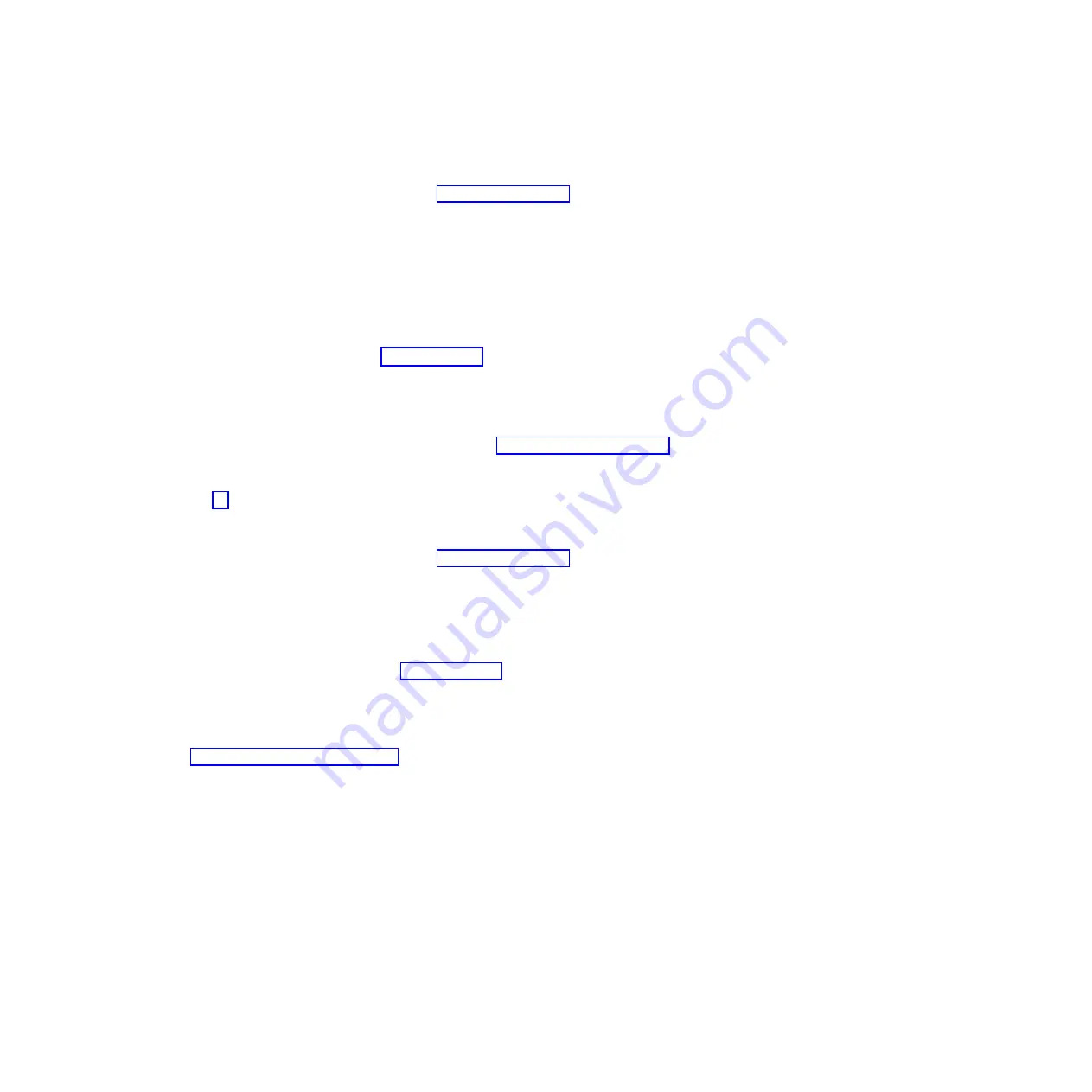
8.
Is the new reference code the same as the original reference code?
Yes:
Continue with the next step.
No:
A new symptom might have occurred. Go to the Start of call procedure.
This ends the
procedure.
9.
Are there any other failing items that remain to be replaced?
Yes:
Replace the next failing item listed for this reference code.
This ends the procedure.
No:
Contact your next level of support for assistance.
This ends the procedure.
10.
Was concurrent maintenance performed on an optical storage unit?
Yes:
The product activity log and service action log, in most cases, contain a reference code for
the optical storage unit when concurrent maintenance is performed. You can ignore this reference
code. Perform the following:
- Perform the verification procedures in the Service functions topic to verify that the problem is
corrected.
- Return the system to the customer and have the customer verify the system date and time.
This
ends the procedure.
No:
Continue with the next step.
11.
Use the service action log to look for any new reference codes (see Using the Service Action Log).
Are there any new reference codes?
Yes:
Continue with the next step.
No:
Go to step 14.
12.
Is the new reference code the same as the original reference code?
Yes:
Continue with the next step.
No:
A new symptom might have occurred. Go to the Start of call procedure to determine the
cause of the problem.
This ends the procedure.
13.
Are there any other failing items that need to be replaced?
Yes:
Replace the next failing item listed for the reference code.
This ends the procedure.
.
No:
Contact your next level of support for assistance.
This ends the procedure.
14.
Are you working with a tape device?
Yes:
Perform the verification procedures in the Service functions to verify that the problem is
corrected. After the verification test is complete, the tape device description will be set to the
failed state because a resource change was detected. Perform the following tasks:
- Vary the tape device description off and then on.
- Return the system to the customer and have the customer verify the system date and time.
Then go to Verifying the repair from the HMC.
This ends the procedure.
No:
Continue with the next step.
15.
Are you working with an IOP or an IOA?
Yes:
Use the display hardware configuration service function to check for any missing or failed
hardware:
- On the command line, enter the
STRSST
(Start System Service Tools command). If you cannot get
to SST, select DST. Do not IPL the system or partition to get to DST.
- On the Start Service Tools Sign On display, enter the user ID with the service authority and
password.
- Select
Start a service tool
>
Hardware service manager
>
Logical hardware resources
>
System
bus resources
.
- Select the function key for
Include nonreporting resources
.
- If the IOP and IOA that you just replaced is a failed or nonreporting resource, the problem has
not been fixed. Continue to the next failing item in the failing item list.
This ends the procedure.
182
Disk drives or solid-state drives
Содержание Power 720 Express 8202-E4B
Страница 2: ......
Страница 10: ...viii Disk drives or solid state drives ...
Страница 226: ...210 Disk drives or solid state drives ...
Страница 227: ......
Страница 228: ... Printed in USA ...






























