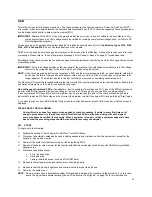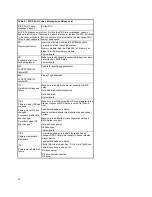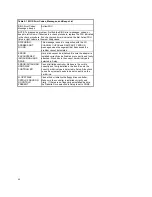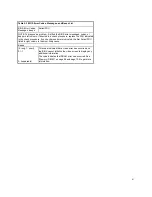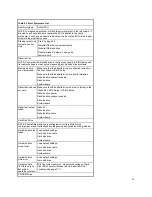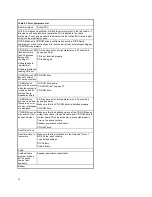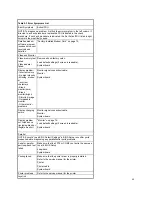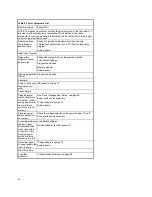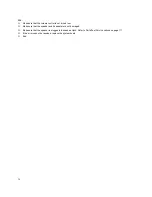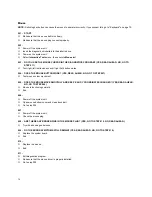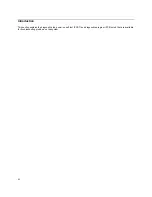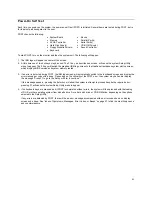68
Factory-Installed Storage Devices
Use this check procedure to test any factory-installed drives.
ATTENTION:
The customer may have customized settings in the Setup Utility (other than default settings) on the computer
you are servicing. Running the Setup Utility might alter those settings. Take note of the current settings and verify
that the customer settings are in place when service is complete.
NOTE:
If you cannot access the hard disk drive or load a diskette from Drive A or load a CD from the CD-ROM drive, make
sure that the BIOS Setup Utility has the startup sequence set with diskette, CD-ROM, and hard disk drives.
001 - START
Insert the diagnostics diskette into the diskette drive.
Power-off then power-on the system unit.
002 - DO ANY POST MESSAGES, ERROR CODES, BEEPS, OR SYMPTOMS OCCUR? (YES, READ AHEAD. NO, GO
TO STEP 003)
Go to “Index of Symptoms, Messages, Error Codes, or Beeps” on page 57.
End.
003 -
Select
Utility
from the menu.
Select and execute
Tech Support Form
from the menu to generate a system configuration report.
Compare the system configuration list with the actual devices installed in system.
NOTE:
If necessary, remove the cover and visually compare the devices installed in the system unit to those shown in the
Tech Support Form.
004 - IF THE NUMBER OF DISKETTE, HARD DISK, OR CD-ROM DRIVE IS NOT CORRECT, READ AHEAD; OR GO
TO STEP 005.
Check the cable installation of all disk drives.
Diskette drive should be connected to the system board Floppy connector. (Please refer to Parts/Test Point Locations
on page 111 for connectors ona functions of system board according to machine type.)
IDE Primary Channel Master and Slave Drives in BIOS Setup should be connected to the system board primary IDE
connector. (Please refer to Parts/Test Point Locations on page 111 for connectors ona functions of system board
according to machine type)
IDE Secondary Channel Master and Slave Drives in BIOS Setup should be connected to the system board secondary
IDE connector. (Please refer to Parts/Test Point Locations on page 111 for connectors ona functions of system board
according to machine type.)
NOTE:
The CD-ROM drive that comes with system unit should be configured as IDE Secondary Channel Master device.
Check the hard disk and CD-ROM drives jumper settings. See “3.5-In. Hard Disk Drive Jumper Locations” on page 131
and "CD-ROM Drive" on page 73.
Check the voltages of all disk drive power connectors. See “Power Supply Cable Connector Specifications” on page
127.
Correct the parameter settings under Disk Drives in the BIOS Setup. See ”IDE Drives Setup” on page 48.
In the BIOS Setup, check that the correct drive size is set for the flagged drive shown in the Installed Devices list.
Load default settings.
If the problem remains, check the continuity on the drive and the cable and replace it if necessary. If that does not fix
the problem, replace the system board.
End.
Содержание PC 300
Страница 11: ...11...
Страница 12: ...12...
Страница 13: ...13...
Страница 14: ...14...
Страница 15: ...15...
Страница 25: ...25...
Страница 26: ...26...
Страница 27: ...27...
Страница 34: ...34...
Страница 86: ...86...
Страница 110: ...110...
Страница 129: ...129 Hard Drive or CD ROM Power Cable Connector 3 5 In Diskette Drive Power Cable Connector...
Страница 139: ...139 Safety Inspection Guide General Guidelines 140...
Страница 157: ...157 3 7 01N1874 Phone Cord Adapter NZ...