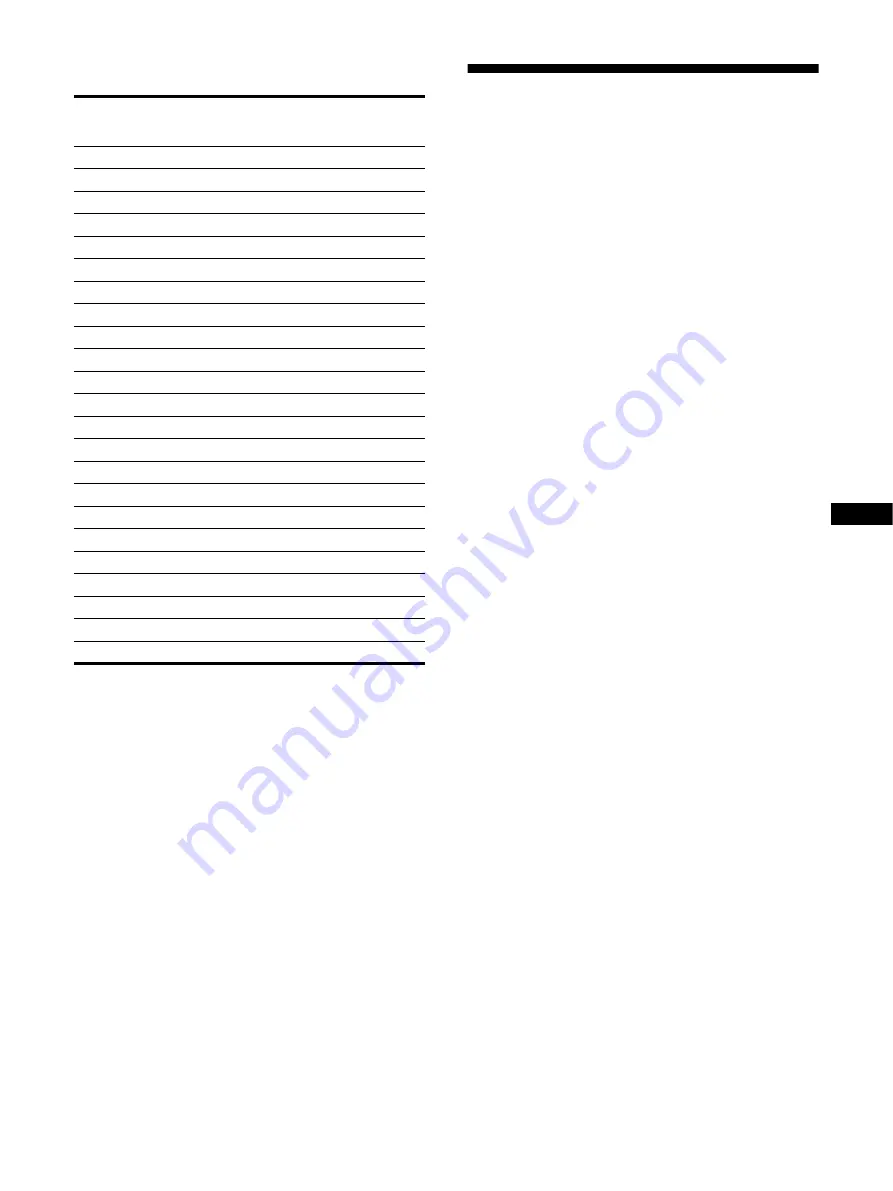
18
US
x
Preset mode timing table
If the input signal does not match one of the factory preset modes
above, the Generalized Timing Formula feature of this monitor
will automatically provide an optimal image for the screen as long
as the signal is GTF compliant.
Service Information
The following parts are for use by IBM service, or IBM
authorized dealers, to support customer warranty. Parts are for
service use only.
Monitor Information
No. Resolution
(dots
×
lines)
Horizontal
Frequency
Vertical
Frequency
Graphics
Mode
1
640
×
480
31.5 kHz
60 Hz
VGA-G
2
640
×
480
43.3 kHz
85 Hz
VESA
3
720
×
400
31.5 kHz
70 Hz
VGA-Text
4
720
×
400
37.9 kHz
85 Hz
VESA
5
800
×
600
37.9 kHz
60 Hz
VESA
6
800
×
600
46.9 kHz
75 Hz
VESA
7
800
×
600
53.7 kHz
85 Hz
VESA
8
1024
×
768
48.4 kHz
60 Hz
VESA
9
1024
×
768
56.5 kHz
70 Hz
VESA
10 1024
×
768
60.0 kHz
75 Hz
VESA
11 1024
×
768
68.7 kHz
85 Hz
VESA
12 1152
×
864
67.5 kHz
75 Hz
VESA
13 1152
×
864
77.5 kHz
85 Hz
VESA
14 1280
×
960
60.0 kHz
60 Hz
VESA
15 1280
×
960
85.9 kHz
85 Hz
VESA
16 1280
×
1024
64.0 kHz
60 Hz
VESA
17 1280
×
1024
80.0 kHz
75 Hz
VESA
18 1280
×
1024
91.1 kHz
85 Hz
VESA
19 1600
×
1200
75.0 kHz
60 Hz
VESA
20 1600
×
1200
81.3 kHz
65 Hz
VESA
21 1600
×
1200
87.5 kHz
70 Hz
VESA
22 1600
×
1200
93.8 kHz
75 Hz
VESA
23 1600
×
1200
106.3 kHz
85 Hz
VESA
Part No.
M/T-Model Description
22P7456
6651-T3N
P97 Monitor - NH (Pearl White)
22P7457
6651-U3N
P97 Monitor - NH (Stealth Black)
22P7458
6651-T3S
P97 Monitor - SH (Pearl White)
22P7459
6651-U3S
P97 Monitor - SH (Stealth Black)

































