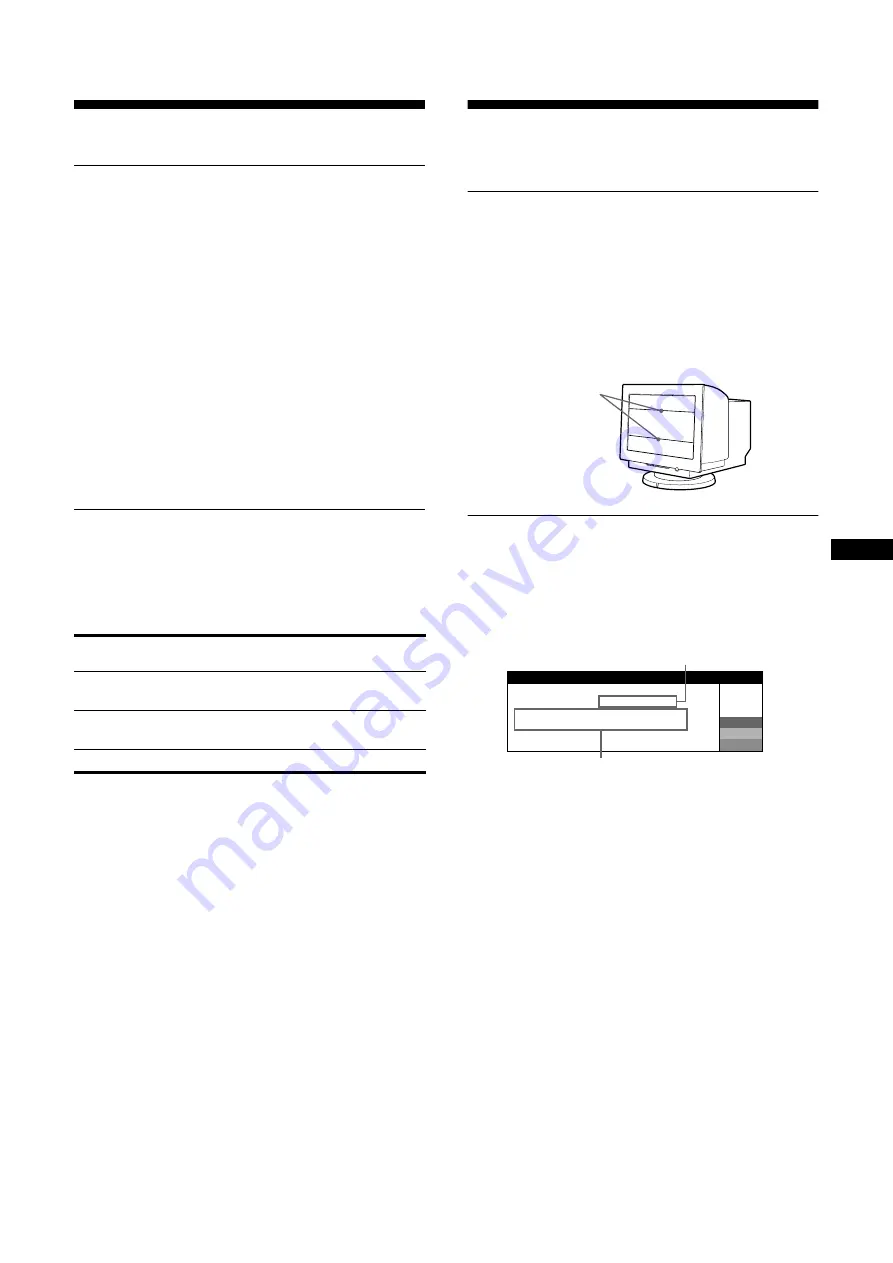
13
US
Technical Features
Preset and user modes
When the monitor receives an input signal, it automatically
matches the signal to one of the factory preset modes stored in the
monitor’s memory to provide a high quality picture at the center
of the screen. (See page 18 for a list of the factory preset modes.)
For input signals that do not match one of the factory preset
modes, the digital Multiscan technology of this monitor ensures
that a clear picture appears on the screen for any timing in the
monitor’s frequency range (horizontal: 30 – 107 kHz, vertical: 48
– 170 Hz). If the picture is adjusted, the adjustment data is stored
as a user mode and automatically recalled whenever the same
input signal is received.
Note for Windows users
For Windows users, check your graphics board manual or the
utility program which comes with your graphics board and select
the highest available refresh rate to maximize monitor
performance.
Power saving function
This monitor meets the power-saving guidelines set by VESA and
E
NERGY
S
TAR. If no signal is input to the monitor from your
computer, the monitor will automatically reduce power
consumption as shown below.
* When your computer enters power saving mode, the input signal is cut
and NO SIGNAL appears on the screen before the monitor enters active
off mode. After a minute, the monitor enters power saving mode.
**“Deep sleep” is power saving mode defined by the Environmental
Protection Agency.
Troubleshooting
Before contacting technical support, refer to this section.
If thin lines appear on your screen
(damper wires)
The visible lines on your screen especially when the background
screen color is light (usually white), are normal for the Trinitron
monitor. This is not a malfunction. These are shadows from the
damper wires used to stabilize the aperture grille. The aperture
grille is the essential element that makes a Trinitron picture tube
unique by allowing more light to reach the screen, resulting in a
brighter, more detailed picture.
On-screen messages
If there is something wrong with the input signal, one of the
following messages appears on the screen.
If NO SIGNAL appears on section
1
This indicates that no signal is input.
Power mode
Power consumption
1
(power)
indicator
normal
operation
≤
135 W
green
active off*
(deep sleep)**
≤
3 W
orange
power off
Approx. 0 W
off
2
The remedies
The following messages appear on the screen.
• If ACTIVATE BY COMPUTER appears on the screen, try
pressing any key on the computer or moving the mouse, and
confirm that your computer’s graphics board is completely
seated in the correct bus slot.
• If CHECK SIGNAL CABLE appears on the screen, check
that the monitor is correctly connected to the computer
(page 4).
Damper wires
I
I ON
NFORMAT
MON I
I
I NG
S WORK
TOR
I
I VATE
: NO
BY
S
COMPUTER
W
R
G
B
GNAL
I
S GNAL CABLE
I
NPUT
ACT
CHECK
2
1
(continued)






































