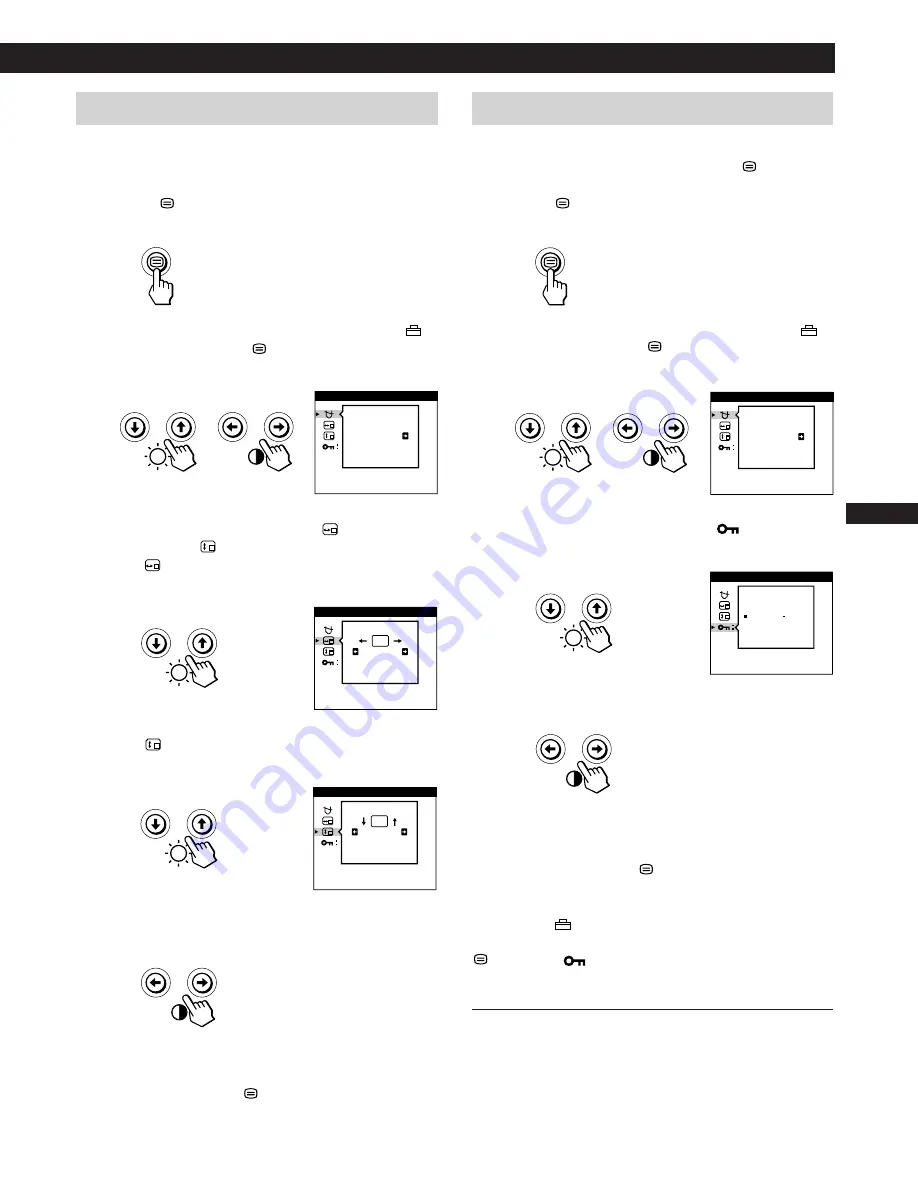
11
Getting Started
F
EN
ES
C
Customizing Your Monitor
Changing the on-screen display position
You can change the OSD position (for example, when you
want to adjust the picture behind the OSD).
1
Press the
button.
The MENU OSD appears.
2
Press the
¨
.
/
>
and
>
?
/
/
buttons to select “
OPTION,” and press the
button again.
The OPTION OSD appears.
3
Press the
¨
.
/
>
buttons to select “
(OSD H
POSITION)” or “
(OSD V POSITION).”
Select “
(OSD H POSITION)” to adjust the horizontal
position.
Select “
(OSD V POSITION)” to adjust the vertical
position.
4
Press the
>
?
/
/
buttons to move the OSD to the
desired position.
The OPTION OSD automatically disappears after about 30
seconds.
To close the OSD, press the
button again.
To reset, press the
?
(reset) button while the OSD is on.
Locking the controls
The control lock function disables all of the buttons on the
front panel except the
u
(power) switch and
button.
1
Press the
button.
The MENU OSD appears.
2
Press the
¨
.
/
>
and
>
?
/
/
buttons to select “
OPTION,” and press the
button again.
The OPTION OSD appears.
3
Press the
¨
.
/
>
buttons to select “
(CONTROL
LOCK).”
4
Press the
>
?
/
/
buttons to select “ON.”
The OPTION OSD automatically disappears after about 30
seconds.
To close the OSD, press the
button again.
Once you select “ON,” you cannot select any items except
“EXIT” and “
OPTION” in the MENU OSD.
If you press any button other than the
u
(power) switch and
button, the
mark appears on the screen.
To cancel the control lock
Repeat steps 1 through 3 above and press the
>
?
/
/
buttons to select “OFF.”
MANUAL DEGAUSS
OPTION
ON
OSD H POSITION
OPTION
OSD V POSITION
OPTION
MANUAL DEGAUSS
OPTION
ON
CONTROL LOCK
OPTION
OFF
ON
















































