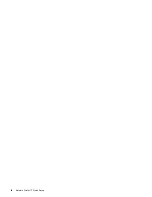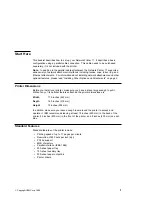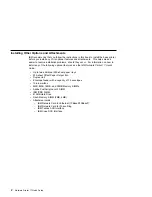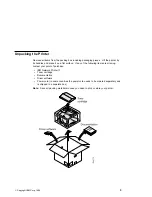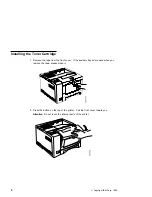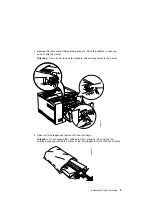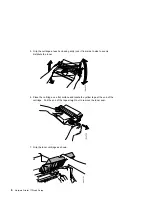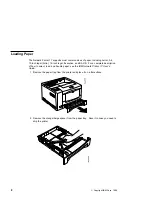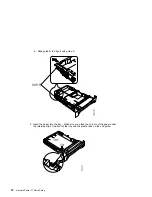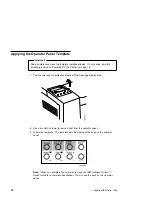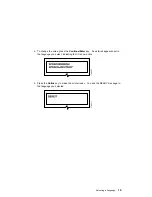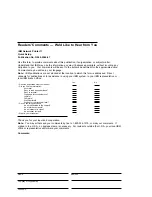Powering On the Printer
CAUTION:
This product is equipped with a required, country-approved plug. For your
safety, use it in conjunction with a properly grounded receptacle.
1. Make sure the printer is off. The power switch is located on the front of the printer.
The printer is off when the O on the switch is pressed in.
2. Plug the power cord into the socket located on the back of the printer.
14
Network Printer 17 Quick Setup
Содержание Network Printer 17
Страница 1: ...IBM Network Printer 17 IBM Quick Setup G544 5346 01 ...
Страница 2: ......
Страница 3: ...IBM Network Printer 17 IBM Quick Setup G544 5346 01 ...
Страница 6: ...iv Network Printer 17 Quick Setup ...
Страница 35: ......
Страница 36: ...IBM Part Number 63H2494 File Number S370 4300 9370 16 Printed in U S A G544 5346 ð1 63H2494 ...