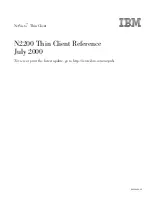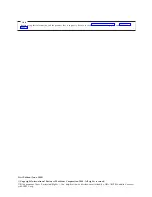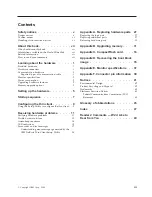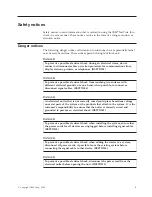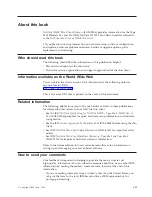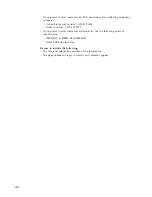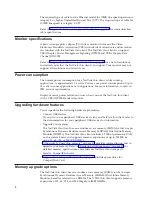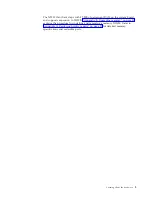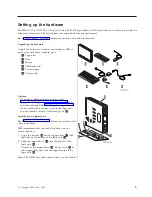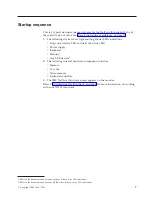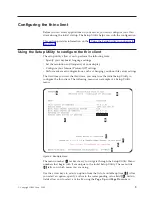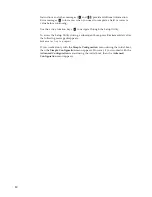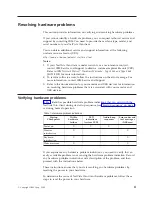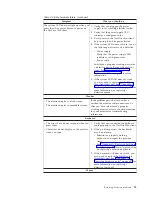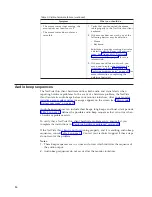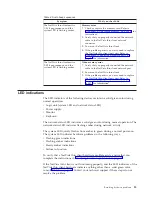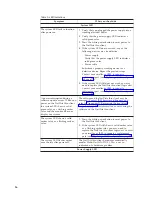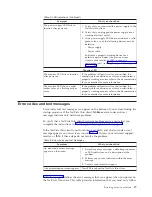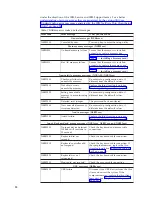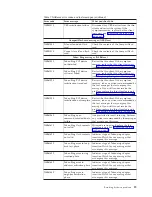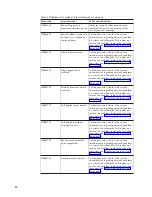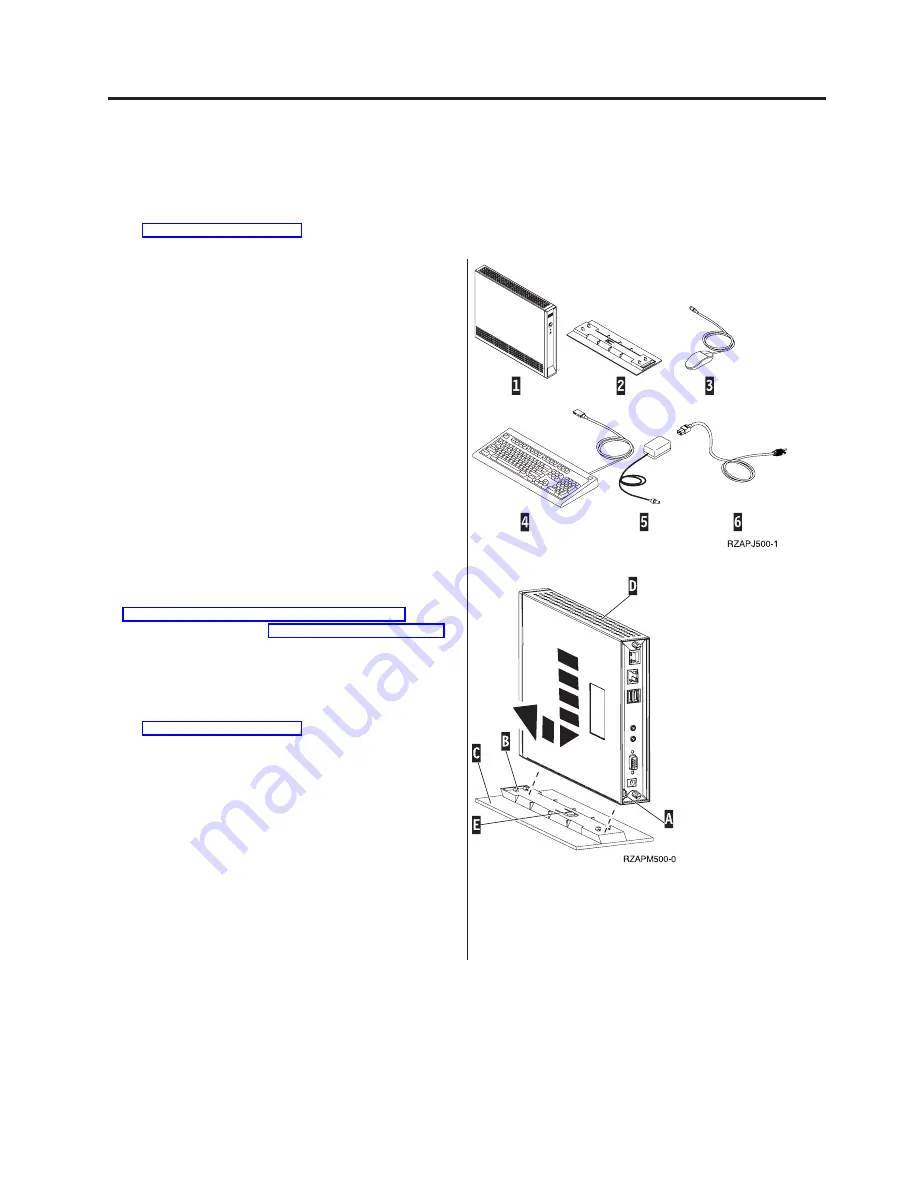
Setting up the hardware
The
IBM NetVista N2200 Thin Client Quick Setup
(SA23-2806) pamphlet, which ships with your hardware, provides the
following information. This section goes into more detail for your convenience.
Read “Safety notices” on page v before you continue with these instructions.
Unpacking the hardware
Unpack the hardware. Contact your reseller, or IBM, if
you do not have these standard parts:
1
Logic unit
2
Base
3
Mouse
4
USB Keyboard
5
Power supply
6
Power cable
Options:
v
If you have additional memory cards, read
“Appendix B. Upgrading memory” on page 31 first,
and then continue with “Installing the support base”.
v
If you would like to restrict access to the logic unit,
you can thread a security cable through tab
A
.
Installing the support base
Read “Safety notices” on page v before you continue with
these instructions.
IBM recommends that you install the hardware in a
vertical position.
1.
Align the notches
B
on the support base
C
with
the holes on the bottom of the logic unit
D
.
2.
Slide the support base
C
onto the bottom of the
logic unit
D
.
To remove the support base
C
, lift the latch
E
on
the support base and slide the support base off the
logic unit
D
.
Note:
The N2200 thin client shown here is an Exx Model.
© Copyright IBM Corp. 2000
5
Содержание NetVista N2200
Страница 2: ......
Страница 6: ...iv...
Страница 14: ...4...
Страница 18: ...8...
Страница 44: ...34...
Страница 48: ...38...
Страница 50: ...40...
Страница 58: ...W Web information available on the World Wide vii World Wide Web information available on the vii 48...
Страница 61: ......
Страница 62: ...SA23 2804 00...