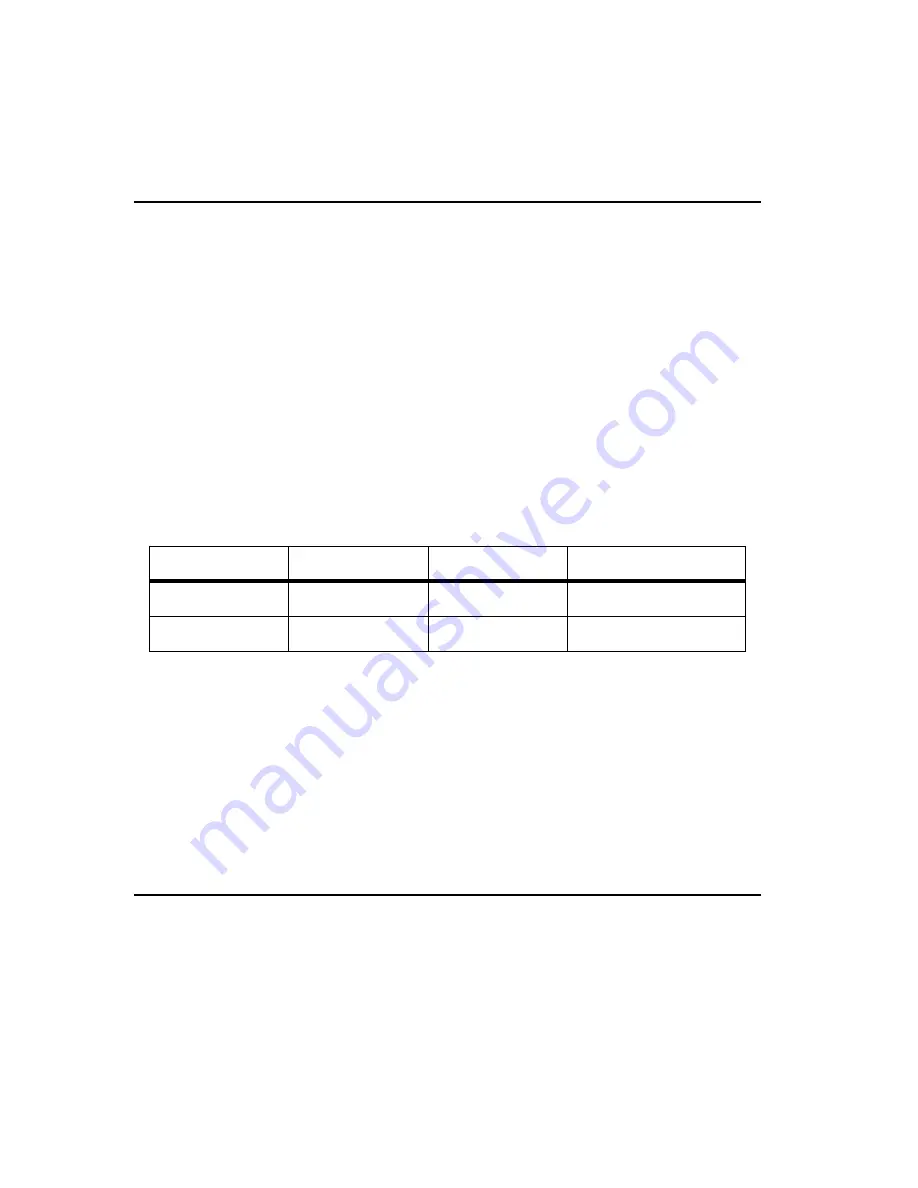
1-6
Netfinity® Gigabit Ethernet Adapter User’s guide
7. Replace the computer cover and disconnect any personal anti-static devices.
8. Turn your computer on.
When the computer returns to proper operation, the adapter hardware is fully
installed. You must next connect the network cables (see “Connecting the network
cables”) and install the adapter device driver software (see “Installing the device
drivers”).
Connecting the network cables
This section provides instructions on connecting the network cables for the Netfinity
Gigabit Ethernet Adapter.
The adapter has one RJ-45 connector used for attaching the system to an Ethernet copper-
wire segment. When automatic link negotiation is disabled, the port can be configured for
10Mbps, 100Mbps, or 1000Mbps signaling, and either half-duplex or full-duplex
operation.
To connect the network cables, do the following:
1. Prepare the cable
The following table lists the cable characteristics for connecting to
10/100/1000BASE-T ports.
Note: 1000BASE-T signaling requires four twisted pairs of Category 5 balanced
cabling, as specified in ISO/IEC 11801:1995 and EIA/TIA-568-A (1995), and
tested using procedures defined in TIA/EIA TSB95.
2. Connect one end of the cable to the Netfinity Gigabit Ethernet Adapter.
3. Connect the other end of the cable to an RJ-45 Ethernet network port.
Note: The adapter port LEDs will not reflect port link or data status until the adapter
device driver software is installed. See the table under “LEDs” on page 1-3 for
a description of adapter port LED operation. See “Installing the device
drivers” for device driver installation and configuration instructions.
Installing the device drivers
A network device driver must be installed before the Netfinity Gigabit Ethernet Adapter
can be used with your computer. This section describes how to perform the following
tasks:
• Installing the device driver software in Windows NT
• Modifying device driver properties
• Updating or reinstalling the device drivers
• Moving or removing the device drivers
Port type
Connector
Media
Maximum Distance
10BASE-T
RJ-45
Cat. 3, 4, or 5 UTP
100 meters (325 ft.)
100/1000BASE-T
RJ-45
Cat. 5 UTP
100 meters (325 ft.)
Содержание Netfinity
Страница 1: ...IBM OPTIONS by IBM Netfinity Gigabit Ethernet Adapter User s guide 19K4621 ...
Страница 2: ......
Страница 3: ...IBM Netfinity Gigabit Ethernet Adapter User s guide 19K4621 ...
Страница 5: ...IBM ...
Страница 6: ......
Страница 7: ... Copyright IBM Corp 2000 v Contents Safety read first vii About this book ix User s guide 1 1 ...
Страница 8: ...vi Netfinity Gigabit Ethernet Adapter User s guide ...
Страница 12: ...x Netfinity Gigabit Ethernet Adapter User s guide ...
Страница 41: ......






























