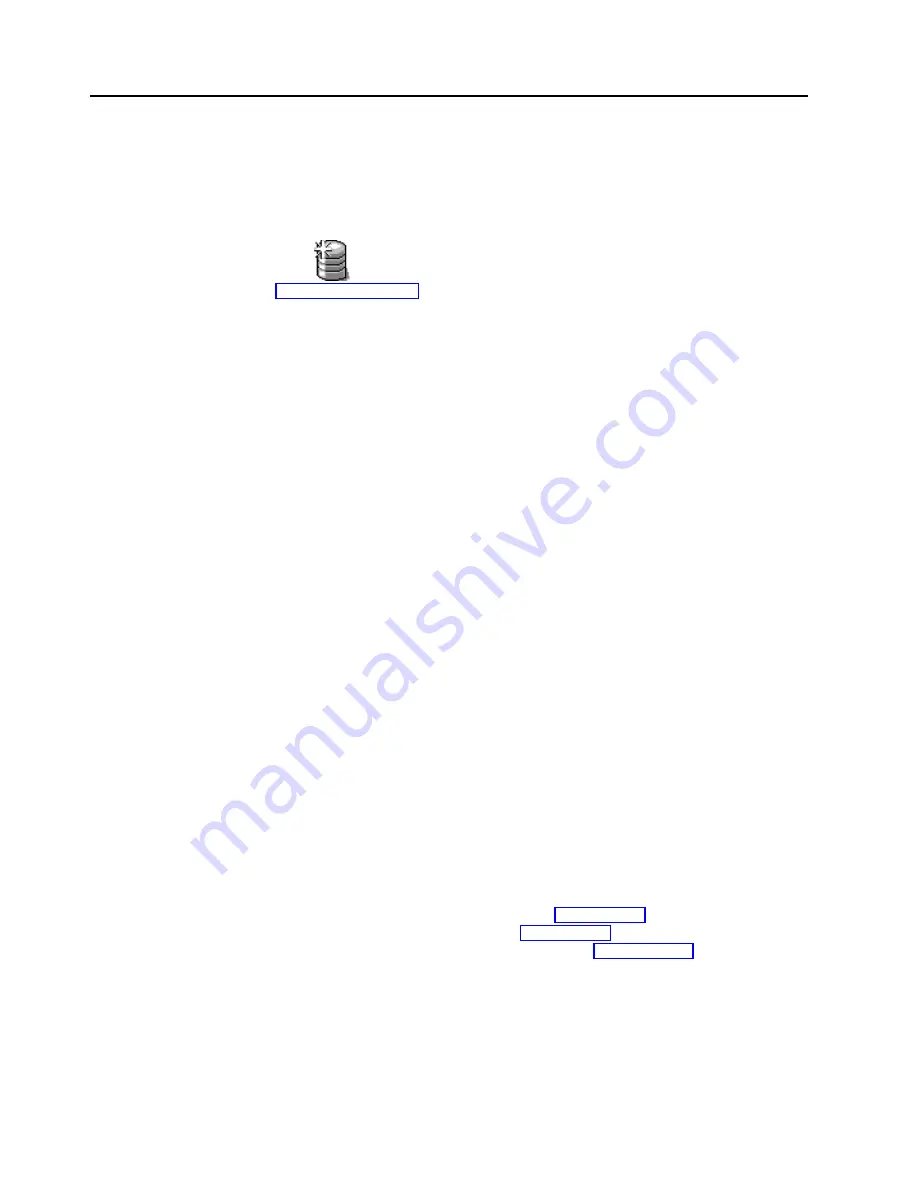
Configuring ServeRAID arrays and logical drives
To configure arrays and a logical drive, do the following.
Note: You can create only one logical drive for each array in a failover
environment.
1.
Click
on the tool bar. The Configuration mode window opens (see
2. In the Main Tree, click the first ServeRAID controller that you want to
configure.
3. Click the Custom configuration radio button.
4. Click Next. The Create arrays window opens.
5. Using the right mouse button, click the ready drive or SCSI channel icons in
the Main Tree to select the drives that you want to add to your arrays or delete
from your arrays; then, select a choice from the pop-up list.
Notes:
a. You must use all the ready drives when creating your arrays (that is, all
ready drives in the Main Tree must be online).
b. Hot-spare drives are not supported in a failover environment except within
a logical drive with a RAID level-5E.
6. After you select the ready drives for your arrays, click Next. The Create logical
drives window opens.
Note: If you change your mind, you can remove a specific drive from a newly
defined array or delete an entire newly defined array. To do this:
a. Click Back.
b. Using the right mouse button, click the specific drive or Array icon in
the Main Panel on the right.
c. Click Remove from new array or Delete new array.
7. Select a RAID level for each of the logical drives from the RAID pull-down menu
in the Main Panel.
Note: If you have four or more ready drives in an array, the recommended
RAID level is RAID level-5E.
8. Create only one logical drive for each array.
Note: Typically, the first logical drive defined on the first ServeRAID controller
found by system BIOS during startup will be your startup (boot) drive.
9. If you have created multiple arrays in step 5 on page 66, click on another array
in the Main Tree and go back to step 7 on page 66 to configure it. After
configuring all of your arrays, continue with step 10 on page 66.
10. Click Next. The Configuration summary window opens.
11. Review the information that displays on the Configuration summary window.
Click Apply to accept and save the configuration.
Note: To change the configuration, click Modify arrays or Modify logical
drives.
66
IBM
®
Netfinity
®
User’s Reference: ServeRAID
™
-4H Ultra160 SCSI Controller
Содержание Netfinity ServeRAID-4H Ultra160
Страница 1: ...IBM Netfinity User s Reference ServeRAID 4H Ultra160 SCSI Controller SC00 N913 20...
Страница 2: ......
Страница 3: ...IBM Netfinity User s Reference ServeRAID 4H Ultra160 SCSI Controller SC00 N913 20...
Страница 12: ...x IBM Netfinity User s Reference ServeRAID 4H Ultra160 SCSI Controller...
Страница 26: ...12 IBM Netfinity User s Reference ServeRAID 4H Ultra160 SCSI Controller...
Страница 74: ...60 IBM Netfinity User s Reference ServeRAID 4H Ultra160 SCSI Controller...
Страница 86: ...72 IBM Netfinity User s Reference ServeRAID 4H Ultra160 SCSI Controller...
Страница 90: ...76 IBM Netfinity User s Reference ServeRAID 4H Ultra160 SCSI Controller...
Страница 92: ...78 IBM Netfinity User s Reference ServeRAID 4H Ultra160 SCSI Controller...
Страница 106: ...92 IBM Netfinity User s Reference ServeRAID 4H Ultra160 SCSI Controller...
Страница 114: ...100 IBM Netfinity User s Reference ServeRAID 4H Ultra160 SCSI Controller...
Страница 120: ...106 IBM Netfinity User s Reference ServeRAID 4H Ultra160 SCSI Controller...
Страница 191: ......






























