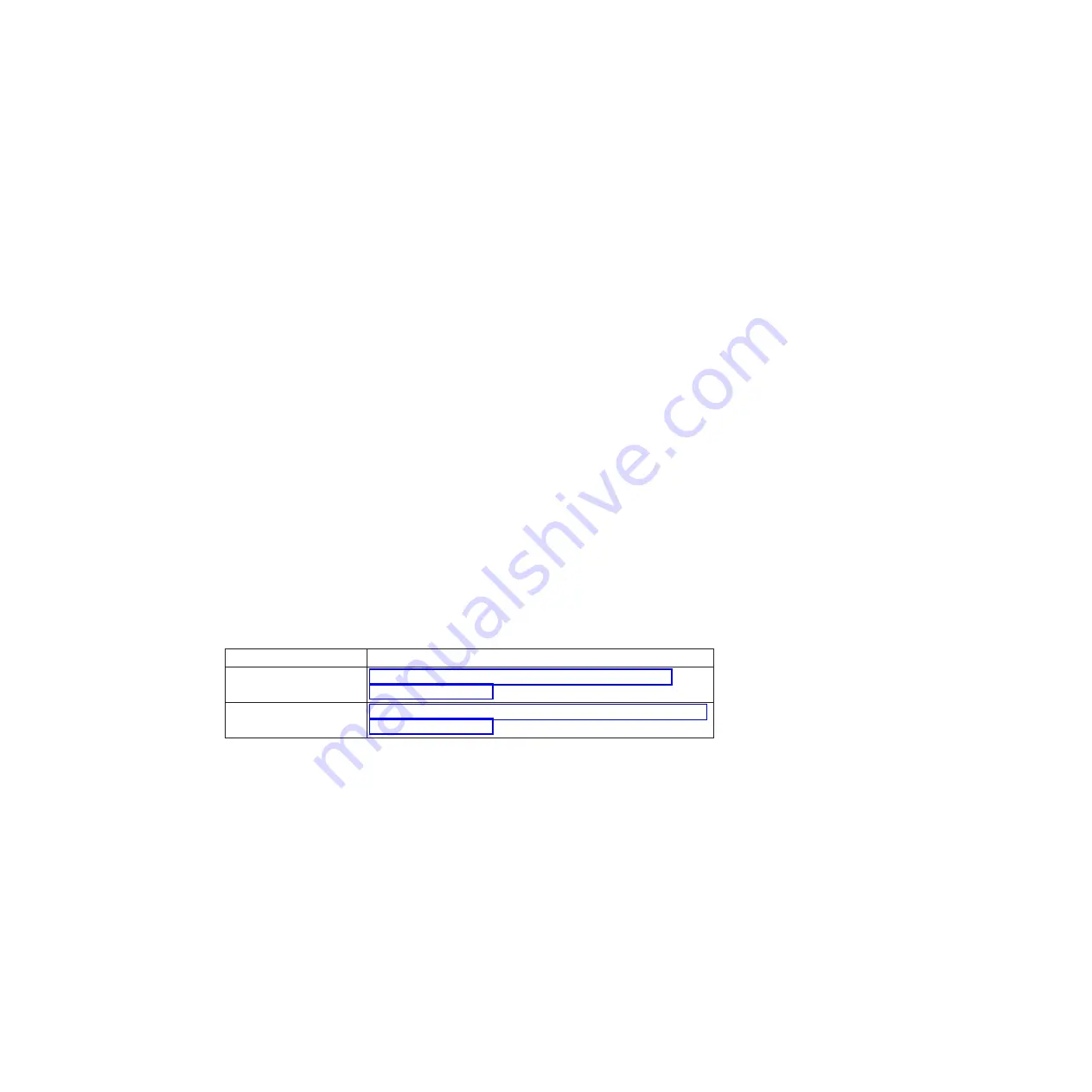
Reinstalling the motherboard tray and booting the system
After you replace a component within the motherboard tray, you must reinstall the
motherboard tray in the system chassis and boot it to a state where you can run
diagnostic tests on the replaced component.
Procedure
1.
Align the end of the motherboard tray with the opening in the chassis, if
necessary, and then gently push the motherboard tray into the system. The cam
handle begins to engage when the motherboard tray is properly seated all the
way inside the system.
2.
Firmly push the cam handle to finish seating the motherboard tray in the
system.
3.
Tighten the thumbscrews on the cam handle and chassis frame.
4.
Reinstall the cable management tray and recable the system, as needed.
When recabling, remember to reinstall the media converters (SFPs) if you are
using fiber optic cables.
5.
Reconnect the power cables to the power supplies and to the power sources,
and then turn on the power.
Reassigning disks
If the storage system is in an HA pair , the system ID of the new NVRAM adapter
is automatically assigned to the disks. In a stand-alone system, you must manually
reassign the ID to the disks.
About this task
If you are only changing the NVRAM battery and are not replacing the NVRAM
adapter, you do not need to reassign disks.
You must use the correct procedure for your configuration:
Controller redundancy
Then use this procedure...
HA pair
Verifying the system ID change on a system operating in
clustered Data ONTAP
Stand-alone
Manually reassigning the system ID on a stand-alone system in
clustered Data ONTAP
Verifying the system ID change on an HA system operating in clustered Data
ONTAP:
If you are running Data ONTAP 8.2 or later, you must confirm the system ID
change when you boot the replacement node and then verify that the change was
implemented.
About this task
This procedure applies only to systems that are:
v
Operating in clustered Data ONTAP
v
In an HA pair
Procedure
1.
If the replacement node is in Maintenance mode (showing the *> prompt), exit
Maintenance mode by entering the following command:
Chapter 5. Replacing N7000 series system devices
121
Содержание N7700
Страница 2: ......
Страница 12: ...x IBM System Storage N7000 Series Hardware and Service Guide ...
Страница 18: ...xvi IBM System Storage N7000 Series Hardware and Service Guide ...
Страница 20: ...xviii IBM System Storage N7000 Series Hardware and Service Guide ...
Страница 42: ...16 IBM System Storage N7000 Series Hardware and Service Guide ...
Страница 46: ...20 IBM System Storage N7000 Series Hardware and Service Guide ...
Страница 54: ...28 IBM System Storage N7000 Series Hardware and Service Guide ...
Страница 162: ...136 IBM System Storage N7000 Series Hardware and Service Guide ...
Страница 164: ...138 IBM System Storage N7000 Series Hardware and Service Guide ...
Страница 168: ...142 IBM System Storage N7000 Series Hardware and Service Guide ...
Страница 181: ......
Страница 182: ... Printed in USA GC26 7953 13 ...






























