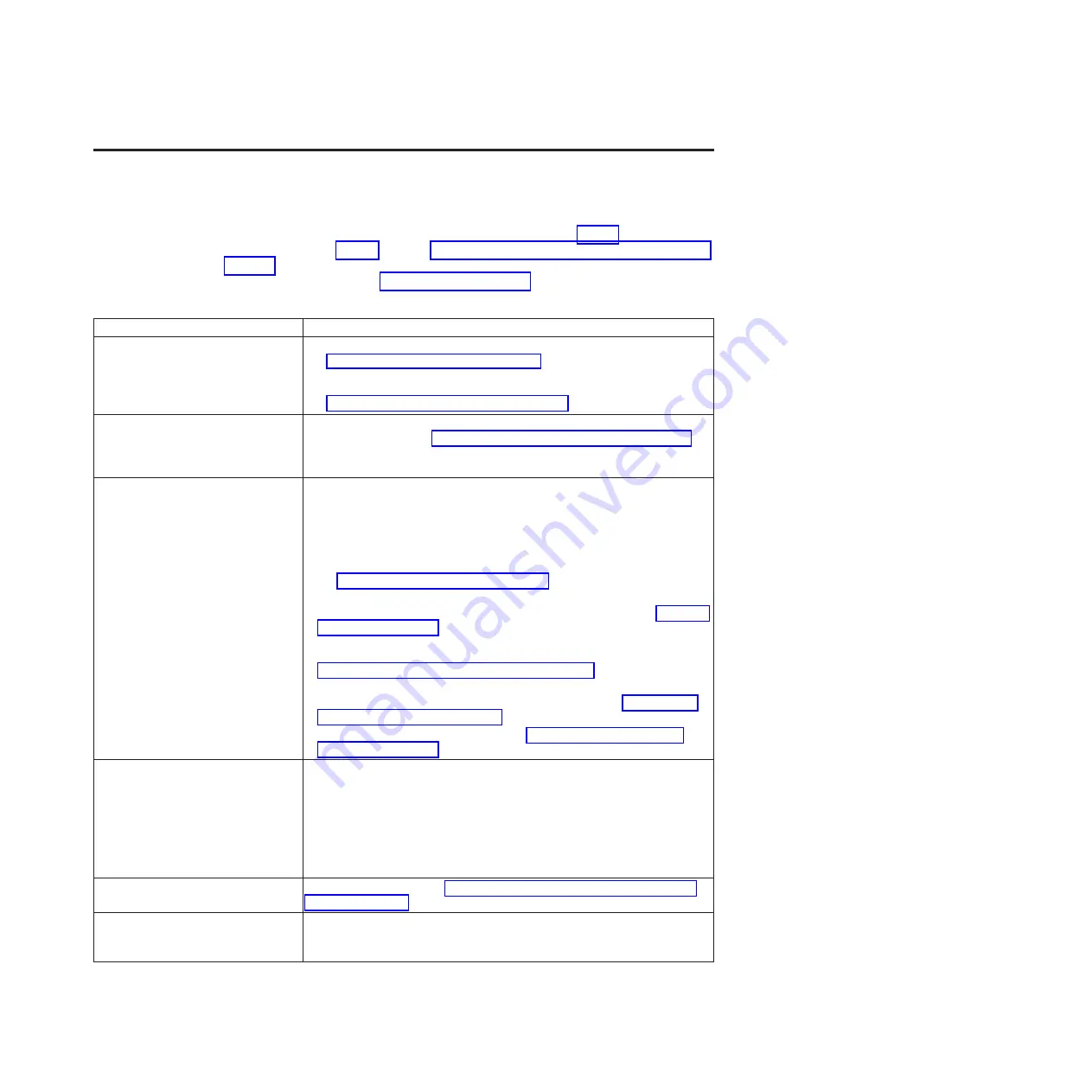
Chapter 5. Resolving problems
If you encounter problems when running the drive, refer to Table 8. If the problem
is not identified in Table 8, refer to “Methods of receiving errors and messages” on
page 46. The color and condition of the status LED might also indicate a problem.
For more information, see “Status LED” on page 11.
Table 8. Troubleshooting tips
Problem description
Corrective action
A code displays on the
single-character display (SCD) and
the status LED flashes amber.
The drive detected an error or is directing you to an informational message.
See “Error codes and messages” on page 46. If a code displays on the
single-character display (SCD) and the status LED is solid amber or off (i.e.
not flashing), the drive is powering on, resetting, or in maintenance mode.
See Chapter 3, “Operating the drive,” on page 11.
The status LED or SCD never turns
on.
The drive has no power. Check the power at the power source. Connect
power to the drive (see “Connect and test power to the drive” on page 8). If
the problem persists and the power source has been verified as good,
replace the drive.
The drive will not load a tape
cartridge.
One of the following has occurred:
v
A tape cartridge is already inserted. To remove the cartridge, press the
unload button. If the cartridge does not eject, turn off the power to the
drive, then turn it back on. After the status LED becomes solid green,
press the unload button to eject the cartridge.
v
The tape cartridge was inserted incorrectly. To properly insert a cartridge,
see “Inserting a tape cartridge” on page 14.
v
The tape cartridge might be an invalid media type or the cartridge might
be defective. Check that the cartridge is a valid media type (see “Types of
cartridges” on page 37). Insert another valid tape cartridge. If the problem
exists for multiple valid cartridges, power cycle or reboot the drive. If the
power cycle or reboot is successful, run the drive diagnostics (see
“Diagnostic and maintenance functions” on page 16). If the power cycle
or reboot is not successful, replace the drive.
v
The drive has no power. Connect power to the drive (see “Connect and
test power to the drive” on page 8).
v
The drive is in Maintenance Mode. See “Diagnostic and maintenance
functions” on page 16.
The drive will not unload the tape
cartridge.
v
Make sure the tape is not in use. If an application is reading, writing, or
rewinding a tape, or processing during a power-on or reboot, the tape
will not unload immediately. Wait for the operation to complete.
v
If the tape is stuck or broken, press the unload button. If the cartridge
does not eject, turn off the power to the drive, then turn it back on (note
that the mid-tape recovery could take up to ten minutes to complete).
v
If the cartridge still does not eject, contact your service representative.
The server received TapeAlert flags.
For more information, see Appendix D, “TapeAlert flags supported by the
drive,” on page 67.
The server reported SCSI problems
(such as selection or command
time-outs, or parity errors).
See your server documentation.
© Copyright IBM Corp. 2011
45
Содержание LTO Ultrium 4
Страница 2: ......
Страница 3: ...IBM LTO Ultrium 4 Half High Tape Drive Installation and User s Guide ...
Страница 10: ...viii LTO Ultrium 4 Half High Tape Drive ...
Страница 14: ...xii LTO Ultrium 4 Half High Tape Drive ...
Страница 16: ...xiv LTO Ultrium 4 Half High Tape Drive ...
Страница 80: ...64 LTO Ultrium 4 Half High Tape Drive ...
Страница 82: ...66 LTO Ultrium 4 Half High Tape Drive ...
Страница 88: ...72 LTO Ultrium 4 Half High Tape Drive ...
Страница 91: ......
Страница 92: ... Part Number 60Y1485 Printed in USA 1P P N 60Y1485 ...






























