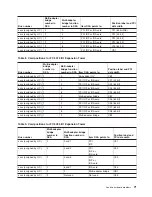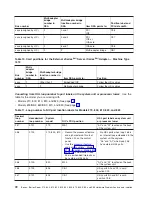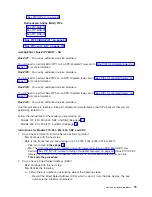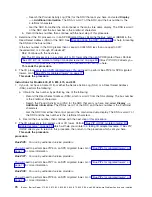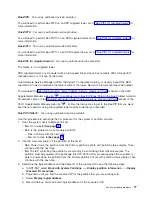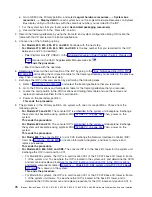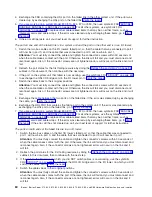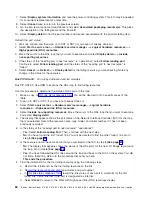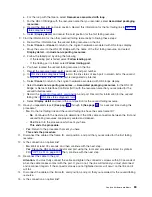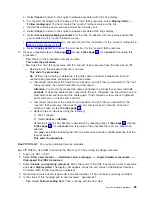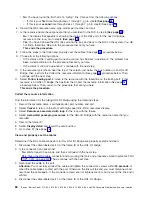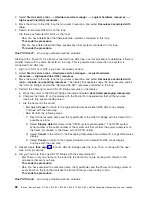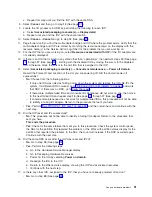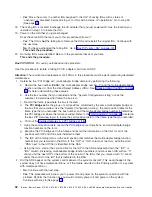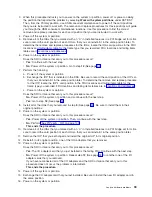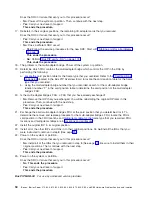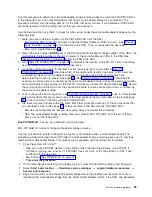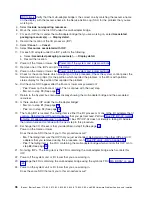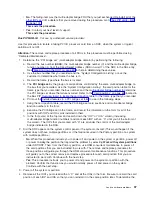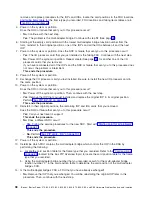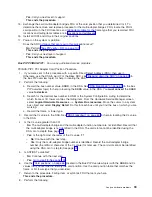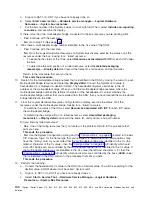a.
Select
Cancel
to
return
to
the
Logical
hardware
associated
with
HSL
ring
display.
b.
For
the
HSL
I/O
adapter
with
the
name
of
the
″
first
″
failing
resource,
select
Display
detail
—>
Follow
leading
port
.
You
have
located
the
″
second
″
failing
resource
on
the
link.
c.
Record
the
resource
name,
card
type-model,
part
number,
port.
d.
Select
Cancel
to
return
to
the
Logical
hardware
associated
HSL
rings
display.
e.
Select
Associated
packaging
resources
for
the
HSL
I/O
adapter
with
the
resource
name
that
you
recorded
for
the
″
second
″
failed
resource.
f.
Record
the
frame
ID,
card
position,
and
port.
Record
this
information
for
the
″
second
″
failing
link
in
g.
Select
Display
detail
,
and
record
the
card
position
for
the
″
second
″
failing
resource.
10.
Have
you
repeated
steps
1
(See
page
through
9
(See
page
for
a
second
time
during
this
procedure?
v
Yes
:
Return
to
the
procedure
that
sent
you
here.
This
ends
the
procedure.
v
No
:
Does
the
″
first
″
failing
resource
and
the
″
second
″
failing
resource
have
the
same
frame
ID?
–
Yes
:
Return
to
the
procedure
that
sent
you
here.
This
ends
the
procedure.
–
No
:
Perform
the
following
to
determine
if
the
HSL
cable
connectors
between
the
first
and
second
failing
resources
are
properly
seated
and
clean:
a.
Disconnect
the
cable
at
the
frame
ID,
card
position,
and
port
that
you
recorded
for
the
″
first
″
failing
resource,
then
wait
30
seconds
and
reconnect
it.
Attention:
You
must
fully
connect
the
cable
and
tighten
the
connector’s
screws
within
30
seconds
of
when
the
cable
makes
contact
with
the
port.
Otherwise,
the
link
will
fail
and
you
must
disconnect
and
reconnect
the
cable
again.
If
the
connector
screws
are
not
tightened,
errors
will
occur
on
the
link
and
it
will
fail.
b.
Disconnect
the
cable
at
the
frame
ID,
card
position,
and
port
that
you
recorded
for
the
″
second
″
failing
resource,
then
wait
30
seconds
and
reconnect
it.
See
the
30
second
attention
notice
in
step
10a
(See
page
.
c.
Refresh
the
port
status
by
doing
the
following:
1)
Wait
1
minute.
2)
Select
Cancel
—>
Refresh
.
Determine
if
the
link
has
become
″
operational
″
by
repeating
steps
1
(See
page
through
9
(See
page
for
a
second
time,
returning
to
the
procedure
that
sent
you
here
when
directed.
You
may
see
a
6982
indicating
that
the
loop
went
open
and
then
a
6985
indicating
that
the
loop
recovered.
This
ends
the
procedure.
Bus
PIP
HSL-04:
For
use
by
authorized
service
providers.
Bus
PIP
HSL-04,
Use
HSM
to
examine
the
HSL
Loop
to
find
a
failing
I/O
Bridge
resource.
1.
Sign
on
to
SST
or
DST.
2.
Select
Start
a
service
tool
—>
Hardware
service
manager
—>
Logical
hardware
resources
—>
High-speed
link
(HSL)
resources
.
3.
Select
Include
non-reporting
resources
.
Move
the
cursor
to
the
HSL
loop
that
you
want
to
examine
and
select
Display
detail
.
The
display
that
appears
shows
the
port
status
of
the
Network
Interface
Controller
(NIC)
for
the
loop
that
you
selected.
4.
Record
the
resource
name,
type-model,
and
serial
number,
if
it
has
not
been
previously
recorded.
5.
Is
the
status
of
the
″
Leading
port
to
next
resource
″
″
operational
″
?
v
Yes
:
Select
Follow
Leading
Port
.
Then,
continue
with
the
next
step.
Analyze
hardware
problems
85
Содержание iSeries Series
Страница 2: ......
Страница 504: ...492 iSeries iSeries Server 270 800 810 820 825 830 840 870 890 SB2 and SB3 Hardware Problem Analysis and Isolation...
Страница 508: ...496 iSeries iSeries Server 270 800 810 820 825 830 840 870 890 SB2 and SB3 Hardware Problem Analysis and Isolation...
Страница 511: ......
Страница 512: ...Printed in USA SY44 5914 01...