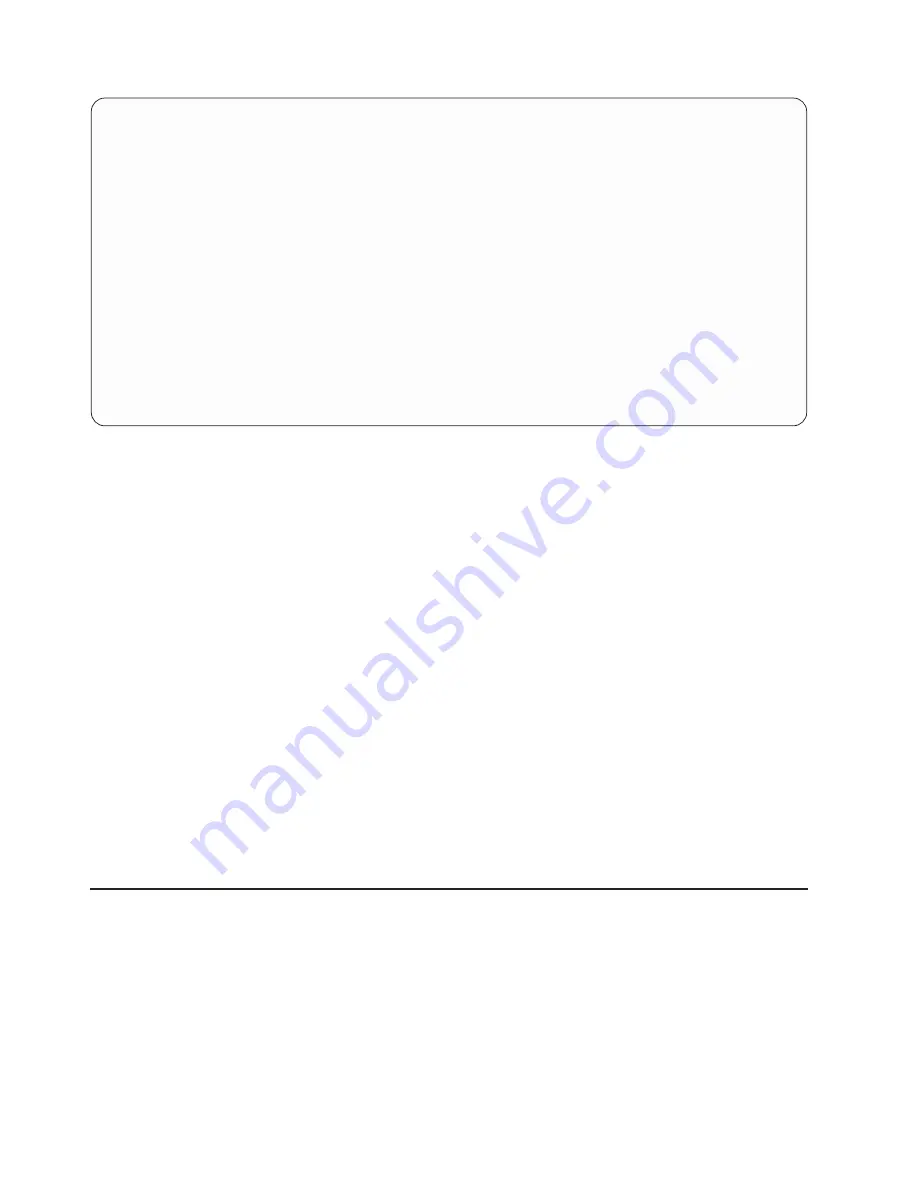
Select Member
File ID . . . . . :
T01
File . . . . . . . :
EXAMPFILE1
Library . . . . :
CUSTINV
Type option (and Member), press Enter.
1=Select
Opt Member
_
__________
_
EXAMPMBR1
_
EXAMPMBR2
_
EXAMPMBR3
Bottom
F11=Display text
F12=Cancel
If you came from the Specify File Selections display or Specify Dependent Value Qualifiers display, you
can specify which member you want your query to get data from. If you came from the Define Database
File Output display, you can specify which member you want the query data to be put into.
At the top of the display, the
File ID
field is shown if you came here from the Specify File Selections
display. The file ID is the file identifier of the file that is shown in the
File
field. This file is the one for which
you want to choose a member. The
Library
field shows the library in which the file is stored.
The names of the member that currently exist in the file shown at the top of the display are shown in the
Member
column. You can choose a member by either typing a 1 in the
Opt
column to the left of the
member or by typing a member name (and a 1 in the
Opt
column next to it) in the first position in the list.
If you specify a member name in the top position, that member must also exist at this time. If you specify
*FIRST
or
*LAST
, the member name on the previous display is changed to that value. Then, either the first
or the last member that exists in the file at the time the query is run is the member that is used. If you
came from the Define Database File Output display, you can also specify
*FILE
in the first position in the
list.
You can use F11 to alternate between showing a list of only member names to showing a list of both
member names and text describing the members.
When you press the Enter key on the Select Member display, the member that you specify is then shown
in the
Member
prompt on the display that you return to. If you return to the previous display without
selecting or specifying a name, the previous member name or value is not changed.
Selecting record formats on the Query for iSeries Select Record
Format display
The Select Record Format display appears when you position the cursor on the
Format
prompt of the
Specify File Selections display and press F4 (Prompt). The Select Record Format display shows you a list
of record formats from which you can select the one you want your query to use with a selected file
member. This display appears only when you are creating or changing a definition.
40
Query for iSeries Use V5R2
Содержание ISERIES SC41-5210-04
Страница 1: ...iSeries Query for iSeries Use Version 5 SC41 5210 04 ERserver ...
Страница 2: ......
Страница 3: ...iSeries Query for iSeries Use Version 5 SC41 5210 04 ERserver ...
Страница 12: ...x Query for iSeries Use V5R2 ...
Страница 14: ...2 Query for iSeries Use V5R2 ...
Страница 18: ...Figure 3 Major Tasks on the Query Menu and the Work with Queries Display 6 Query for iSeries Use V5R2 ...
Страница 32: ...20 Query for iSeries Use V5R2 ...
Страница 38: ...26 Query for iSeries Use V5R2 ...
Страница 44: ...32 Query for iSeries Use V5R2 ...
Страница 116: ...104 Query for iSeries Use V5R2 ...
Страница 122: ...110 Query for iSeries Use V5R2 ...
Страница 146: ...134 Query for iSeries Use V5R2 ...
Страница 150: ...138 Query for iSeries Use V5R2 ...
Страница 174: ...162 Query for iSeries Use V5R2 ...
Страница 178: ...166 Query for iSeries Use V5R2 ...
Страница 196: ...184 Query for iSeries Use V5R2 ...
Страница 198: ...186 Query for iSeries Use V5R2 ...
Страница 204: ...192 Query for iSeries Use V5R2 ...
Страница 205: ...Part 4 Appendixes Copyright IBM Corp 2000 2002 193 ...
Страница 206: ...194 Query for iSeries Use V5R2 ...
Страница 210: ...198 Query for iSeries Use V5R2 ...
Страница 242: ...230 Query for iSeries Use V5R2 ...
Страница 256: ...244 Query for iSeries Use V5R2 ...
Страница 270: ...258 Query for iSeries Use V5R2 ...
Страница 272: ...260 Query for iSeries Use V5R2 ...
Страница 292: ...280 Query for iSeries Use V5R2 ...
Страница 293: ......
Страница 294: ... Printed in U S A SC41 5210 04 ...






























