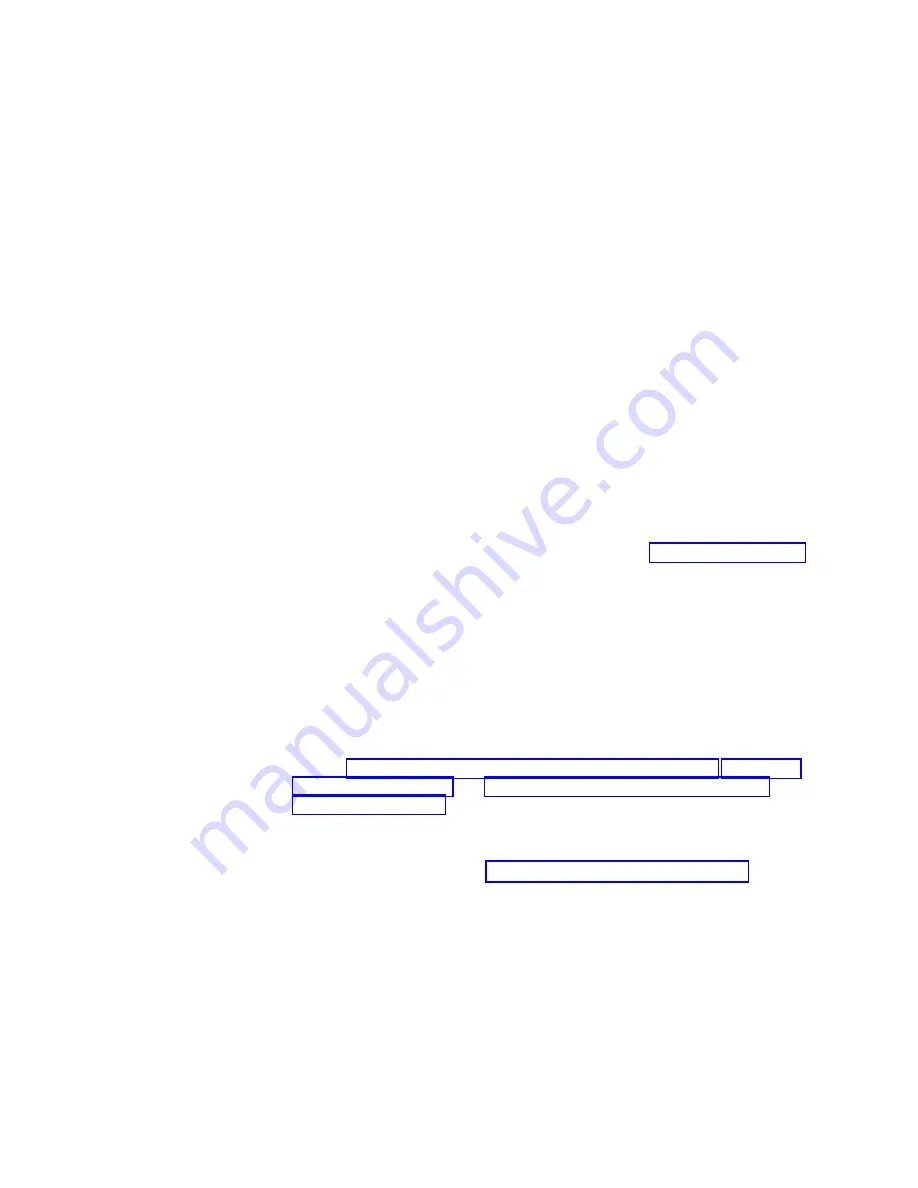
v
The
64-bit
PCI-X
slots
2
through
5
support
3.3
V
signaling
PCI
or
PCI-X
adapters;
they
do
not
support
5.0
V
signaling
adapters.
v
The
PCI
bus
configuration
is
as
follows:
–
The
32-bit
PCI
slot
1
and
mini-PCI
slot
6
(for
the
IEEE
1394
controller)
are
on
the
33
MHz
PCI
bus.
Note:
If
your
computer
did
not
come
with
a
IEEE
1394
(FireWire)
adapter
installed
in
mini-PCI
slot
6,
do
not
install
an
adapter
in
this
slot.
It
is
not
supported.
–
The
64-bit
PCI-X
slots
2
and
3
and
the
integrated
Ethernet
controller
are
on
the
100
MHz
PCI-X
bus,
channel
A.
–
The
64-bit
PCI-X
slots
4
and
5
and
the
integrated
SCSI
controller
with
RAID
capabilities
are
on
the
100
MHz
PCI
bus,
channel
B.
v
To
provide
failover
protection,
an
optional
Ethernet
adapter
can
be
installed
only
in
PCI-X
slots
2
through
5.
v
Installing
an
optional
RAID
adapter
in
your
computer
will
require
that
you
reload
the
operating
system
and
applications
that
came
pre-installed
on
your
computer.
v
The
system
scans
the
AGP
slot,
mini-PCI
slot
6,
PCI
expansion
slot
1,
and
PCI-X
expansion
slots
2
through
5
to
assign
system
resources.
Then,
the
system
starts
the
PCI
devices
in
the
following
order,
if
you
have
not
changed
the
default
startup
sequence:
AGP
slot,
mini-PCI
slot
6,
PCI
expansion
slot
1,
system-board
integrated
drive
electronics
(IDE)
or
SCSI
devices,
and
then
PCI-X
expansion
slots
2
through
5.
v
For
a
list
of
supported
options
for
your
computer,
go
to
on
the
World
Wide
Web;
then,
select
your
country
and
navigate
to
the
list
of
options
for
your
computer.
Installing
an
adapter
Note:
The
AGP
Pro
slot
and
PCI
slot
1
must
be
empty
for
you
to
access
the
IEEE
1394
(FireWire)
adapter
in
mini-PCI
slot
6.
If
you
are
replacing
the
IEEE
1394
adapter,
the
optional
PCI
adapter
and
the
AGP
video
adapter
will
need
to
be
temporarily
removed.
Complete
the
following
steps
to
install
an
adapter
in
your
computer:
1.
Review
and
2.
Turn
off
the
computer
and
all
attached
devices.
3.
Disconnect
all
power
cords;
then
disconnect
all
external
cables.
4.
Remove
the
side
cover
(see
5.
Determine
which
slot
you
will
use
for
the
adapter.
Check
the
instructions
that
come
with
the
adapter
for
any
requirements,
restrictions,
or
cabling
instructions.
It
might
be
easier
to
route
cables
before
you
install
the
adapter.
6.
Rotate
the
rear
adapter-retention
bracket
to
the
open
(unlocked)
position
and
remove
it
from
the
computer.
Rotate
the
front
adapter-retention
bracket
to
the
open
position.
If
you
are
installing
a
smaller
adapter,
remove
only
the
rear
adapter-retention
bracket.
7.
If
there
is
an
adapter
already
installed
in
the
slot,
remove
it
and
place
it
on
a
static-protective
surface.
Installing
options
45
Содержание IntelliStation Z Pro 6221
Страница 1: ...IBM IntelliStation Z Pro Type 6221 Hardware Maintenance Manual...
Страница 2: ......
Страница 3: ...IBM IntelliStation Z Pro Type 6221 Hardware Maintenance Manual...
Страница 6: ...iv IBM IntelliStation Z Pro Type 6221 Hardware Maintenance Manual...
Страница 10: ...viii IBM IntelliStation Z Pro Type 6221 Hardware Maintenance Manual...
Страница 44: ...34 IBM IntelliStation Z Pro Type 6221 Hardware Maintenance Manual...
Страница 92: ...82 IBM IntelliStation Z Pro Type 6221 Hardware Maintenance Manual...
Страница 118: ...108 IBM IntelliStation Z Pro Type 6221 Hardware Maintenance Manual...
Страница 126: ...116 IBM IntelliStation Z Pro Type 6221 Hardware Maintenance Manual...
Страница 137: ...Related service information 127...
Страница 138: ...128 IBM IntelliStation Z Pro Type 6221 Hardware Maintenance Manual...
Страница 139: ...23 50 110 50 110 Related service information 129...
Страница 140: ...130 IBM IntelliStation Z Pro Type 6221 Hardware Maintenance Manual...
Страница 141: ...23 50 110 50 110 Related service information 131...
Страница 151: ...Related service information 141...
Страница 152: ...142 IBM IntelliStation Z Pro Type 6221 Hardware Maintenance Manual...
Страница 153: ...50 Kg 50 23 Related service information 143...
Страница 154: ...144 IBM IntelliStation Z Pro Type 6221 Hardware Maintenance Manual...
Страница 155: ...Related service information 145...
Страница 156: ...23 50 110 50 110 146 IBM IntelliStation Z Pro Type 6221 Hardware Maintenance Manual...
Страница 160: ...150 IBM IntelliStation Z Pro Type 6221 Hardware Maintenance Manual...
Страница 165: ...Japanese Voluntary Control Council for Interference VCCI statement Appendix Notices 155...
Страница 166: ...156 IBM IntelliStation Z Pro Type 6221 Hardware Maintenance Manual...
Страница 167: ......
Страница 168: ...Part Number 71P7639 1P P N 71P7639...






























