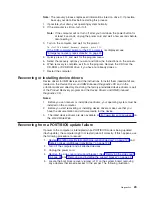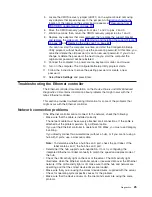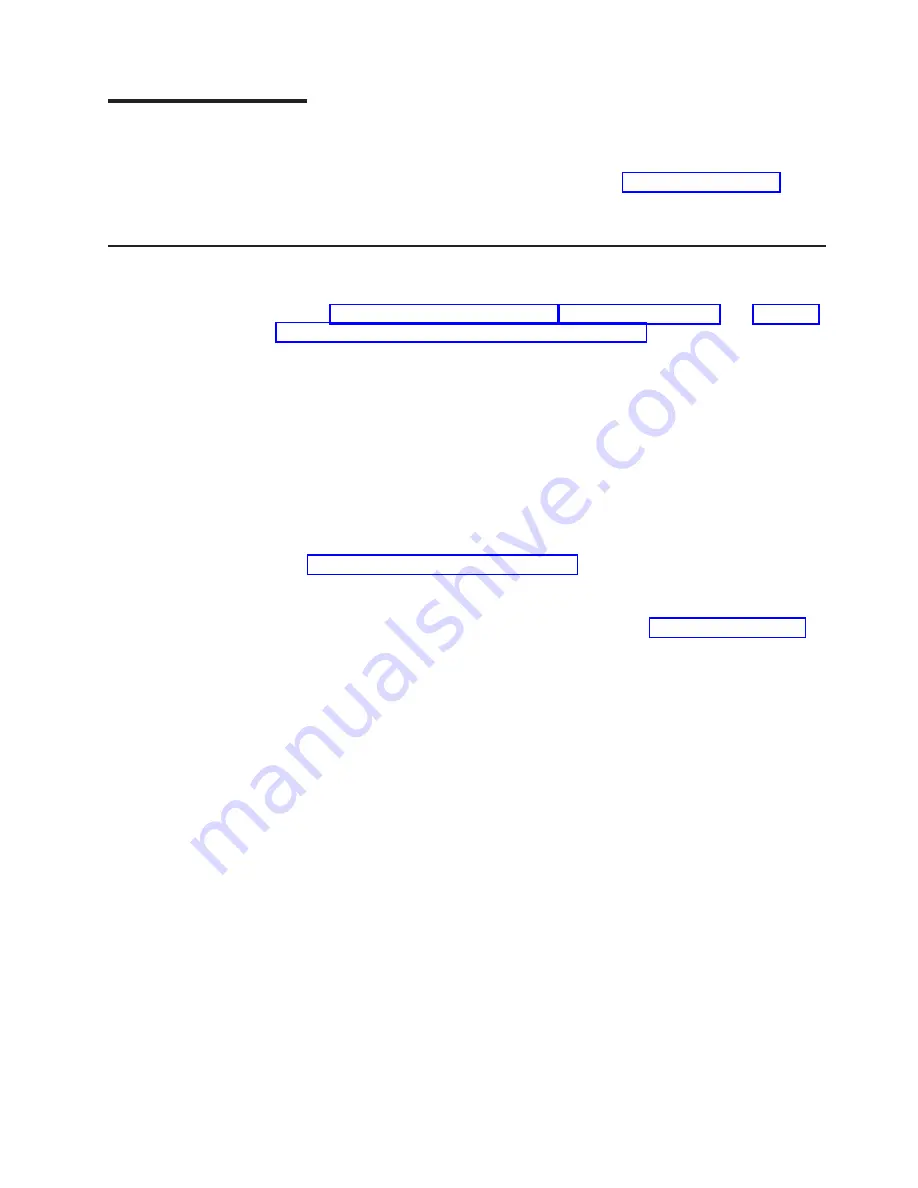
Installing
options
This
chapter
provides
instructions
for
installing
or
replacing
options
in
the
computer.
For
a
list
of
supported
options
for
the
computer,
go
to
on
the
World
Wide
Web;
then,
select
your
country
and
navigate
to
the
list
of
options
for
your
computer.
Installation
guidelines
Before
you
begin
installing
options
in
your
computer,
read
the
following
information:
v
Review
and
These
guidelines
will
help
you
work
safely
with
the
computer
and
options.
v
Make
sure
that
you
have
an
adequate
number
of
properly
grounded
electrical
outlets
for
your
computer,
monitor,
and
other
devices
that
you
will
connect
to
the
computer.
v
Back
up
all
important
data
before
you
make
changes
to
disk
drives.
v
Have
a
small
flat-blade
screwdriver
available.
v
When
you
need
to
access
the
inside
of
the
computer
to
install
options,
you
might
find
it
easier
to
lay
the
computer
on
its
side.
Before
laying
the
computer
on
its
side,
rotate
the
two
front
stabilizing
feet
a
quarter
turn
inward
toward
the
computer,
so
that
they
do
not
break.
Before
returning
the
computer
to
an
upright
position,
rotate
the
front
stabilizing
feet
a
quarter
turn
outward
from
the
computer.
See
for
more
information.
v
The
blue
color
on
components
and
labels
identifies
touch
points
where
you
can
grip
a
component,
move
a
latch,
and
so
on.
v
For
a
list
of
supported
options
for
your
computer,
go
to
on
the
World
Wide
Web;
then,
select
your
country
and
navigate
to
the
list
of
options
for
your
computer.
System
reliability
considerations
To
help
ensure
proper
system
cooling
and
system
reliability,
make
sure
that:
v
Each
of
the
drive
bays
has
a
drive
or
a
filler
panel
and
electromagnetic
compatibility
(EMC)
shield
installed.
v
There
is
adequate
space
around
the
computer
to
allow
the
computer
cooling
system
to
work
properly.
Leave
approximately
50
mm
(2
in.)
of
open
space
around
the
front
and
rear
of
the
computer.
Do
not
place
objects
in
front
of
the
fans.
For
proper
cooling
and
airflow,
replace
the
computer
cover
before
turning
on
the
computer.
Operating
the
computer
for
extended
periods
of
time
(over
30
minutes)
with
the
computer
cover
removed
might
damage
computer
components.
v
You
have
followed
the
cabling
instructions
that
come
with
optional
adapters.
v
You
have
replaced
a
failed
fan
as
soon
as
possible.
v
Do
not
remove
the
air
baffle
when
the
computer
is
operational.
Operating
the
computer
without
the
air
baffle
might
cause
the
microprocessor
to
overheat.
v
Microprocessor
socket
2
always
contains
either
a
microprocessor
baffle
or
a
microprocessor
and
heatsink.
©
Copyright
IBM
Corp.
2002
35
Содержание IntelliStation Z Pro 6221
Страница 1: ...IBM IntelliStation Z Pro Type 6221 Hardware Maintenance Manual...
Страница 2: ......
Страница 3: ...IBM IntelliStation Z Pro Type 6221 Hardware Maintenance Manual...
Страница 6: ...iv IBM IntelliStation Z Pro Type 6221 Hardware Maintenance Manual...
Страница 10: ...viii IBM IntelliStation Z Pro Type 6221 Hardware Maintenance Manual...
Страница 44: ...34 IBM IntelliStation Z Pro Type 6221 Hardware Maintenance Manual...
Страница 92: ...82 IBM IntelliStation Z Pro Type 6221 Hardware Maintenance Manual...
Страница 118: ...108 IBM IntelliStation Z Pro Type 6221 Hardware Maintenance Manual...
Страница 126: ...116 IBM IntelliStation Z Pro Type 6221 Hardware Maintenance Manual...
Страница 137: ...Related service information 127...
Страница 138: ...128 IBM IntelliStation Z Pro Type 6221 Hardware Maintenance Manual...
Страница 139: ...23 50 110 50 110 Related service information 129...
Страница 140: ...130 IBM IntelliStation Z Pro Type 6221 Hardware Maintenance Manual...
Страница 141: ...23 50 110 50 110 Related service information 131...
Страница 151: ...Related service information 141...
Страница 152: ...142 IBM IntelliStation Z Pro Type 6221 Hardware Maintenance Manual...
Страница 153: ...50 Kg 50 23 Related service information 143...
Страница 154: ...144 IBM IntelliStation Z Pro Type 6221 Hardware Maintenance Manual...
Страница 155: ...Related service information 145...
Страница 156: ...23 50 110 50 110 146 IBM IntelliStation Z Pro Type 6221 Hardware Maintenance Manual...
Страница 160: ...150 IBM IntelliStation Z Pro Type 6221 Hardware Maintenance Manual...
Страница 165: ...Japanese Voluntary Control Council for Interference VCCI statement Appendix Notices 155...
Страница 166: ...156 IBM IntelliStation Z Pro Type 6221 Hardware Maintenance Manual...
Страница 167: ......
Страница 168: ...Part Number 71P7639 1P P N 71P7639...