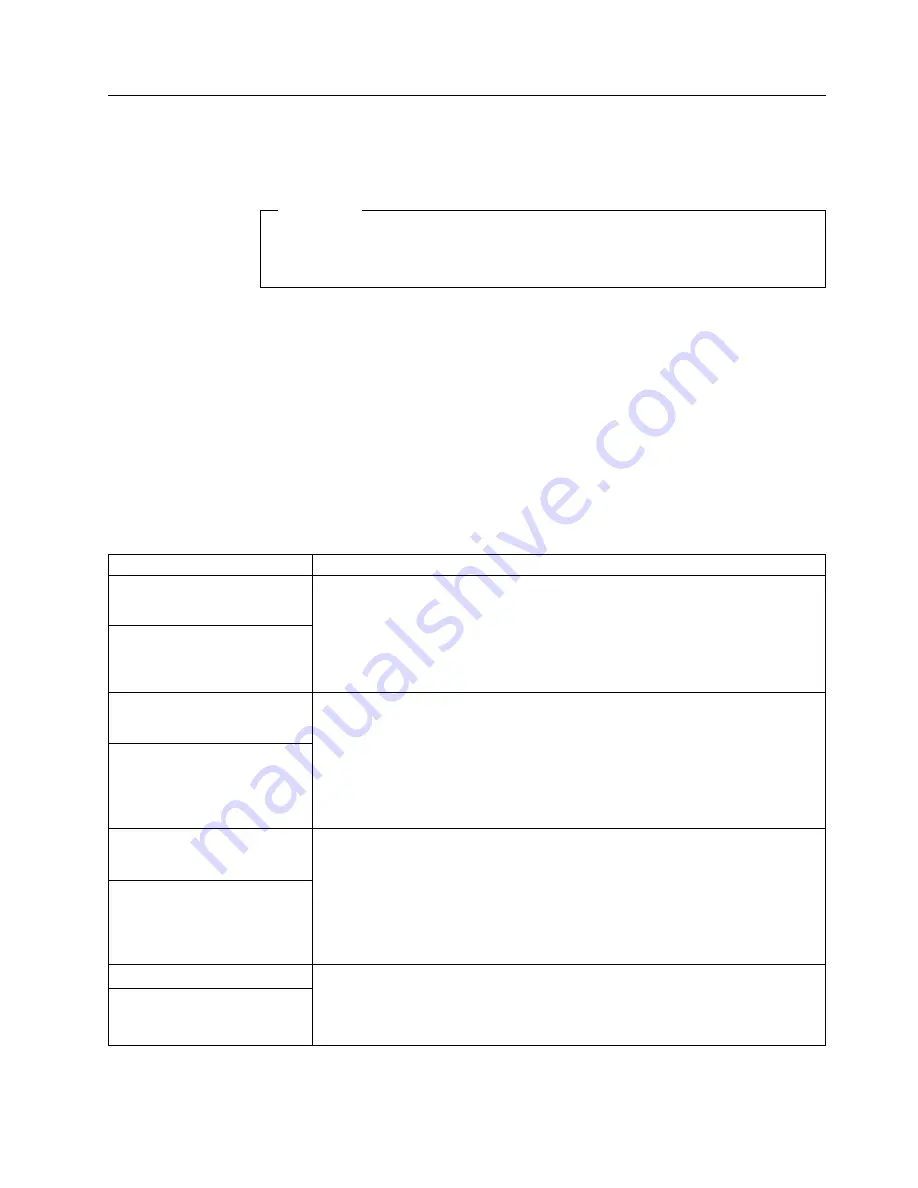
Troubleshooting charts
You can use the troubleshooting charts in this section to find solutions to problems
that have definite symptoms.
Important
If diagnostic error messages are displayed that are not listed in the following
tables, make sure that your system has the latest levels of BIOS and
diagnostics installed.
See “Starting the diagnostic programs” on page 53 to test the computer. If you have
run the diagnostic test programs or if running the tests does not detect the
problem, call for service.
Look for the symptom in the left column of the chart. Instructions and probable
solutions to the problem are in the right column. If you have just added new
software or a new option and your system is not working, do the following before
using the troubleshooting charts:
v
Remove the software or device that you just added.
v
Run the diagnostic tests to determine if your system is running correctly.
v
Reinstall the new software or new device.
Table 3. Troubleshooting charts
Device
Suggested action
CD-ROM drive
Verify that:
1.
The primary IDE channel is enabled in the BIOS Setup Utility program.
2.
All cables and jumpers are installed correctly.
3.
The correct device driver is installed for the CD-ROM drive.
CD-ROM drive is not
recognized.
Diskette drive
If there is a diskette in the drive, verify that:
1.
The diskette drive is enabled in the BIOS Setup Utility program.
2.
The diskette is good and not damaged. (Try another diskette if you have one.)
3.
The diskette contains the necessary files to start the computer.
4.
Your software program is OK.
If the diskette drive in-use light stays on, or the system continues to bypass the
diskette drive, call for service.
Diskette drive in-use light stays
on, or the system bypasses the
diskette drive.
Expansion enclosure
Verify that:
1.
The cables for all external SCSI options are connected correctly.
2.
The last option in each SCSI chain, or the end of the SCSI cable, is terminated
correctly.
3.
Any external SCSI option is turned on. You must turn on an external SCSI
option before turning on the system.
For more information, see your SCSI and expansion enclosure documentation.
The SCSI expansion enclosure
used to work, but does not
work now.
Other devices
Call for service.
Problems such as broken cover
locks or indicator lights not
working.
Chapter 6. Solving problems
59
Содержание IntelliStation M Pro
Страница 6: ...Index 103 vi IntelliStation M Pro User Guide...
Страница 12: ...xii IntelliStation M Pro User Guide...
Страница 28: ...16 IntelliStation M Pro User Guide...
Страница 38: ...26 IntelliStation M Pro User Guide...
Страница 94: ...82 IntelliStation M Pro User Guide...
Страница 96: ...84 IntelliStation M Pro User Guide...
Страница 98: ...86 IntelliStation M Pro User Guide...
Страница 114: ...102 IntelliStation M Pro User Guide...
Страница 118: ...106 IntelliStation M Pro User Guide...
Страница 119: ......
















































