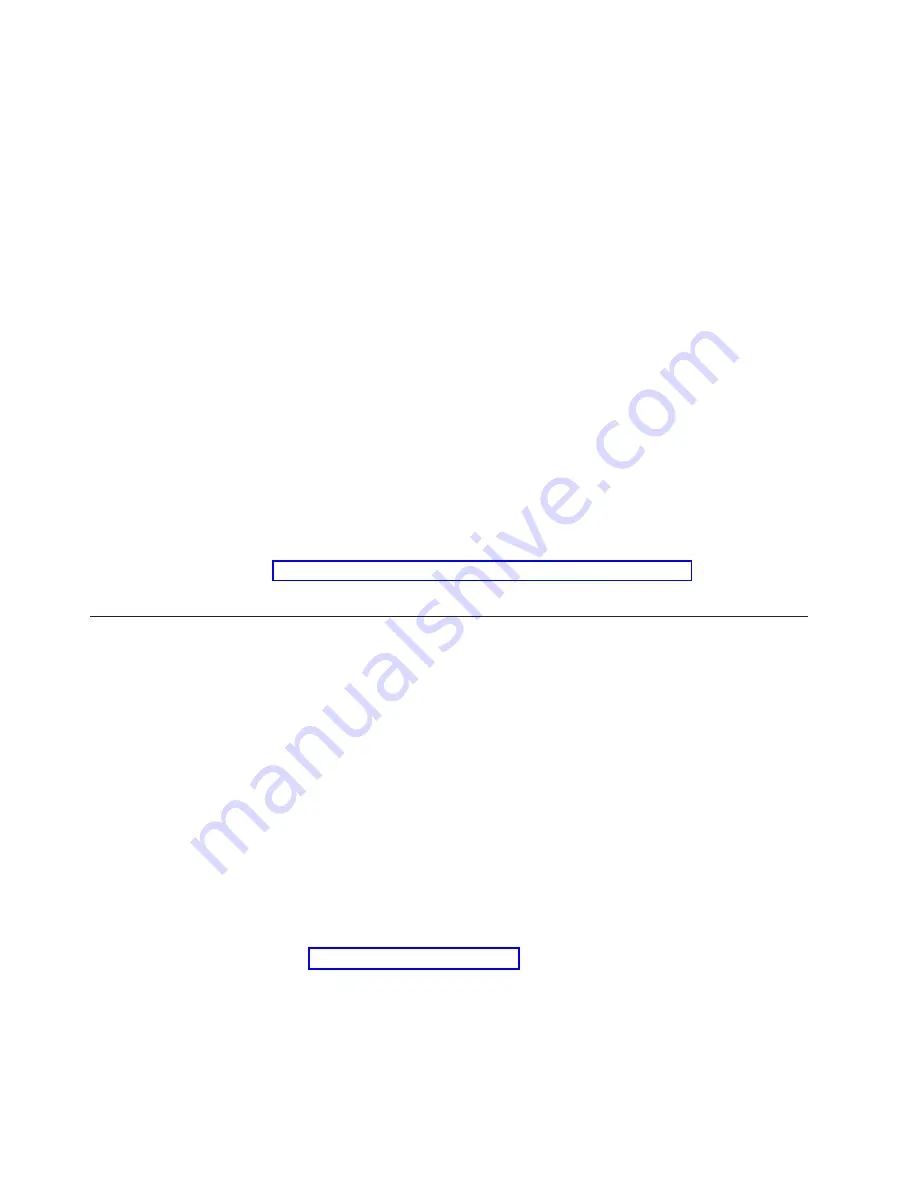
Complete the following steps to create a recovery-repair diskette from the
c:\ibmtools directory:
1. Start your computer and operating system.
2. Use Windows Explorer to display the directory structure of your hard disk.
3. Open the c:\ibmtools folder.
4. Double-click
rrdisk.bat
and follow the instructions on the screen.
Complete the following steps to create a recovery-repair diskette from the Product
Recovery program partition:
1. Shut down the operating system and turn off the computer.
2. Wait for at least 5 seconds; then, press and hold the F11 key while you restart
the computer. When a menu appears, release the F11 key.
3. Use one of the following procedures:
v
If a menu is displayed that gives you the opportunity to select an operating
system, use the arrow keys to select the operating system that is currently
installed, press Enter, and then continue with the next step.
v
If an operating system menu is not displayed, continue with the next step.
4. From the Product Recovery Main menu, use the arrow keys to select
System
utilities
, and then press Enter.
5. Use the arrow keys to select
Create a Recovery Repair diskette
, and then
press Enter.
6. Follow the instructions on the screen.
See “Creating an IBM Enhanced Diagnostics Diskette in Windows” for information
about how to create an IBM Enhanced Diagnostics diskette.
Creating an IBM Enhanced Diagnostics Diskette in Windows
The
IBM Enhanced Diagnostics
diskette is a self-starting diagnostic diskette used to
test hardware components on your computer. Use one of the following methods to
create a startable IBM Enhanced Diagnostics diskette.
Complete the following steps to create a startable IBM Enhanced Diagnostics
diskette from the Product Recovery program on the hard drive partition:
1. Restart your computer and watch the monitor.
2. When the message,
To start the Product Recovery Program, Press F11
appears, quickly Press F11.
3. Select
System utilities
.
4. Next, select
Create IBM Enhanced Diagnostics Diskette
.
5. Follow the instructions on the screen.
Complete the following steps to create a startable IBM Enhanced Diagnostics
diskette from the World Wide Web:
1. Go to http://www.ibm.com/pc/support/ on the World Wide Web.
2. Download the diagnostics file for your computer to a hard disk directory (not to
a diskette).
3. Go to a DOS prompt and change to the directory where the file was
downloaded.
4. Insert a formatted, blank, high-density diskette into the diskette drive.
5. Type
filename x:
50
IBM IntelliStation M Pro Types 6220 and 6230: Installation Guide
Содержание IntelliStation M Pro
Страница 3: ...IBM IntelliStation M Pro Types 6220 and 6230 Installation Guide...
Страница 15: ...23 50 110 50 110 23 50 50 Safety xiii...
Страница 16: ...23 50 50 23 50 110 50 110 50 Kg 50 23 xiv IBM IntelliStation M Pro Types 6220 and 6230 Installation Guide...
Страница 17: ...23 50 110 50 110 23 50 110 50 110 23 50 50 Safety xv...
Страница 64: ...44 IBM IntelliStation M Pro Types 6220 and 6230 Installation Guide...
Страница 68: ...48 IBM IntelliStation M Pro Types 6220 and 6230 Installation Guide...
Страница 72: ...52 IBM IntelliStation M Pro Types 6220 and 6230 Installation Guide...
Страница 80: ...60 IBM IntelliStation M Pro Types 6220 and 6230 Installation Guide...
Страница 100: ...80 IBM IntelliStation M Pro Types 6220 and 6230 Installation Guide...
Страница 110: ...X xSeries Web address 1 90 IBM IntelliStation M Pro Types 6220 and 6230 Installation Guide...
Страница 111: ......
Страница 112: ...Part Number 02R3075 Printed in U S A 1P P N 02R3075...






























