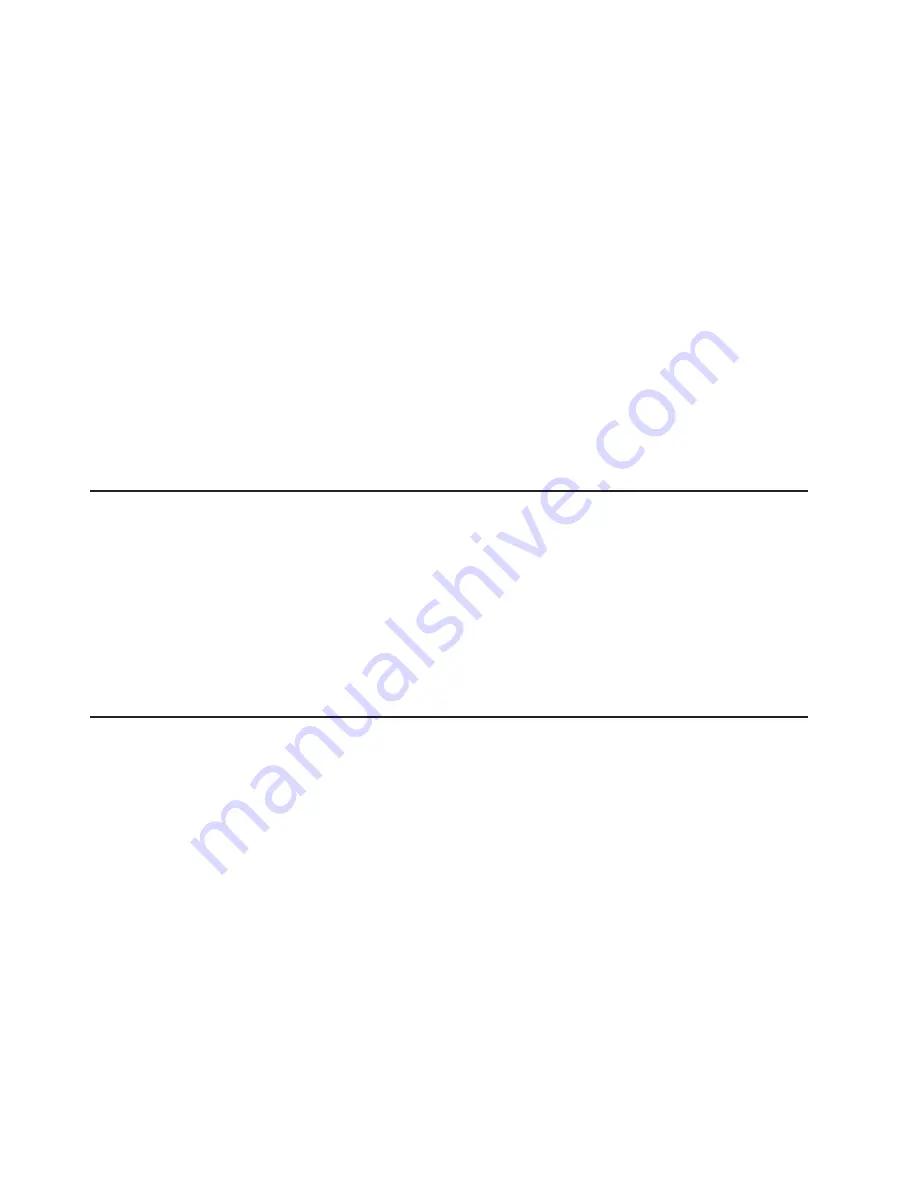
v
Duplicate
SCSI
IDs
in
the
same
SCSI
chain
v
An
improperly
installed
SCSI
terminator
v
A
defective
SCSI
terminator
v
An
improperly
installed
cable
v
A
defective
cable
To
solve
the
problem,
verify
that:
v
The
external
SCSI
devices
are
turned
on.
External
SCSI
devices
must
be
turned
on
before
the
computer.
v
The
cables
for
all
external
SCSI
devices
are
connected
correctly.
v
The
last
device
in
each
SCSI
chain
is
terminated
properly.
v
The
SCSI
devices
are
configured
correctly.
If
you
have
verified
these
items
and
the
problem
persists,
run
the
diagnostic
programs
to
obtain
additional
information
about
the
failing
device.
If
the
error
remains
or
recurs,
call
for
service.
Note:
If
your
computer
does
not
have
a
SCSI
hard
disk
drive,
ignore
any
message
that
indicates
that
the
BIOS
code
is
not
installed.
PC-Doctor
for
Windows
Your
computer
contains
PC-Doctor
for
Windows,
which
is
designed
specifically
for
the
Windows
operating
environment.
Because
these
diagnostics
work
with
the
operating
system,
they
test
hardware
and
analyze
certain
software
components.
These
diagnostic
programs
are
especially
useful
for
isolating
operating-system
and
device-driver
problems.
Complete
the
following
steps
to
use
PC-Doctor
for
Windows:
1.
On
the
Windows
desktop,
click
Start
→
All
Programs
→
PC-Doctor
.
2.
Follow
the
instructions
on
the
screen.
Help
is
available
online.
Troubleshooting
charts
You
can
use
the
troubleshooting
charts
in
this
section
to
find
solutions
to
problems
that
have
definite
symptoms.
Important:
If
diagnostic
error
messages
are
displayed
that
are
not
listed
in
the
following
table,
make
sure
that
your
system
has
the
latest
levels
of
BIOS
code
installed.
See
“Starting
the
diagnostic
programs
and
viewing
the
test
log”
on
page
86
to
test
the
computer.
If
you
have
run
the
diagnostic
test
programs
or
if
running
the
tests
does
not
detect
the
problem,
call
for
service.
Look
for
the
symptom
in
the
left
column
of
the
chart.
Instructions
and
probable
solutions
to
the
problem
are
in
the
right
column.
If
you
have
just
added
new
software
or
a
new
option
and
your
system
is
not
working,
complete
the
following
steps
before
using
the
troubleshooting
chart:
1.
Remove
the
software
or
device
that
you
just
added.
2.
Run
the
diagnostic
tests
to
determine
whether
your
computer
is
running
correctly.
3.
Reinstall
the
new
software
or
new
device.
94
IBM
IntelliStation
M
Pro
Types
6220
and
6230:
User’s
Guide
Содержание IntelliStation M Pro 6220
Страница 1: ...IBM IntelliStation M Pro Types 6220 and 6230 User s Guide...
Страница 2: ......
Страница 3: ...IBM IntelliStation M Pro Types 6220 and 6230 User s Guide...
Страница 8: ...vi IBM IntelliStation M Pro Types 6220 and 6230 User s Guide...
Страница 17: ...23 50 110 50 110 23 50 50 Safety xv...
Страница 18: ...23 50 50 23 50 110 50 110 50 Kg 50 23 xvi IBM IntelliStation M Pro Types 6220 and 6230 User s Guide...
Страница 19: ...23 50 110 50 110 23 50 110 50 110 23 50 50 Safety xvii...
Страница 20: ...23 50 110 50 110 23 50 110 50 110 23 50 50 110 xviii IBM IntelliStation M Pro Types 6220 and 6230 User s Guide...
Страница 21: ...23 50 110 50 110 23 50 110 50 110 Instru o 23 Safety xix...
Страница 44: ...22 IBM IntelliStation M Pro Types 6220 and 6230 User s Guide...
Страница 98: ...76 IBM IntelliStation M Pro Types 6220 and 6230 User s Guide...
Страница 130: ...108 IBM IntelliStation M Pro Types 6220 and 6230 User s Guide...
Страница 150: ...128 IBM IntelliStation M Pro Types 6220 and 6230 User s Guide...
Страница 158: ...136 IBM IntelliStation M Pro Types 6220 and 6230 User s Guide...
Страница 164: ...142 IBM IntelliStation M Pro Types 6220 and 6230 User s Guide...
Страница 165: ......
Страница 166: ...Part Number 88P9105 Printed in USA 1P P N 88P9105...






























