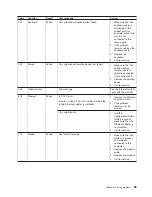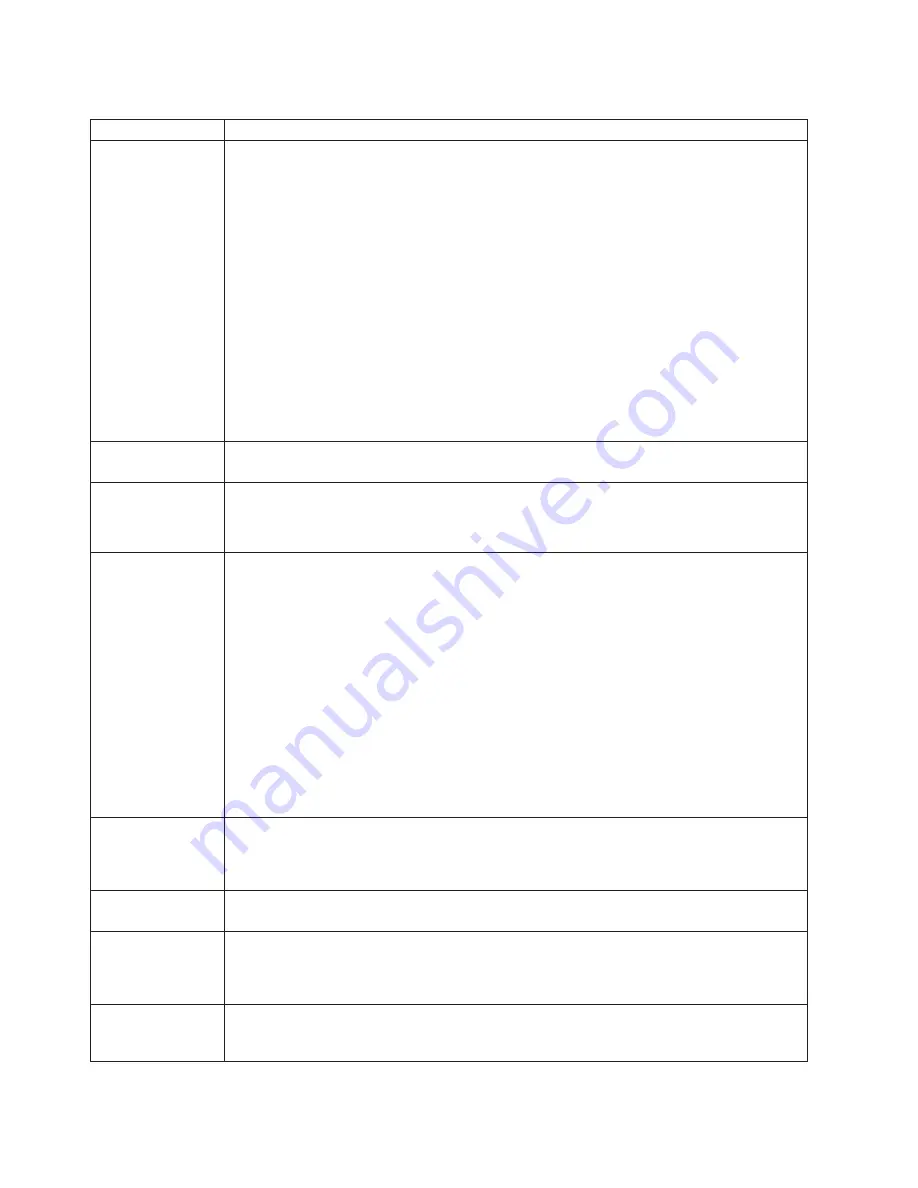
Table
3.
POST
error
messages
(continued)
POST
message
Description
1962
No
valid
startup
devices
were
found.
The
computer
cannot
find
the
startup
drive
or
operating
system.
Action:
Make
sure
that
the
drive
you
want
to
start
from
is
in
the
startup
sequence.
1.
Select
Start
Options
from
the
Configuration/Setup
Utility
program
main
menu.
If
you
are
unable
to
set
the
startup
sequence,
call
for
service.
2.
Check
the
list
of
startup
devices
in
the
Startup
device
data
fields.
Is
the
drive
you
want
to
start
from
in
the
startup
sequence?
Yes
Exit
from
this
screen;
then,
select
Exit
Setup
to
exit
the
Configuration/Setup
menu.
Go
to
step
3..
No
Follow
the
instructions
on
the
screen
to
add
the
drive;
then,
save
the
changes
and
exit
the
Configuration/Setup
menu.
Restart
the
computer.
3.
Is
an
operating
system
installed?
Yes
Turn
off
the
computer.
Go
to
step
4.
No
Install
the
operating
system
in
the
computer;
then,
follow
your
operating-system
instructions
to
shut
down
and
restart
the
computer.
4.
During
computer
startup,
watch
for
messages
indicating
a
hardware
problem.
If
the
same
error
message
appears,
call
for
service.
2462
A
video
memory
configuration
error
occurred.
Action:
Call
for
service.
5962
An
IDE
CD-ROM
configuration
error
occurred.
Action:
Check
the
signal
and
power
cable
connections
to
the
CD-ROM
drive.
If
the
problem
remains,
call
for
service.
8603
An
error
occurred
during
the
mouse
(pointing
device)
controller
test.
The
addition
or
removal
of
a
mouse,
or
a
failing
system
board
can
cause
this
error.
Note:
This
error
also
can
occur
if
electrical
power
was
lost
for
a
very
brief
period
and
then
restored.
In
this
case,
turn
off
the
computer
for
at
least
5
seconds;
then,
turn
it
back
on.
Action:
Make
sure
that
the
keyboard
and
mouse
(pointing
device)
are
attached
to
the
correct
connectors.
If
they
are
connected
correctly,
use
the
following
procedure:
1.
Turn
off
the
computer.
2.
Disconnect
the
mouse
from
the
computer.
3.
Turn
on
the
computer.
If
the
POST
error
message
does
not
reappear,
the
mouse
is
probably
failing.
See
the
documentation
that
comes
with
the
mouse
for
additional
testing
information.
If
the
problem
remains,
replace
the
mouse
or
pointing
device.
If
the
POST
error
message
reappears,
run
the
diagnostic
tests
to
isolate
the
problem.
If
the
diagnostic
tests
do
not
find
a
problem
and
the
POST
error
message
remains,
call
for
service.
00012000
Processor
machine
check.
Action:
Take
the
following
steps
to
correct
the
problem:
1.
Update
the
system
BIOS
code.
2.
If
the
problem
remains,
replace
the
microprocessor.
00180300
A
PCI
adapter
has
requested
memory
above
1
MB.
Action:
Replace
the
PCI
adapter.
If
the
problem
remains,
call
for
service.
00180700
xxxxyyyy
planar
PCI
device
does
not
respond
or
is
disabled
by
user
(where
xxxx
is
the
PCI
vendor
ID
and
yyyy
is
the
PCI
device
ID).
Action:
Start
the
Configuration/Setup
Utility
program,
select
Devices
and
I/O
Ports
,
and
make
sure
that
the
device
is
enabled.
If
the
problem
remains,
call
for
service.
01298001
No
update
data
is
available
for
the
microprocessor.
Action:
Update
the
system
BIOS
code
to
a
level
that
supports
the
microprocessors
that
are
installed
in
the
computer.
78
IntelliStation
A
Pro
Type
6224:
User’s
Guide
Содержание IntelliStation A Pro 6224
Страница 1: ...IntelliStation A Pro Type 6224 User s Guide...
Страница 2: ......
Страница 3: ...IntelliStation A Pro Type 6224 User s Guide...
Страница 8: ...vi IntelliStation A Pro Type 6224 User s Guide...
Страница 22: ...8 IntelliStation A Pro Type 6224 User s Guide...
Страница 46: ...32 IntelliStation A Pro Type 6224 User s Guide...
Страница 124: ...110 IntelliStation A Pro Type 6224 User s Guide...
Страница 130: ...116 IntelliStation A Pro Type 6224 User s Guide...
Страница 131: ......
Страница 132: ...Part Number 24R8390 Printed in USA 1P P N 24R8390...