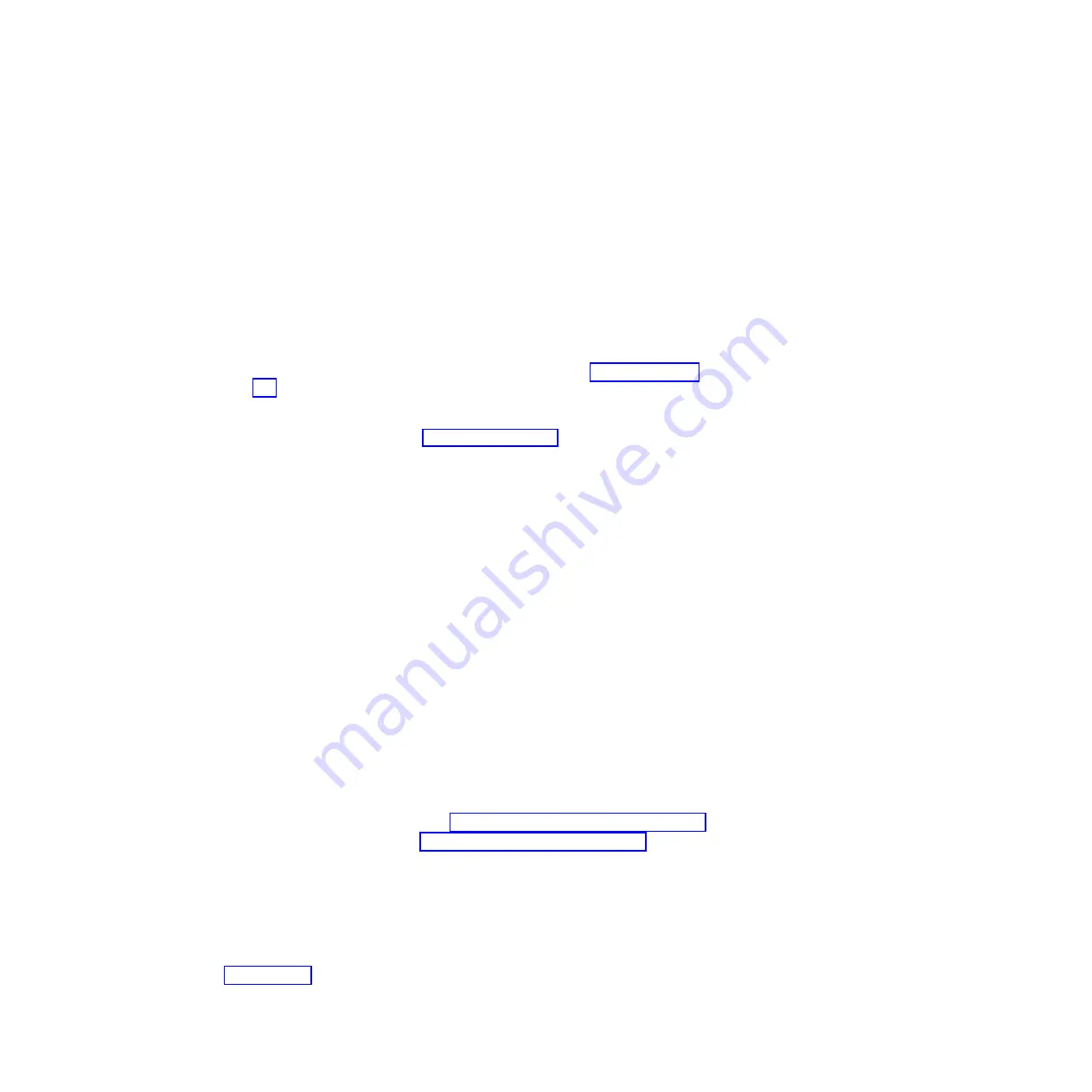
Note:
If
the
pins
remain
attached
to
the
microprocessor
board,
remove
them,
using
needle-nosed
pliers
if
necessary,
and
push
them
back
into
place
on
the
system
board
for
later
reinstallation
of
the
microprocessor
board.
Replacing
the
microprocessor
board
To
install
the
microprocessor
board,
complete
the
following
steps.
Important:
When
installing
a
microprocessor,
make
sure
that
the
orientation
indicator
on
the
microprocessor
is
aligned
with
the
orientation
indicator
on
the
microprocessor
socket.
1.
Touch
the
static-protective
package
containing
the
microprocessor
board
to
any
unpainted
metal
surface
on
the
computer.
Then,
remove
the
microprocessor
board
from
the
package.
2.
Remove
the
six
short
screws
from
the
system
board
(see
for
the
location
of
the
six
short
crews).
3.
Position
the
alignment
holes
in
the
microprocessor
board
over
the
two
plastic
alignment
pins
on
the
system
board;
then,
lower
the
microprocessor
board
onto
the
alignment
pins
(see
Notes:
a.
When
lowering
the
microprocessor
board
onto
the
two
plastic
alignment
pins,
it
might
help
to
hold
it
by
one
of
the
DIMM
slot
tabs
and
one
of
the
retention
spring
clips.
b.
The
screws
on
the
microprocessor
board
are
spring-loaded.
When
the
microprocessor
board
is
correctly
in
place,
the
screws
will
stick
straight
down
and
align
with
the
six
screw
holes
on
the
system
board.
c.
Make
sure
that
the
connectors
on
the
underside
of
the
microprocessor
board
line
up
with
the
second-microprocessor
connectors
on
the
system
board.
4.
Tighten
the
four
screws
on
the
fan-sink
socket;
then,
tighten
the
two
screws
on
the
corners
of
the
microprocessor
board
to
secure
the
microprocessor
board
to
the
system
board.
Attention:
When
you
tighten
the
screw
on
the
microprocessor
board
that
is
closest
to
the
rear
fan
in
the
computer,
you
might
have
to
push
the
rear
fan
slightly
to
the
side.
5.
Press
down
on
the
barcode
label
and
the
indicated
corner
to
make
sure
that
the
microprocessor
board
is
firmly
seated
in
the
connectors
on
the
system
board.
6.
Reconnect
any
cables
that
were
disconnected
earlier.
7.
Replace
the
air
baffle.
8.
Replace
the
support
bracket
(see
9.
Replace
the
side
cover
(see
10.
Reconnect
the
external
cables
and
power
cords.
Turn
on
the
attached
devices,
and
turn
on
the
computer.
Removing
the
speaker
Important:
Before
you
begin,
make
sure
that
you
have
a
flat
work
surface
available
next
to
the
computer
on
which
you
can
set
down
the
drive
cage
(see
step
To
remove
the
speaker,
complete
the
following
steps:
Chapter
4.
Removing
and
replacing
computer
components
123
Содержание IntelliStation A Pro 6217
Страница 1: ...IBM IntelliStation A Pro Type 6217 Problem Determination and Service Guide...
Страница 2: ......
Страница 3: ...IBM IntelliStation A Pro Type 6217 Problem Determination and Service Guide...
Страница 8: ...vi IBM IntelliStation A Pro Type 6217 Problem Determination and Service Guide...
Страница 16: ...xiv IBM IntelliStation A Pro Type 6217 Problem Determination and Service Guide...
Страница 94: ...78 IBM IntelliStation A Pro Type 6217 Problem Determination and Service Guide...
Страница 158: ...142 IBM IntelliStation A Pro Type 6217 Problem Determination and Service Guide...
Страница 170: ...154 IBM IntelliStation A Pro Type 6217 Problem Determination and Service Guide...
Страница 186: ...170 IBM IntelliStation A Pro Type 6217 Problem Determination and Service Guide...
Страница 187: ......
Страница 188: ...Part Number 31R1994 Printed in USA 1P P N 31R1994...






























