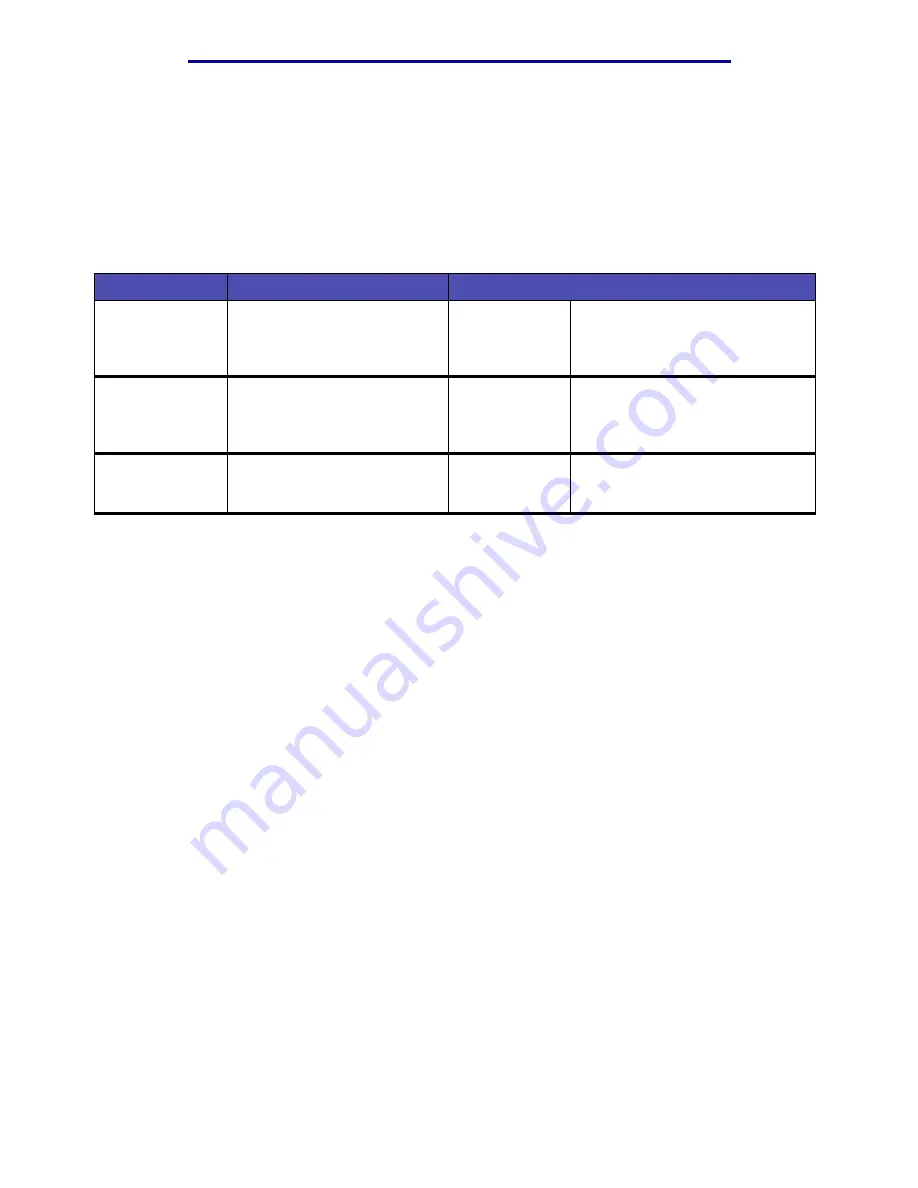
Menus
220
Using the MFP control panel and menus
Print/Profiles
Use the Print/Profiles menu to access any profiles sent to the MFP and print functions, such as Print
and Hold features and Cancel Print Jobs.
Note: Values marked by an asterisk (*) are the factory default settings.
Profiles
There are different methods of sending a profile, which include ScanBack and Scan to PC from Web
pages.
The ScanBack Utility is an easy way to create Scan Profiles. You can also browse to the IP address
or host name of the MFP to create Scan Profiles.
For more information, see
Note: If you press # from the Print/Profiles screen or the Profiles Selection screen, this
opens the same Searching for Shortcut screen that is available from the Home
screen. See
Print/Profiles
Item
Purpose
Values and descriptions
Profiles
Opens a list of current profiles
available called the Profile
Selection screen.
There are different methods of
sending a profile, which include
ScanBack and Scan to PC from
Web pages.
Print Held Jobs
To print any type of held job,
such as a confidential job,
reserve print job, repeat print
job, or verify print job.
Select one or
multiple jobs
from the list
displayed.
For more information, see
Held Jobs—using the Print and
Hold function
Cancel Print
Jobs
To cancel a print job previously
sent to the MFP.
For more information, see
Содержание Infoprint 1410
Страница 1: ...Infoprint 1410 MFP User s Guide S510 2803 00...
Страница 2: ......
Страница 3: ...Infoprint 1410 MFP User s Guide S510 2803 00...
Страница 102: ...Jams under the MFP 99 Clearing jams 6 From the back of the MFP open the rear door using the tab Tab...
Страница 250: ......
Страница 253: ......
Страница 254: ...Part Number 75P5690 Printed in USA S510 2803 00 1P P N 75P5690...
















































