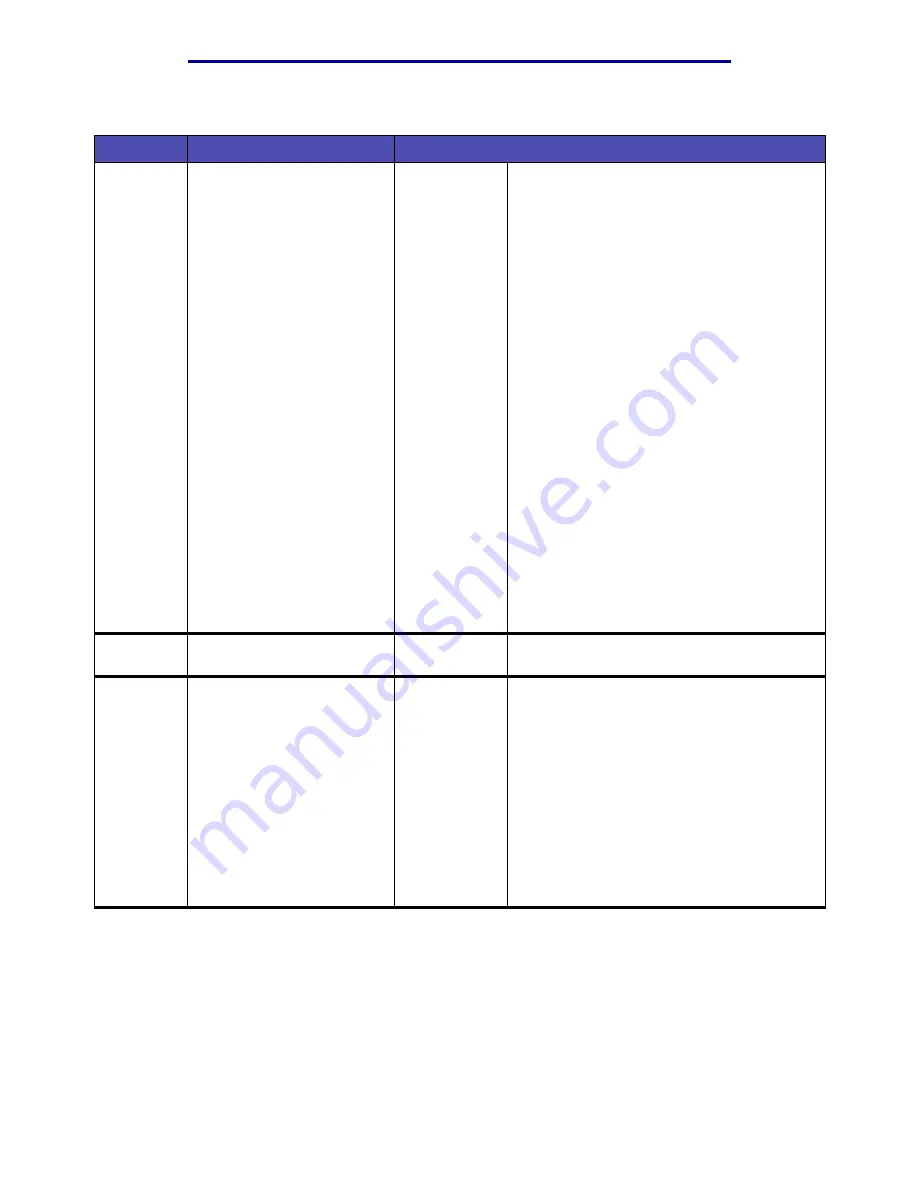
Menus
214
Using the MFP control panel and menus
Search
Lets you look for a previously
set fax number.
Selecting
Search
opens a
keyboard field where you
select letters for a person’s
name, so you can search on
a name. Your search shows a
list of internal or Lightweight
Directory Access Protocol
(LDAP) numbers. You may
select from these.
The fax number is either
stored internally or a number
retrieved from LDAP.
Lightweight Directory Access
Protocol is a software
protocol which lets you locate
organizations, individuals,
and other resources, such as
files and devices in a
network, whether on the
public Internet or on a
corporate intranet. LDAP is a
"lightweight" or a smaller
amount of code version of
Directory Access Protocol
(DAP).
Highlight
Search
and press
✓
. An
alphanumeric keyboard screen appears. Use
the navigation arrow buttons and
✓
button to
enter characters into the Look for: field.
Highlight
Search
and press
✓
. The search
begins.
Searching ...
appears on the
screen. When the process is completed, a list
of fax numbers appears.
Use the up and down arrow buttons to
highlight a number, then press
✓
to select the
highlighted entry.
Scroll to Done on the Search Results screen
once all selections are made, and press
✓
to
move the entries to the Fax To list and return
to the Fax Destination screen.
If the search fails,
No results for [text]
appears, where [text] is the previously entered
text string.
If there are no previously stored fax shortcuts
and LDAP is not configured,
No stored fax
numbers.
appears.
Fax It
Lets you send a fax without
pressing the Start button.
Highlight this menu item and press
✓
to send
a fax.
Cancel
Faxes
Lets you see a queue (list) of
outgoing faxes which have
not been sent and any
incoming faxes, and lets you
cancel any that are pending
or in progress.
Use the navigation arrow buttons to scroll to a
fax number, then press
✓
to highlight the
number.
Use the navigation arrow buttons to scroll to
Delete on the screen, and press
✓
. The faxes
highlighted are canceled.
Use the navigation arrow buttons to scroll to
Back on the screen, and press
✓
to return to
the Fax Destination screen. This makes no
changes to the fax queue.
When faxes are canceled,
Canceling
fax(es).
appears on the screen.
Fax(continued)
Item
Purpose
Values and descriptions
Содержание Infoprint 1410
Страница 1: ...Infoprint 1410 MFP User s Guide S510 2803 00...
Страница 2: ......
Страница 3: ...Infoprint 1410 MFP User s Guide S510 2803 00...
Страница 102: ...Jams under the MFP 99 Clearing jams 6 From the back of the MFP open the rear door using the tab Tab...
Страница 250: ......
Страница 253: ......
Страница 254: ...Part Number 75P5690 Printed in USA S510 2803 00 1P P N 75P5690...
















































