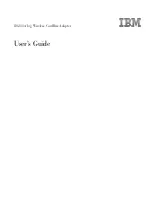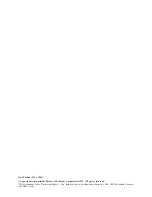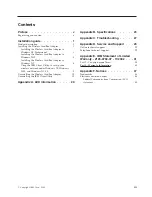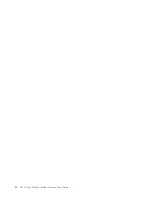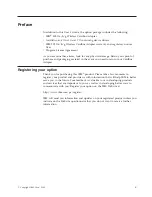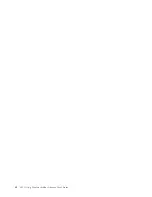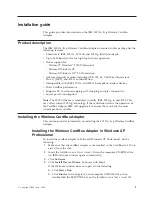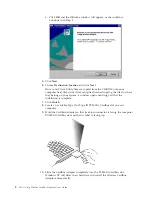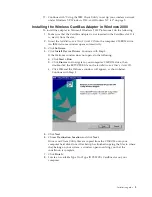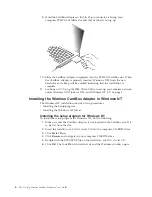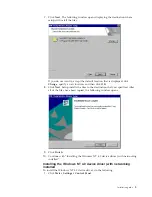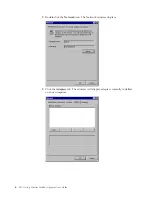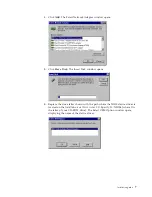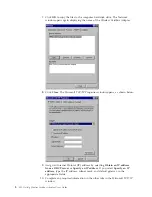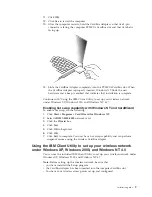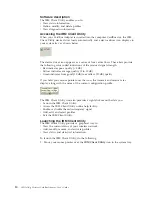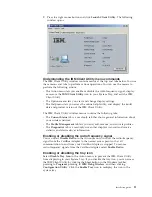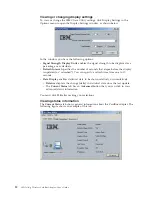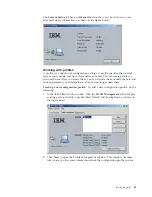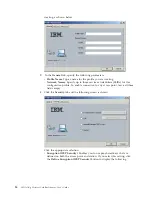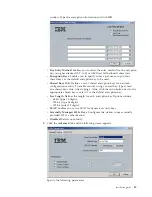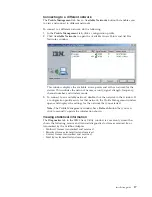c.
Click
OK
and the Welcome window will appear, as shown below.
Continue with Step 5.
5.
Click
Next
.
6.
Choose
Destination Location
and click
Next
.
Driver and Client Utility files are copied from the CD-ROM onto your
computer hard disk drive. After setup has finished copying the files to where
they belong on your system, a window opens notifying you that the
installation is complete.
7.
Click
Finish
.
8.
Locate an available Type II or Type III PCMCIA CardBus slot on your
computer.
9.
Hold the CardBus Adapter so that its 68-pin connector is facing the computer
PCMCIA CardBus slot and that its label is facing up.
10.
Slide the CardBus Adapter completely into the PCMCIA CardBus slot.
Windows XP will detect new hardware and install the Wireless CardBus
Adapter automatically.
2
802.11a/b/g Wireless CardBus Adapter: User’s Guide
Содержание IBM 802.11a/b/g Wireless CardBus Adapter
Страница 1: ...802 11a b g Wireless CardBus Adapter User s Guide...
Страница 2: ......
Страница 3: ...802 11a b g Wireless CardBus Adapter User s Guide...
Страница 6: ...iv 802 11a b g Wireless CardBus Adapter User s Guide...
Страница 8: ...vi 802 11a b g Wireless CardBus Adapter User s Guide...
Страница 30: ...22 802 11a b g Wireless CardBus Adapter User s Guide...
Страница 32: ...24 802 11a b g Wireless CardBus Adapter User s Guide...
Страница 36: ...28 802 11a b g Wireless CardBus Adapter User s Guide...
Страница 59: ...Japanese statement of compliance for products less than or equal to 20 A per phase Appendix F Notices 51...
Страница 60: ...52 802 11a b g Wireless CardBus Adapter User s Guide...
Страница 61: ......
Страница 62: ...Part Number 31P9111 Printed in U S A 1P P N 31P9111...