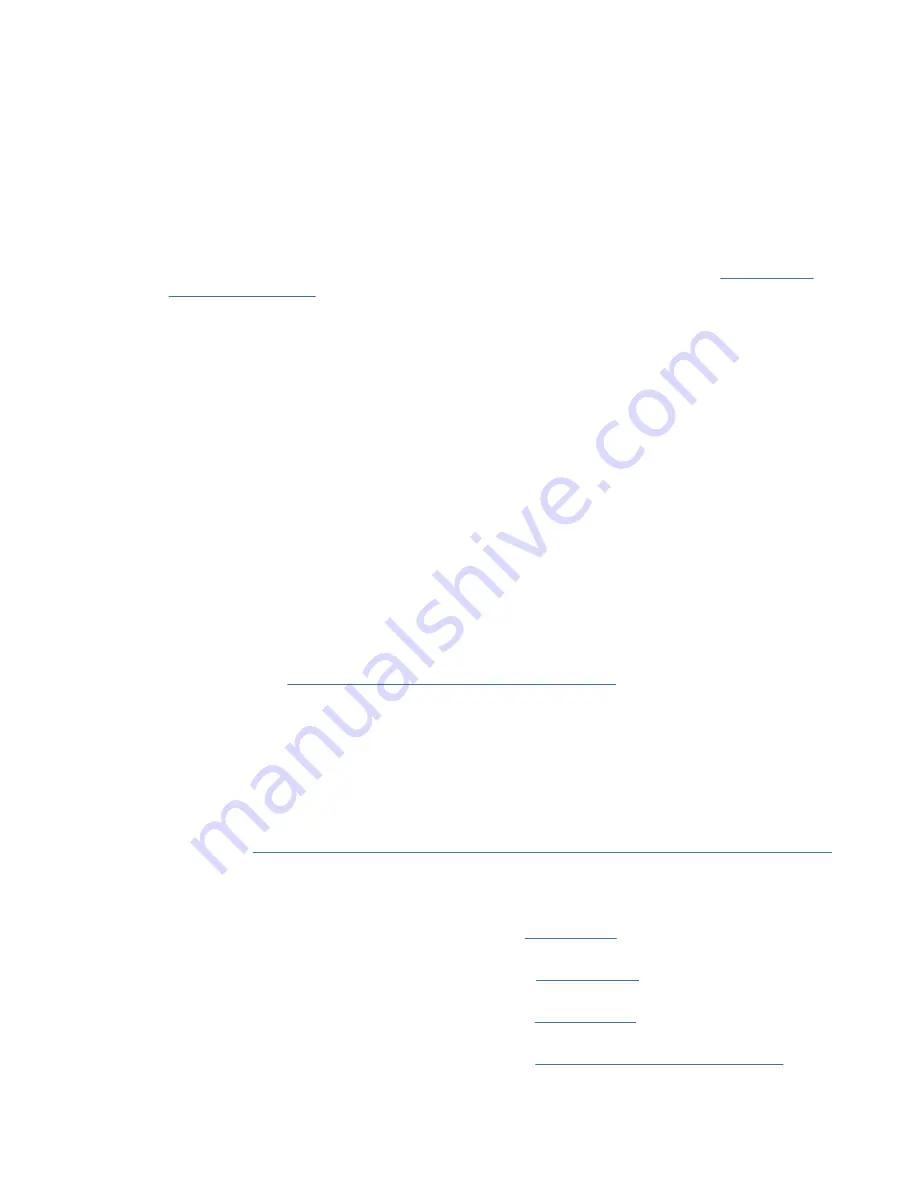
Completing the server setup without using an HMC
If you do not have an Hardware Management Console (HMC), use this procedure to complete the server
setup.
About this task
To complete the server setup without using a management console, complete the following steps:
Procedure
1. To check the firmware level on the managed system and the time of day, complete the following steps:
a. Access the Advanced System Management Interface (ASMI). For instructions, see Accessing the
ASMI without an HMC (www.ibm.com/support/knowledgecenter/POWER9/p9hby/
connect_asmi.htm).
b. On the ASMI Welcome pane, note the existing level of server firmware in the upper-right corner
under the copyright statement.
c. Update the time of day. In the navigation area, expand System Configuration.
d. Click Time of Day. The content pane displays a form that shows the current date (month, day, and
year) and time (hours, minutes, and seconds).
e. Change the date value, the time value, or both, and click Save settings.
2. To start a system, complete the following steps:
a. Open the front door of the managed system.
b. Press the power button on the control panel.
The power-on light begins to flash faster.
a. The system cooling fans are activated after approximately 30 seconds and begin to accelerate to
operating speed.
b. Progress indicators appear on the control panel display while the system is being started.
c. The power-on light on the control panel stops flashing and remains on, indicating that the system is
powered on.
For instructions, see Starting a system that is not managed by an HMC (www.ibm.com/support/
knowledgecenter/POWER9/p9haj/startsysnohmc.htm).
3. Control speculative execution by using the ASMI to address the "Spectre" and "Meltdown"
vulnerabilities.
To control speculative execution by using the ASMI to address the Spectre and Meltdown
vulnerabilities, complete the following steps:
a. In the ASMI interface, select System Configuration > Speculative Execution Control.
b. Choose the control option that you want to use. For more information about Speculative Execution
Control, see Protecting your POWER9 servers against the “Spectre” and “Meltdown” vulnerabilities
(http://www.ibm.com/support/knowledgecenter/POWER9//p9hby/
p9hby_speculative_execution_control.htm)
4. Install an operating system and update the operating system.
• Install the AIX operating system. For instructions, see Installing AIX (http://www.ibm.com/support/
knowledgecenter/POWER9/p9hdx/p9hdx_installaix.htm).
• Install the Linux operating system. For instructions, see Installing Linux (http://www.ibm.com/
support/knowledgecenter/POWER9/p9hdx/p9hdx_installlinux.htm).
• Install the VIOS operating system. For instructions, see Installing VIOS (http://www.ibm.com/
support/knowledgecenter/POWER9/p9hch/p9hch_installvios.htm).
• Install the IBM i operating system. For instructions, see Installing the IBM i operating system (http://
www.ibm.com/support/knowledgecenter/POWER9/p9hdx/p9hdx_ibmi.htm).
5. Update the system firmware, if required.
Installing the IBM Power System S922 (9009-22A and 9009-22G), IBM Power System H922 (9223-22H), or
IBM Power System H922S (9223-22S) 29
Содержание H922
Страница 4: ...iv ...
Страница 55: ......
Страница 56: ...IBM Part Number 03GM221 GI11 9931 04 1P P N 03GM221 ...




























