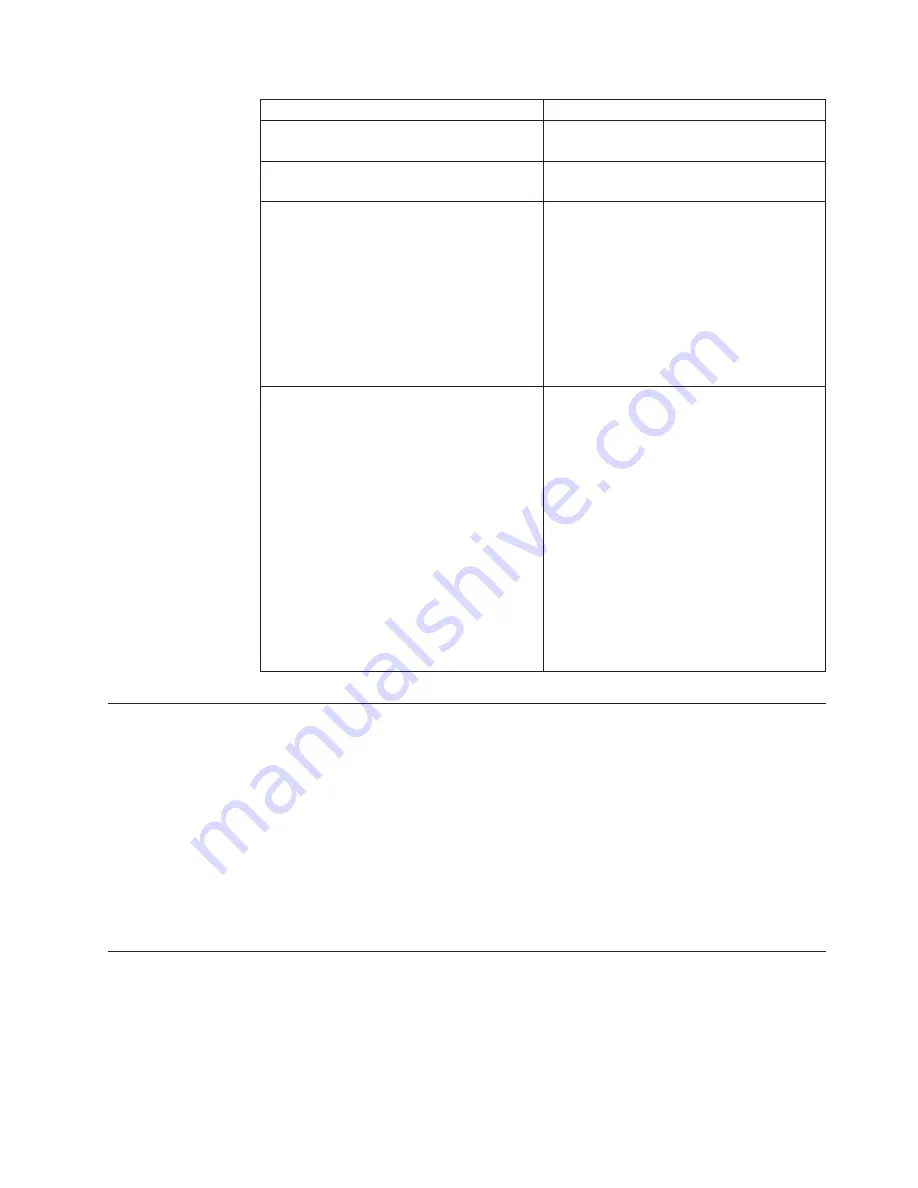
Option
Description
Date/Time Configuration
Set the date and time as you want it to be
displayed in the management interface.
Agent Name Configuration
Type the appliance name as it will be
displayed in the management interface.
Port Link Configuration
Port link settings determine the appliance's
performance mode, or how the appliance
handles its connection to the network. Select
link speeds and settings compatible with
your network and in relation to the other
devices that bracket the appliance.
If you are not sure about your network
settings, select
Auto
to let the appliance
negotiate speed and duplex mode with the
network.
Adapter Mode Configuration
The adapter mode determines how the
appliance behaves within the network in
order to protect it.
v
Inline Protection Mode
: monitors the
network and actively blocks malicious
traffic. It includes the block, quarantine,
and firewall responses.
v
Inline Simulation Mode
: monitors the
network without affecting traffic patterns
to help you baseline and test your
security policy. It includes simulated block
and quarantine responses.
v
Passive Monitoring Mode
: replicates
traditional intrusion detection technology
and monitors traffic without sitting inline.
It includes the block response.
Connect to Proventia Manager
Proventia Manager is the Web-based management interface for the appliance. You
use Proventia Manager to monitor the appliance status, to configure and manage
settings, and to review and manage appliance activities.
Procedure
1.
Start your web browser.
2.
Type
https://<appliance IP address>
or type
https://<appliance host name>
if you are using a DNS server.
3.
If needed, log in using the user name
admin
and the Proventia Manager
password.
Install the product license
Proventia Network IPS requires a properly configured license file in order to run at
full capability. You must save the license file to the appropriate location so that the
Proventia Manager software can locate and acknowledge it.
IBM Proventia Network Intrusion Prevention System Getting Started for GX4000 Series Appliances
5















