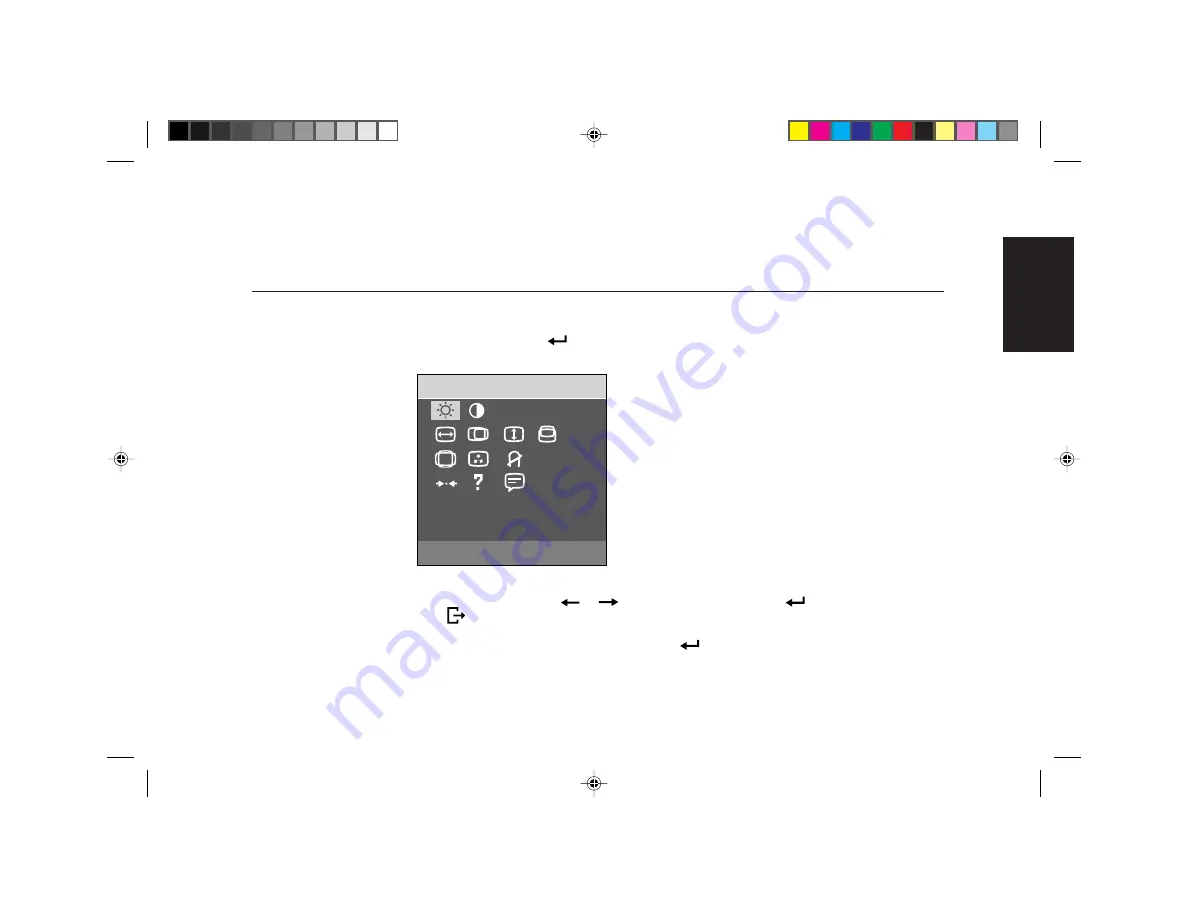
ENGLISH
The monitor controls are accessed by pressing button
to enable OSD (On-Screen-Display). The main menu will be
displayed as follows.
On-Screen-Display
Activating the On-Screen-Display
7
Each Sub-Menu icon is selected by highlighting it via the "
" "
" control and pressing button (
) to select. To exit the main
or Sub-Menu, press the exit button ( ).
Note: (1) To unlock / lock the adjustments made using the OSD, press and hold(
) for 10 seconds.
(2) If no adjustment or selection of any OSD menu is made within 15 seconds, the current setup will be saved and the OSD will
disappear automatically.
MAIN MENU
BRIGHTNESS
Содержание G54
Страница 1: ...ENGLISH English ...










































