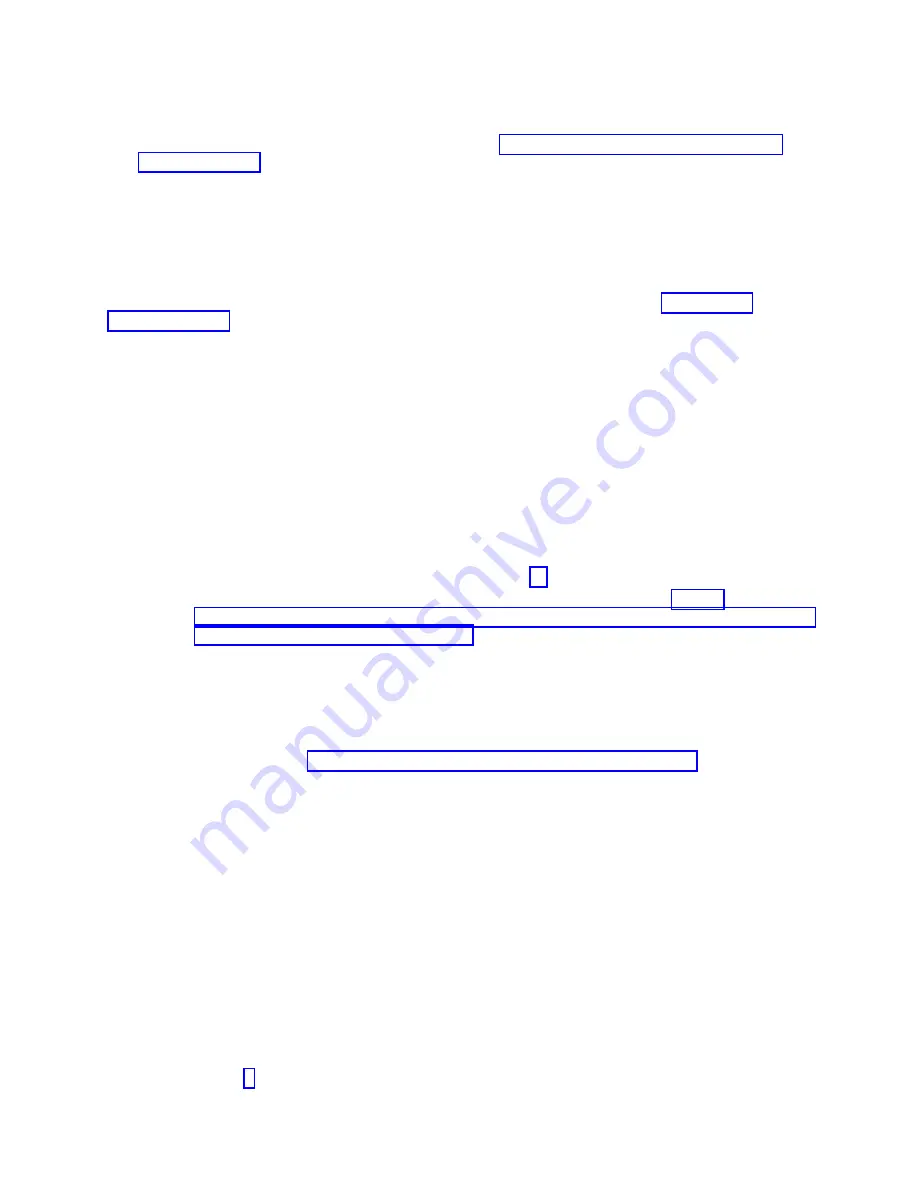
12.
Power on the compute node and the operating system of each partition of the compute node.
13.
If you replaced the part because of a service action, verify the repair by checking that the amber
enclosure fault LED is off. For more information, see “Compute node control panel button and
LEDs” on page 9.
Obtaining a PowerVM Virtualization Engine system technologies
activation code
After replacing the management card, you must reenter the activation code for the PowerVM function to
enable virtualization.
Before you complete this procedure, install the management card, as described in Installing the
management card.
PowerVM is one of the Capacity on Demand advanced functions. Capacity on Demand advanced
functions are also referred to as Virtualization Engine systems technologies or Virtualization Engine
technologies (VET).
To locate your VET code and then install the code on your compute node, complete the following steps:
1.
Power on the compute node. If a Virtual I/O Server (VIOS) partition is installed, power on only the
VIOS partition. If VIOS is not installed, power on one of the partitions.
2.
List the activation information that you must supply when the new VET activation code is ordered
through one of the following methods:
v
By using Advanced System Management Interface (ASMI):
a.
Access the ASMI.
If you are already connected to the ASMI, go to step 2c.
1)
To access the ASMI through the IBM Flex System Manager (FSM), see http://
publib.boulder.ibm.com/infocenter/flexsys/information/topic/com.ibm.acc.psm.hosts.doc/
dpsm_managing_hosts_launch_asm.html.
2)
To access the ASMI through the Hardware Management Console (HMC), complete the
following steps:
a)
Select the server that you are working with.
b)
Click Tasks > Operations > Launch Advanced System Management (ASM).
3)
If you do not have a management console, access ASMI by using a web interface. For more
information, see Chapter 5, “Accessing the service processor,” on page 27.
b.
In the ASM Welcome pane, if you have not already logged in, specify your user ID and
password, and then click Log In.
c.
In the navigation area, select On Demand Utilites > CoD VET Information.
The following is an example of the CoD VET information output:
Note:
When you request the activation code, you must supply the information that is
emphasized in the following example.
CoD VET Information
System type: 7895
System serial number: 12-34567
Card type: 52EF
Card serial number: 01-231S000
Card ID: 30250812077C3228
Resource ID: CA1F
Activated Resources: 0000
Sequence number: 0040
Entry check: EC
Go to step 3.
Chapter 6. Installing and removing components
63
Содержание Flex System p270 Compute Node
Страница 1: ...Power Systems IBM Flex System p270 Compute Node Installation and Service Guide IBM ...
Страница 2: ......
Страница 3: ...Power Systems IBM Flex System p270 Compute Node Installation and Service Guide IBM ...
Страница 38: ...26 Power Systems IBM Flex System p270 Compute Node Installation and Service Guide ...
Страница 40: ...28 Power Systems IBM Flex System p270 Compute Node Installation and Service Guide ...
Страница 110: ...98 Power Systems IBM Flex System p270 Compute Node Installation and Service Guide ...
Страница 498: ...486 Power Systems IBM Flex System p270 Compute Node Installation and Service Guide ...
Страница 509: ...Appendix Notices 497 ...
Страница 510: ...IBM Printed in USA ...






























