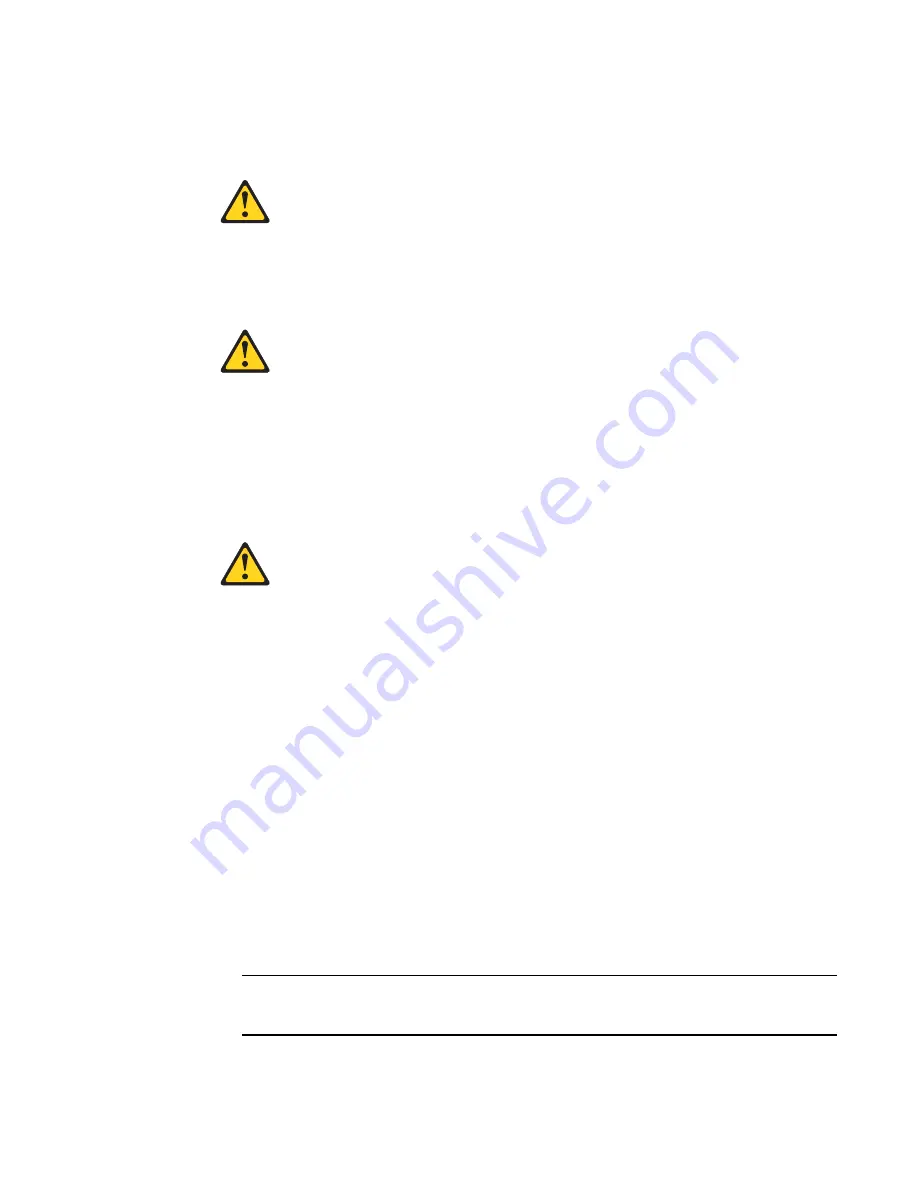
Introduction
17
Installing and removing an SFP+ transceiver
2
Statement 3:
CAUTION:
When laser products (such as CD-ROMs, DVD drives, fiber optic devices, or transmitters) are
installed, note the following:
DANGER
Class 1 Laser Product
Laser Klasse 1
Laser Klass 1
Luokan 1 Laserlaite
Appareil A` Laser de Classe 1
Inserting an SFP+ transceiver
To insert an SFP+ transceiver, complete the following steps:
1. Read the safety information that begins on
“System reliability guidelines”
2. Read the information in
“Handling an SFP+ transceiver”
3. Remove the SFP+ transceiver from its static-protective package.
4. Remove the protective insert or dust cap, if one is installed, from the port where you are
installing the SFP+ transceiver and store it in a safe place.
5. Gently insert the SFP+ transceiver in a port on the switch until it clicks into place, as shown in
ATTENTION
To avoid damage to the cable or the SFP+ transceiver, make sure you install the SFP+
transceiver
before
you connect the fiber-optic cable.
Some laser products contain an embedded Class 3A or Class 3B laser diode.
Note the following.
Laser radiation when open. Do not stare into the beam, do not view directly
with optical instruments, and avoid direct exposure to the beam.
Содержание FC5022
Страница 1: ...IBM Flex System FC5022 16Gb SAN Scalable Switch User s Guide ...
Страница 2: ......
Страница 3: ...IBM Flex System FC5022 16Gb SAN Scalable Switch User s Guide ...
Страница 8: ...vi IBM Flex System FC5022 16Gb SAN Scalable Switch User s Guide ...
Страница 17: ...Introduction 3 Notices and statements 1 Notices and statements Notices for Network Device ...
Страница 54: ...40 IBM Flex System FC5022 16Gb SAN Scalable Switch User s Guide Upgrading the switch firmware 3 ...
Страница 66: ...52 IBM Flex System FC5022 16Gb SAN Scalable Switch User s Guide Electronic emission notices B ...
Страница 69: ......
Страница 70: ...Part Number 88Y7924 Printed in USA IP P N 88Y7924 88Y7924 ...














































